opencv CascadeClassifier
https://docs.opencv.org/3.4/db/d28/tutorial_cascade_classifier.html
In this tutorial,
- We will learn how the Haar cascade object detection works.
- We will see the basics of face detection and eye detection using the Haar Feature-based Cascade Classifiers
- We will use the cv::CascadeClassifier class to detect objects in a video stream. Particularly, we will use the functions:
- cv::CascadeClassifier::load to load a .xml classifier file. It can be either a Haar or a LBP classifier
- cv::CascadeClassifier::detectMultiScale to perform the detection.
Object Detection with OpenCV Cascade Classifiers
https://medium.com/@siromermer/object-detection-with-opencv-cascade-classifiers-f90d85b57403
When it comes to object detection, there are popular models like YOLO, SSD, RCNN, but most of the time these models require a GPU for training and inference, and they need a proper environment, which can be confusing to create especially for the first time.
If you don’t want to spend your time creating a complex environment, or if you don’t have a powerful GPU, Cascade classifiers might be a good choice for you.
- In this article, I will discuss what are advantages and disadvantages of Cascade classifiers, how to make detections on images and videos, and how to use pretrained Cascade classifier models —>Python, OpenCV

Video by Kampus Production from Pexels
Advantages and Disadvantages of Cascade Classifiers
- Advantages: Real-time Performance, Lightweight and Efficient, Pre-trained Models Available, Good for Simple Detection Tasks, Easy to Implement
- Disadvantages: Perform poorly when the object has significant variations, High False Positives, Not good for complex objects
If you don’t need to detect complex objects, or if you dont have GPU for training and inferencing, Cascade Classifiers might be a good choice
Cascade Classifier ( image source )
Pretrained Cascade Classifier Models
There are bunch of pretrained models that OpenCV shares with users, you can check models from image in the below. ( pretrained models )
Most of the pretrained models are for body, eye, and face detection.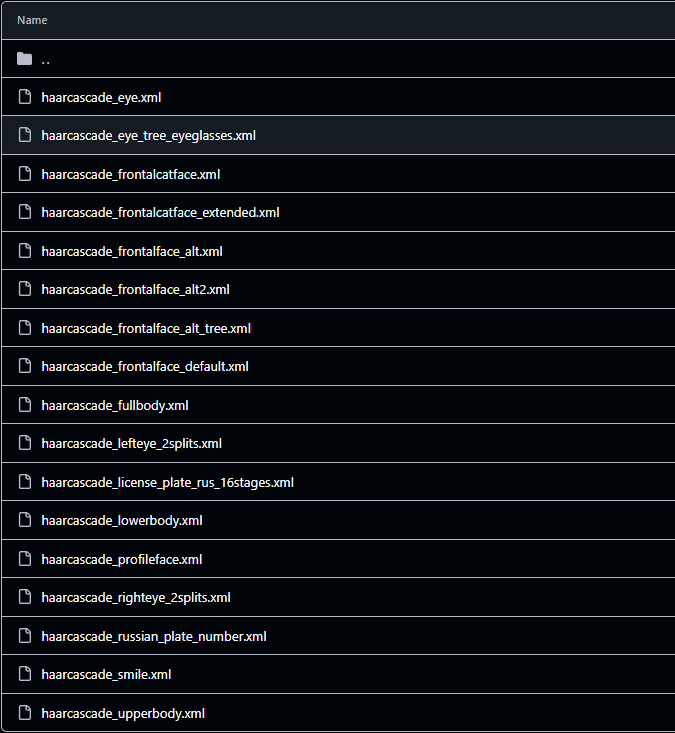
You dont have to use this pretrained models, you can train your own model. Fortunately, OpenCV has step by step tutorial for it, you can follow it ( training custom model )
Detection→ Image
For loading pretrained model you need to create an object of the
cv2.CascadeClassifierclass and provide the pre-trained model file as a parameter.For detection, you need to use the detectMultiScale method, and here is the parameters:
- image→ input image in grayscale. Face detection works more efficiently in grayscale
- scaleFactor → This parameter specifies how much the image size is reduced at each image scale.
- minNeighbors → The detection algorithm finds multiple candidates, and minNeighbors controls how many detections around the same region are needed to declare if it is a object
- minSize → It specifies the minimum size of the object to be detected
import cv2
import matplotlib.pyplot as plt
# Load the pre-trained Haar Cascade classifier for face detection
face_cascade = cv2.CascadeClassifier(cv2.data.haarcascades + 'haarcascade_fullbody.xml')
# Read the image
image = cv2.imread(r"C:\Users\sirom\Downloads\pexels-chinmay-singh-251922-843563.jpg")
# Convert the image to grayscale
gray = cv2.cvtColor(image, cv2.COLOR_BGR2GRAY)
# Detect faces in the image
faces = face_cascade.detectMultiScale(gray, scaleFactor=1.1, minNeighbors=5, minSize=(10, 10))
# Draw rectangles around the detected faces
for (x, y, w, h) in faces:
cv2.rectangle(image, (x, y), (x+w, y+h), (255, 0, 0), 2)
# Display the output
plt.imshow(cv2.cvtColor(image,cv2.COLOR_BGR2RGB))Photo by Chinmay Singh from Pexels
Detection→ Video
Main logic is similar, you just need to read the video and make prediction(detection) for each frame sequentially.
# Load the pre-trained Haar Cascade classifier for full body detection (you can use a face detector if needed)
face_cascade = cv2.CascadeClassifier(cv2.data.haarcascades + 'haarcascade_fullbody.xml')
# Capture video from a file or camera (use 0 for the default camera)
video_capture = cv2.VideoCapture(r"C:\Users\sirom\Downloads\7236898-hd_1280_720_25fps.mp4") # For a file
# video_capture = cv2.VideoCapture(0) # For camera input
# Start the time counter
prev_frame_time = time.time()
new_frame_time = 0
# Loop over frames from the video
while video_capture.isOpened():
# Capture frame-by-frame
ret, frame = video_capture.read()
if not ret:
print("Finished processing or cannot read the video.")
break
# Convert the frame to grayscale
gray = cv2.cvtColor(frame, cv2.COLOR_BGR2GRAY)
# Detect faces in the frame
faces = face_cascade.detectMultiScale(gray, scaleFactor=1.1, minNeighbors=10, minSize=(10, 10))
# Draw rectangles around the detected faces
for (x, y, w, h) in faces:
cv2.rectangle(frame, (x, y), (x + w, y + h), (255, 0, 0), 4)
cv2.putText(frame, 'Face', (x + 75, y - 10), cv2.FONT_HERSHEY_SIMPLEX, 0.9, (255, 0, 0), 2)
# Calculate the FPS
new_frame_time = time.time()
fps = 1 / (new_frame_time - prev_frame_time)
prev_frame_time = new_frame_time
# Convert FPS to an integer for display
fps = int(fps)
fps_text = f'FPS: {fps}'
# Put the FPS text on the top-right corner of the frame
cv2.putText(frame, fps_text, (frame.shape[1] - 150, 50), cv2.FONT_HERSHEY_SIMPLEX, 1, (0, 255, 0), 3)
# Display the resulting frame
cv2.imshow('Face Detection in Video with FPS', frame)
# Break the loop when 'q' is pressed
if cv2.waitKey(1) & 0xFF == ord('q'):
break
# Release the video capture object and close all windows
video_capture.release()
cv2.destroyAllWindows()Video by Pat Whelen from Pexels
Face detection using Cascade Classifier using OpenCV-Python
https://www.linkedin.com/pulse/face-detection-using-cascade-classifier-opencv-python-shastrakar-sgpse/
Face detection using OpenCV with Haar Cascade Classifiers is a fundamental technique in computer vision that allows automatic detection of human faces within images or video streams. This approach relies on the use of pre-trained Haar cascade classifiers, a type of machine learning-based algorithm, to identify facial features and patterns.
Understanding Haar Cascade Classifiers:
Haar cascade classifiers are based on the Haar-like features concept, which involves comparing pixel intensities in various regions of an image to detect specific patterns or objects. These classifiers utilize a set of trained features and a cascade of classifiers to efficiently scan an image and determine whether a particular region contains the target object—in this case, a human face.
Working Principle:
It works in four stages:
· Haar-feature selection: A Haar-like feature consists of dark regions and light regions. It produces a single value by taking the difference of the sum of the intensities of the dark regions and the sum of the intensities of light regions. It is done to extract useful elements necessary for identifying an object. The features proposed by viola and jones are:

· Creation of Integral Images: A given pixel in the integral image is the sum of all the pixels on the left and all the pixels above it. Since the process of extracting Haar-like features involves calculating the difference of dark and light rectangular regions, the introduction of Integral Images reduces the time needed to complete this task significantly.
· AdaBoost Training: This algorithm selects the best features from all features. It combines multiple “weak classifiers” (best features) into one “strong classifier”. The generated “strong classifier” is basically the linear combination of all “weak classifiers”.
· Cascade Classifier: It is a method for combining increasingly more complex classifiers like AdaBoost in a cascade which allows negative input (non-face) to be quickly discarded while spending more computation on promising or positive face-like regions. It significantly reduces the computation time and makes the process more efficient.
OpenCV comes with lots of pre-trained classifiers. Those XML files can be loaded by cascadeClassifier method of the cv2 module. Here we are going to use haarcascade_frontalface_default.xml for detecting faces.
Code:
import cv2Importing OpenCV: The first step is importing the OpenCV library. It's commonly imported with the alias cv2.
image = cv2.imread('Images/image1.jpg')Loading the Image: The code reads an image named 'image1.jpg' using the cv2.imread() function and assigns it to the variable image.
if image is None: print("Error: Unable to read the image.") else: print("Image shape:", image.shape)Error Handling for Image Loading: The code checks whether the image was loaded successfully or not. If the image is loaded successfully, it prints the shape of the image; otherwise, it prints an error message.
image = cv2.resize(image, (800, 600)) image.shapeResizing the Image if reqired: The code resizes the loaded image to a width of 800 pixels and a height of 600 pixels using the cv2.resize() function.
#To Display image if image is not None: # Display the image cv2.imshow('image', image) # Wait for a key press and close the window cv2.waitKey(0) cv2.destroyAllWindows() else: print("Error: Unable to read the image.")
Displaying the Resized Image: The code displays the resized image using cv2.imshow(), waits for a key press using cv2.waitKey(), and then closes the window using cv2.destroyAllWindows().
image_gray = cv2.cvtColor(image, cv2.COLOR_BGR2GRAY)Converting Image to Grayscale: The code converts the resized image to grayscale using the cv2.cvtColor() function.
#To Display image if image_gray is not None: # Display the image cv2.imshow('image_gray', image_gray) # Wait for a key press and close the window cv2.waitKey(0) cv2.destroyAllWindows() else: print("Error: Unable to read the image.")
Displaying the Grayscale Image: Similar to displaying the colored image, the code displays the grayscale image using cv2.imshow().
image.shape image_gray.shapePrinting Shapes of Original and Grayscale Images: Finally, the code prints the shapes of the original and grayscale images.
face_detector = cv2.CascadeClassifier('Cascades/haarcascade_frontalface_default.xml')Loading Haarcascade Classifier: The code loads a pre-trained Haar cascade classifier for detecting faces. This classifier is loaded using the CascadeClassifier function with the XML file path of the classifier.
detections = face_detector.detectMultiScale(image_gray)Detecting Faces: The detectMultiScale() function is used to detect faces in the grayscale image (image_gray). It returns a list of rectangles where it detected faces.
numnber_of_faces=len(detections) numnber_of_facesNumber of Faces Detected: The number of faces detected is calculated by finding the length of the detections list.
for (x, y, w, h) in detections: #print(x, y, w, h) cv2.rectangle(image, (x, y), (x + w, y + h), (0,255,255), 5) #To Display image if image is not None: # Display the image cv2.imshow('image', image) # Wait for a key press and close the window cv2.waitKey(0) cv2.destroyAllWindows() else: print("Error: Unable to read the image.")
- This loop iterates over each detection (each rectangle) and draws a rectangle around the detected face on the original image image. It uses cv2.rectangle to draw rectangles with the given coordinates and color (0,255,255) (which corresponds to yellow in BGR color space) and a thickness of 5 pixels and diaplay it.
Haarcascade parameters
##Haarcascade parameters image = cv2.imread('Images/image1.jpg') image = cv2.resize(image, (800, 600)) image_gray = cv2.cvtColor(image, cv2.COLOR_BGR2GRAY) detections = face_detector.detectMultiScale(image_gray, scaleFactor = 1.09) for (x, y, w, h) in detections: cv2.rectangle(image, (x, y), (x + w, y + h), (0,255,0), 5) #To Display image if image is not None: # Display the image cv2.imshow('image', image) # Wait for a key press and close the window cv2.waitKey(0) cv2.destroyAllWindows() else: print("Error: Unable to read the image.")
- This line detects faces in the grayscale image (image_gray) using the detectMultiScale function of the face detector.
- The scaleFactor parameter adjusts the image scale to compensate for objects that may appear smaller due to perspective. In this case, it's set to 1.09, which means the algorithm will slightly increase the size of the image for more accurate detection.
image = cv2.imread('Images/image1.jpg') image_gray = cv2.cvtColor(image, cv2.COLOR_BGR2GRAY) detections = face_detector.detectMultiScale(image_gray, scaleFactor=1.2, minNeighbors=7,minSize=(20,20), maxSize=(100,100)) for (x, y, w, h) in detections: print(w, h) cv2.rectangle(image, (x, y), (x + w, y + h), (0,255,0), 2) #To Display image if image is not None: # Display the image cv2.imshow('image', image) # Wait for a key press and close the window cv2.waitKey(0) cv2.destroyAllWindows() else: print("Error: Unable to read the image.")
- This line detects faces in the grayscale image (image_gray) using the detectMultiScale function of the face detector.
- The scaleFactor parameter adjusts the image scale to compensate for objects that may appear smaller due to perspective. In this case, it's set to 1.2.
- The minNeighbors parameter specifies how many neighbors each candidate rectangle should have to retain it. Higher values result in fewer detections but with higher quality.
- The minSize parameter specifies the minimum possible object size. Any detected object smaller than this size will be ignored.
- The maxSize parameter specifies the maximum possible object size. Any detected object larger than this size will be ignored.
Full Code: https://github.com/TejasShastrakar/Computer_Vision.git
评论
尚无评论。
喜欢这篇文章?
订阅,就不会错过任何一期。
标签:detection,image,cv2,face,CascadeClassifier,opencv,time,frame From: https://www.cnblogs.com/lightsong/p/18615660