importandroid.support.v4.app.NotificationCompat.WearableExtender;
普通通知栏
-
手机:普通的通知栏在手机上的效果应该都不陌生,这里就不展开说明
-
手表:手表端的效果是由2张卡片构成的,第一张是手机通知栏的信息组成,第二张是点击开发手机应用,具体的效果与手机通知栏的点击事件一致,也就是说,如果通知栏没有设置点击事件,那么就不会有第二张卡片。另外,默认的背景色是由应用图标所决定的,是取主要的颜色值
以上是最原始的通知栏效果,没有进行手表端适配处理的。(其实普通的通知栏你都不用做。。。。。。)
添加Wear扩展属性的通知栏
扩展属性
· 多张卡片:通知栏的多张内容展示
· 自定义动作按钮:自定义Action按钮的事件处理
· 设置背景:设置通知栏的背景色
· 堆叠多张卡片:通知栏卡片的堆叠
· 语音回复:
Wear 上的UI开发
Android Wear apps用户界面不同于在手机设备上构建。需要遵循AndroidWear设计规范和UI模式,以确保应用通过针对可穿戴设备而优化的一致用户体验。
UI模式主要通过以下方式实现:
-
卡片
-
倒计时和确认
-
长按消失
-
2d pickers
-
选择列表
Wearable UI Library是Android SDk中Google Repository的一部分,提供帮助你实现这些模式的类,并可以创建同时适配运行在圆形和方形屏幕设备上的布局。
定义布局
当创建android wear布局的时候,要考虑设备有两种屏幕,方形和圆形。任何位于屏幕角落的内容都会被圆形屏幕裁剪掉。
Wearable UI Library提供两种方式解决这个问题:
1、为圆形和方形屏幕的设备定义两套布局。在运行时检测设备屏幕并渲染不同的布局。
2、使用Wearable UILibrary中一种特殊的布局来包住你的布局。这个布局会根据设备屏幕来加载不同的布局文件。
典型的办法是第一种,如果布局简单可以直接使用第二种。
为圆形和方形屏幕定义不同的布局
Wearable UI Library中的WatchViewStub这个类可以让你为圆形和方形屏幕定义不同的布局。这个类会在运行时检测屏幕形状并渲染相应的布局。
1、在你的activity布局文件中添加WatchViewStub元素
2、使用rectLayout属性为方形屏幕指定布局文件
3、使用roundLayout属性为圆形屏幕指定布局文件
[java]
-
<android.support.wearable.view.WatchViewStub
-
xmlns:android=”http://schemas.android.com/apk/res/android”
-
xmlns:app=”http://schemas.android.com/apk/res-auto”
-
xmlns:tools=”http://schemas.android.com/tools”
-
android:id=”@+id/watch_view_stub”
-
android:layout_width=”match_parent”
-
android:layout_height=”match_parent”
-
app:rectLayout=”@layout/rect_activity_wear”
-
app:roundLayout=”@layout/round_activity_wear”>
-
</android.support.wearable.view.WatchViewStub>
-
@Override
-
protected void onCreate(Bundle savedInstanceState) {
-
super.onCreate(savedInstanceState);
-
setContentView(R.layout.activity_wear);
-
}
-
访问布局控件
-
渲染布局文件不是同步的,所以要设置一个回调来监听WatchViewStub渲染完成。
-
@Override
-
protected void onCreate(Bundle savedInstanceState) {
-
super.onCreate(savedInstanceState);
-
setContentView(R.layout.activity_wear);
-
WatchViewStub stub = (WatchViewStub) findViewById(R.id.watch_view_stub);
-
stub.setOnLayoutInflatedListener(new WatchViewStub.OnLayoutInflatedListener() {
-
@Override public void onLayoutInflated(WatchViewStub stub) {
-
// Now you can access your views
-
TextView tv = (TextView) stub.findViewById(R.id.text);
-
…
-
}
-
});
-
}
<android.support.wearable.view.WatchViewStub
xmlns:android=“http://schemas.android.com/apk/res/android”
xmlns:app=“http://schemas.android.com/apk/res-auto”
xmlns:tools=“http://schemas.android.com/tools”
android:id=“@+id/watch_view_stub”
android:layout_width=“match_parent”
android:layout_height=“match_parent”
app:rectLayout=“@layout/rect_activity_wear”
app:roundLayout=“@layout/round_activity_wear”>
</android.support.wearable.view.WatchViewStub>
@Override
protected void onCreate(Bundle savedInstanceState) {
super.onCreate(savedInstanceState);
setContentView(R.layout.activity_wear);
}
访问布局控件
渲染布局文件不是同步的,所以要设置一个回调来监听WatchViewStub渲染完成。
@Override
protected void onCreate(Bundle savedInstanceState) {
super.onCreate(savedInstanceState);
setContentView(R.layout.activity_wear);
WatchViewStub stub = (WatchViewStub) findViewById(R.id.watch_view_stub);
stub.setOnLayoutInflatedListener(new WatchViewStub.OnLayoutInflatedListener() {
@Override public void onLayoutInflated(WatchViewStub stub) {
// Now you can access your views
TextView tv = (TextView) stub.findViewById(R.id.text);
…
}
});
}
创建卡片
卡片风格可以让不同应用呈现给用户一致的风格和交互。Wearable UI库中实现了为可穿戴设备特殊设计的卡片控件。这个库包含了CardFrame类,CardFrame只能包含一个直接子view,你可以添加其他自定义内容插入到卡片中。
你有两种办法来添加卡片:
1、使用或继承CardFragment2、在你的布局中添加CardScrollView
创建CardFragment
CardFragment 提供一个默认卡片布局,包含标题、图标、描述。
创建CardFragment的步骤:
1、在你的布局中,分配一个id给CardFragment
2、在你的activity中新建一个CardFragment实例
3、使用fragmentmanager添加CardFragment实例
[html]
-
<android.support.wearable.view.BoxInsetLayout
-
xmlns:android=“http://schemas.android.com/apk/res/android”
-
xmlns:app=“http://schemas.android.com/apk/res-auto”
-
android:background=“@drawable/robot_background”
-
android:layout_height=“match_parent”
-
android:layout_width=“match_parent”>
-
<FrameLayout
-
android:id=“@+id/frame_layout”
-
android:layout_width=“match_parent”
-
android:layout_height=“match_parent”
-
app:layout_box=“bottom”>
-
</FrameLayout>
-
</android.support.wearable.view.BoxInsetLayout>
<android.support.wearable.view.BoxInsetLayout
xmlns:android=“http://schemas.android.com/apk/res/android”
xmlns:app=“http://schemas.android.com/apk/res-auto”
android:background=“@drawable/robot_background”
android:layout_height=“match_parent”
android:layout_width=“match_parent”>
<FrameLayout
android:id=“@+id/frame_layout”
android:layout_width=“match_parent”
android:layout_height=“match_parent”
app:layout_box=“bottom”>
</android.support.wearable.view.BoxInsetLayout>
Activity``代码中:
[java]
-
protected void onCreate(Bundle savedInstanceState) {
-
super.onCreate(savedInstanceState);
-
setContentView(R.layout.activity_wear_activity2);
-
FragmentManager fragmentManager = getFragmentManager();
-
FragmentTransaction fragmentTransaction = fragmentManager.beginTransaction();
-
CardFragment cardFragment = CardFragment.create(getString(R.string.cftitle),
-
getString(R.string.cfdesc),
-
R.drawable.p);
-
fragmentTransaction.add(R.id.frame_layout, cardFragment);
-
fragmentTransaction.commit();
-
}
protected void onCreate(Bundle savedInstanceState) {
super.onCreate(savedInstanceState);
setContentView(R.layout.activity_wear_activity2);
FragmentManager fragmentManager = getFragmentManager();
FragmentTransaction fragmentTransaction = fragmentManager.beginTransaction();
CardFragment cardFragment = CardFragment.create(getString(R.string.cftitle),
getString(R.string.cfdesc),
R.drawable.p);
fragmentTransaction.add(R.id.frame_layout, cardFragment);
fragmentTransaction.commit();
}
如果要使用CardFragment来创建一个自定义布局的卡片,可以继承这个类然后重写onCreateContentView方法。
添加CardFrame 到你的布局中
你也可以直接添加一个卡片到你的布局中。
[html] view plain copy
-
<android.support.wearable.view.BoxInsetLayout
-
xmlns:android=“http://schemas.android.com/apk/res/android”
-
xmlns:app=“http://schemas.android.com/apk/res-auto”
-
android:background=“@drawable/robot_background”
-
android:layout_height=“match_parent”
-
android:layout_width=“match_parent”>
-
<android.support.wearable.view.CardScrollView
-
android:id=“@+id/card_scroll_view”
-
android:layout_height=“match_parent”
-
android:layout_width=“match_parent”
-
app:layout_box=“bottom”>
-
<android.support.wearable.view.CardFrame
-
android:layout_height=“wrap_content”
-
android:layout_width=“fill_parent”>
-
<LinearLayout
-
android:layout_height=“wrap_content”
-
android:layout_width=“match_parent”
-
android:orientation=“vertical”
-
android:paddingLeft=“5dp”>
-
<TextView
-
android:fontFamily=“sans-serif-light”
-
android:layout_height=“wrap_content”
-
android:layout_width=“match_parent”
-
android:text=“@string/custom_card”
-
android:textColor=“@color/black”
-
android:textSize=“20sp”/>
-
<TextView
-
android:fontFamily=“sans-serif-light”
-
android:layout_height=“wrap_content”
-
android:layout_width=“match_parent”
-
android:text=“@string/description”
-
android:textColor=“@color/black”
-
android:textSize=“14sp”/>
-
</LinearLayout>
-
</android.support.wearable.view.CardFrame>
-
</android.support.wearable.view.CardScrollView>
-
</android.support.wearable.view.BoxInsetLayout>
<android.support.wearable.view.BoxInsetLayout
xmlns:android=“http://schemas.android.com/apk/res/android”
xmlns:app=“http://schemas.android.com/apk/res-auto”
android:background=“@drawable/robot_background”
android:layout_height=“match_parent”
android:layout_width=“match_parent”>
<android.support.wearable.view.CardScrollView
android:id=“@+id/card_scroll_view”
android:layout_height=“match_parent”
android:layout_width=“match_parent”
app:layout_box=“bottom”>
<android.support.wearable.view.CardFrame
android:layout_height=“wrap_content”
android:layout_width=“fill_parent”>
<LinearLayout
android:layout_height=“wrap_content”
android:layout_width=“match_parent”
android:orientation=“vertical”
android:paddingLeft=“5dp”>
<TextView
android:fontFamily=“sans-serif-light”
android:layout_height=“wrap_content”
android:layout_width=“match_parent”
android:text=“@string/custom_card”
android:textColor=“@color/black”
android:textSize=“20sp”/>
<TextView
android:fontFamily=“sans-serif-light”
android:layout_height=“wrap_content”
android:layout_width=“match_parent”
android:text=“@string/description”
android:textColor=“@color/black”
android:textSize=“14sp”/>
</android.support.wearable.view.CardFrame>
</android.support.wearable.view.CardScrollView>
</android.support.wearable.view.BoxInsetLayout>
CardScrollView 元素可以让你设置卡片的gravity。
[java]
-
@Override
-
protected void onCreate(Bundle savedInstanceState) {
-
super.onCreate(savedInstanceState);
-
setContentView(R.layout.activity_wear_activity2);
-
CardScrollView cardScrollView =
-
(CardScrollView) findViewById(R.id.card_scroll_view);
-
cardScrollView.setCardGravity(Gravity.BOTTOM);
-
}
@Override
protected void onCreate(Bundle savedInstanceState) {
super.onCreate(savedInstanceState);
setContentView(R.layout.activity_wear_activity2);
CardScrollView cardScrollView =
(CardScrollView) findViewById(R.id.card_scroll_view);
cardScrollView.setCardGravity(Gravity.BOTTOM);
}
CardScrollView 会检测设备的屏幕形状,所以在方形和圆形屏幕上显示卡片的方式不同。可以在外面嵌套一个BoxInsetLayout。
创建列表
列表可以让用户在一系列选项中选择某一项。WearableUI库包含WearableListView类,是专为穿戴设备优化的实现类。
创建列表的步骤:
1、在你activity的布局中添加WearableListView元素
2、创建一个自定义布局来实现你的list item
3、创建一个adapter装载进这个listview
添加一个listview
[html] view plain copy
-
<android.support.wearable.view.BoxInsetLayout
-
xmlns:android=“http://schemas.android.com/apk/res/android”
-
xmlns:app=“http://schemas.android.com/apk/res-auto”
-
android:background=“@drawable/robot_background”
-
android:layout_height=“match_parent”
-
android:layout_width=“match_parent”>
-
<FrameLayout
-
android:id=“@+id/frame_layout”
-
android:layout_height=“match_parent”
-
android:layout_width=“match_parent”
-
app:layout_box=“left|bottom|right”>
-
<android.support.wearable.view.WearableListView
-
android:id=“@+id/wearable_list”
-
android:layout_height=“match_parent”
-
android:layout_width=“match_parent”>
-
</android.support.wearable.view.WearableListView>
-
</FrameLayout>
-
</android.support.wearable.view.BoxInsetLayout>
<android.support.wearable.view.BoxInsetLayout
xmlns:android=“http://schemas.android.com/apk/res/android”
xmlns:app=“http://schemas.android.com/apk/res-auto”
android:background=“@drawable/robot_background”
android:layout_height=“match_parent”
android:layout_width=“match_parent”>
<FrameLayout
android:id=“@+id/frame_layout”
android:layout_height=“match_parent”
android:layout_width=“match_parent”
app:layout_box=“left|bottom|right”>
<android.support.wearable.view.WearableListView
android:id=“@+id/wearable_list”
android:layout_height=“match_parent”
android:layout_width=“match_parent”>
</android.support.wearable.view.WearableListView>
</android.support.wearable.view.BoxInsetLayout>
其他的ListView绑定数据显示在这里就不啰嗦了
Wear 数据层的通信
android wear数据层API,是Google Play services的一部分,提供手持设备和android wear应用的通信通道。这个API包含一个数据对象集合和数据层重要事件的监听:
Data Items
一个DataItem提供数据存储和手持设备与android wear设备间的自动同步
Messages
MessageApi类可以发送消息,可用于远程过程调用(RPC),例如通过android wear设备来控制手持设备上的媒体播放器,或者从手持设备上向android wear设备发起一个intent。
消息也可以用于单向请求或者一个请求/响应交流模型。如果手持设备和android wear设备已连接,系统会按顺序发送消息并返回一个成功的结果状态。如果设备间未连接,则返回错误。一个成功的结果状态不能表明消息发送成功,也可能是接受到结果状态后设备间断开了连接。
Asset
Asset对象是为了发送二进制原始数据,例如一张图片。你需要附加assets给data items,并且系统自动会帮你传输,通过缓存大的assets保护蓝牙带宽来避免重新传输。
WearableListenerService(针对service)
结尾
最后,针对上面谈的内容,给大家推荐一个Android资料,应该对大家有用。
首先是一个知识清单:(对于现在的Android及移动互联网来说,我们需要掌握的技术)
泛型原理丶反射原理丶Java虚拟机原理丶线程池原理丶
注解原理丶注解原理丶序列化
Activity知识体系(Activity的生命周期丶Activity的任务栈丶Activity的启动模式丶View源码丶Fragment内核相关丶service原理等)
代码框架结构优化(数据结构丶排序算法丶设计模式)
APP性能优化(用户体验优化丶适配丶代码调优)
热修复丶热升级丶Hook技术丶IOC架构设计
NDK(c编程丶C++丶JNI丶LINUX)
如何提高开发效率?
MVC丶MVP丶MVVM
微信小程序
Hybrid
Flutter

接下来是资料清单:(敲黑板!!!)
领取通道在这里给你们摆上了~
点击我的GitHub免费获取
1.数据结构和算法

2.设计模式

3.全套体系化高级架构视频;七大主流技术模块,视频+源码+笔记

4.面试专题资料包(怎么能少了一份全面的面试题总结呢~)

不论遇到什么困难,都不应该成为我们放弃的理由!共勉~
如果你看到了这里,觉得文章写得不错就给个赞呗?如果你觉得那里值得改进的,请给我留言。一定会认真查询,修正不足。谢谢。

,针对上面谈的内容,给大家推荐一个Android资料,应该对大家有用。**
首先是一个知识清单:(对于现在的Android及移动互联网来说,我们需要掌握的技术)
泛型原理丶反射原理丶Java虚拟机原理丶线程池原理丶
注解原理丶注解原理丶序列化
Activity知识体系(Activity的生命周期丶Activity的任务栈丶Activity的启动模式丶View源码丶Fragment内核相关丶service原理等)
代码框架结构优化(数据结构丶排序算法丶设计模式)
APP性能优化(用户体验优化丶适配丶代码调优)
热修复丶热升级丶Hook技术丶IOC架构设计
NDK(c编程丶C++丶JNI丶LINUX)
如何提高开发效率?
MVC丶MVP丶MVVM
微信小程序
Hybrid
Flutter
[外链图片转存中…(img-W5mzNekU-1727083637867)]
接下来是资料清单:(敲黑板!!!)
领取通道在这里给你们摆上了~
点击我的GitHub免费获取
1.数据结构和算法
[外链图片转存中…(img-03tqzTht-1727083637867)]
2.设计模式
[外链图片转存中…(img-xadyq7Zv-1727083637867)]
3.全套体系化高级架构视频;七大主流技术模块,视频+源码+笔记
[外链图片转存中…(img-XZ0IFwDl-1727083637868)]
4.面试专题资料包(怎么能少了一份全面的面试题总结呢~)
[外链图片转存中…(img-XFkVC1T2-1727083637868)]
不论遇到什么困难,都不应该成为我们放弃的理由!共勉~
如果你看到了这里,觉得文章写得不错就给个赞呗?如果你觉得那里值得改进的,请给我留言。一定会认真查询,修正不足。谢谢。
[外链图片转存中…(img-6y4kK7If-1727083637868)]
标签:面试题,layout,parent,安卓,height,Wear,android,id,match From: https://blog.csdn.net/2401_87545672/article/details/142463799