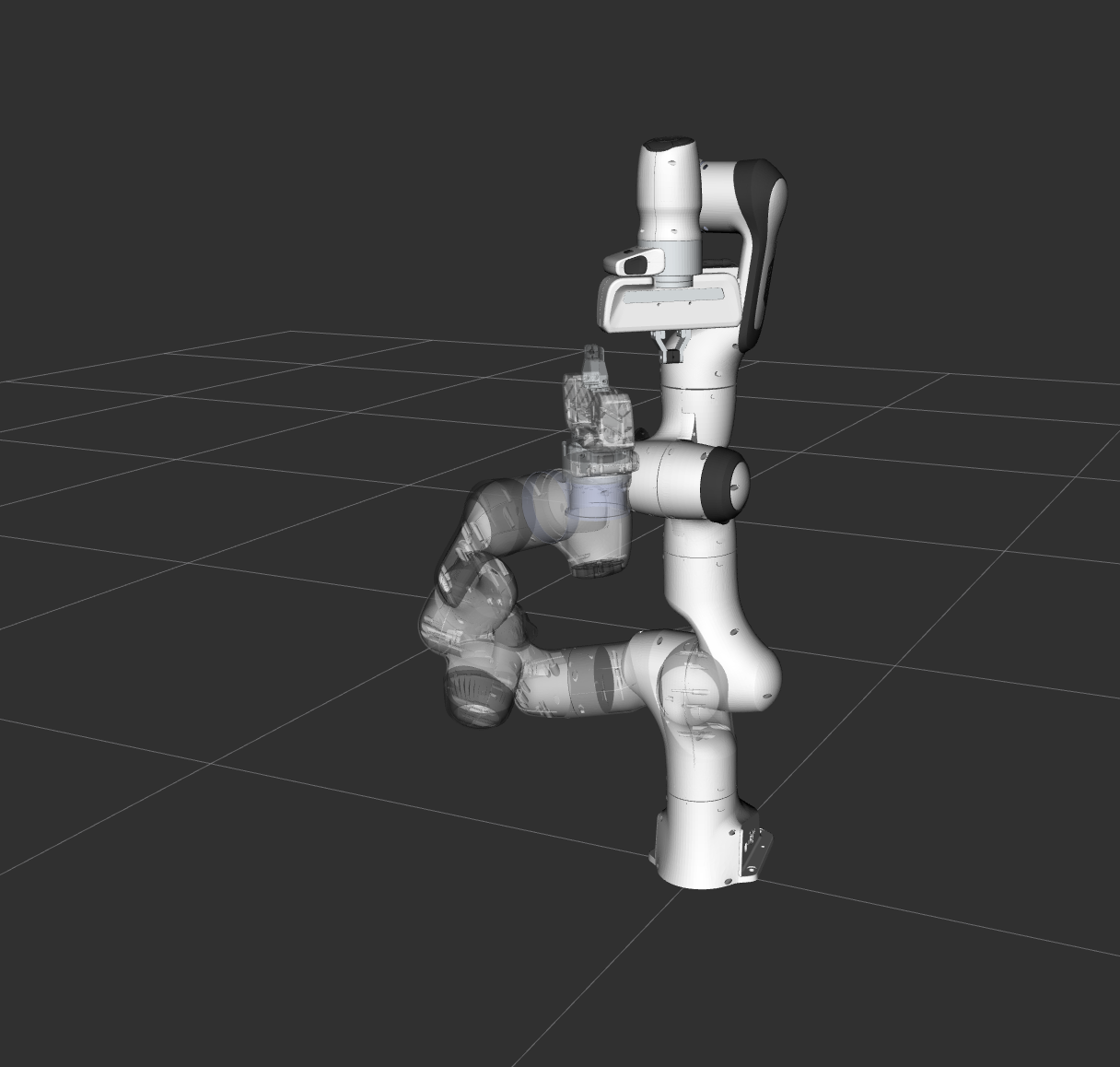在 MoveIt 中,运动规划器使用插件基础结构加载。这允许 MoveIt 在运行时加载运动规划器。在此示例中,我们将运行执行此操作所需的 C++ 代码。
入门
如果您还没有这样做,请确保您已经完成入门指南中的步骤。
运行演示
打开两个 shell。在第一个 shell 中启动 RViz 并等待所有内容完成加载:
ros2 launch moveit2_tutorials move_group.launch.py
在第二个 shell 中,运行启动文件:
ros2 launch moveit2_tutorials motion_planning_api_tutorial.launch.py
注意:本教程使用RvizVisualToolsGui面板逐步完成演示。要将此面板添加到 RViz,请按照可视化教程中的说明进行操作。
片刻之后,RViz 窗口应会出现,其外观与本页顶部的窗口类似。要完成每个演示步骤,请按屏幕底部RvizVisualToolsGui面板中的“下一步”按钮,或选择屏幕顶部“工具”面板中的“ Key Tool”,然后在 RViz 处于焦点时按键盘上的N 键。
预期输出
在 RViz 中,我们最终应该能够看到四条轨迹被重播:
机器人将手臂移动到第一个姿势目标,
机器人将手臂移动到关节目标,

3. 机器人将手臂移回原来的姿势目标
4. 机器人将其手臂移动到新的姿势目标,同时保持末端执行器的水平。
完整代码
整个代码可以在 moveit_tutorials GitHub 项目中看到。
开始
设置开始使用规划器非常简单。规划器在 MoveIt 中设置为插件,您可以使用 ROS pluginlib 接口加载您想要使用的任何规划器。在加载规划器之前,我们需要两个对象,一个 RobotModel 和一个 PlanningScene。我们将首先实例化一个 RobotModelLoader 对象,它将在 ROS 参数服务器上查找机器人描述并构建一个 RobotModel 供我们使用。
const std::string PLANNING_GROUP = "panda_arm"; robot_model_loader::RobotModelLoader robot_model_loader(motion_planning_api_tutorial_node, "robot_description"); const moveit::core::RobotModelPtr& robot_model = robot_model_loader.getModel(); /* Create a RobotState and JointModelGroup to keep track of the current robot pose and planning group*/ moveit::core::RobotStatePtr robot_state(new moveit::core::RobotState(robot_model)); const moveit::core::JointModelGroup* joint_model_group = robot_state->getJointModelGroup(PLANNING_GROUP);
使用 RobotModel,我们可以构建一个 维护世界(包括机器人)状态的PlanningScene 。
planning_scene::PlanningScenePtr planning_scene(new planning_scene::PlanningScene(robot_model));
配置有效的机器人状态
planning_scene->getCurrentStateNonConst().setToDefaultValues(joint_model_group, "ready");
现在我们将构建一个加载器来按名称加载规划器。请注意,我们在这里使用 ROS pluginlib 库。
std::unique_ptr<pluginlib::ClassLoader<planning_interface::PlannerManager>> planner_plugin_loader; planning_interface::PlannerManagerPtr planner_instance; std::vector<std::string> planner_plugin_names;我们将从 ROS 参数服务器获取想要加载的规划插件的名称,然后加载规划器,确保捕获所有异常。
if (!motion_planning_api_tutorial_node->get_parameter("ompl.planning_plugins", planner_plugin_names))
RCLCPP_FATAL(LOGGER, "Could not find planner plugin names");
try
{
planner_plugin_loader.reset(new pluginlib::ClassLoader<planning_interface::PlannerManager>(
"moveit_core", "planning_interface::PlannerManager"));
}
catch (pluginlib::PluginlibException& ex)
{
RCLCPP_FATAL(LOGGER, "Exception while creating planning plugin loader %s", ex.what());
}
if (planner_plugin_names.empty())
{
RCLCPP_ERROR(LOGGER,
"No planner plugins defined. Please make sure that the planning_plugins parameter is not empty.");
return -1;
}
const auto& planner_name = planner_plugin_names.at(0);
try
{
planner_instance.reset(planner_plugin_loader->createUnmanagedInstance(planner_name));
if (!planner_instance->initialize(robot_model, motion_planning_api_tutorial_node,
motion_planning_api_tutorial_node->get_namespace()))
RCLCPP_FATAL(LOGGER, "Could not initialize planner instance");
RCLCPP_INFO(LOGGER, "Using planning interface '%s'", planner_instance->getDescription().c_str());
}
catch (pluginlib::PluginlibException& ex)
{
const std::vector<std::string>& classes = planner_plugin_loader->getDeclaredClasses();
std::stringstream ss;
for (const auto& cls : classes)
ss << cls << " ";
RCLCPP_ERROR(LOGGER, "Exception while loading planner '%s': %s\nAvailable plugins: %s", planner_name.c_str(),
ex.what(), ss.str().c_str());
}
moveit::planning_interface::MoveGroupInterface move_group(motion_planning_api_tutorial_node, PLANNING_GROUP);
可视化
MoveItVisualTools 包提供了许多在 RViz 中可视化对象、机器人和轨迹的功能,以及调试工具。
namespace rvt = rviz_visual_tools;
moveit_visual_tools::MoveItVisualTools visual_tools(motion_planning_api_tutorial_node, "panda_link0",
"move_group_tutorial", move_group.getRobotModel());
visual_tools.enableBatchPublishing();
visual_tools.deleteAllMarkers(); // clear all old markers
visual_tools.trigger();
/* Remote control is an introspection tool that allows users to step through a high level script
via buttons and keyboard shortcuts in RViz */
visual_tools.loadRemoteControl();
/* RViz provides many types of markers, in this demo we will use text, cylinders, and spheres*/
Eigen::Isometry3d text_pose = Eigen::Isometry3d::Identity();
text_pose.translation().z() = 1.75;
visual_tools.publishText(text_pose, "Motion Planning API Demo", rvt::WHITE, rvt::XLARGE);
/* Batch publishing is used to reduce the number of messages being sent to RViz for large visualizations */
visual_tools.trigger();
/* We can also use visual_tools to wait for user input */
visual_tools.prompt("Press 'next' in the RvizVisualToolsGui window to start the demo");
姿势目标
我们现在将为熊猫的手臂创建一个运动计划请求,指定末端执行器的所需姿势作为输入。
visual_tools.trigger(); planning_interface::MotionPlanRequest req; planning_interface::MotionPlanResponse res; geometry_msgs::msg::PoseStamped pose; pose.header.frame_id = "panda_link0"; pose.pose.position.x = 0.3; pose.pose.position.y = 0.4; pose.pose.position.z = 0.75; pose.pose.orientation.w = 1.0;
位置公差为 0.01 米,方向公差为 0.01 弧度
std::vector<double> tolerance_pose(3, 0.01); std::vector<double> tolerance_angle(3, 0.01);
我们将使用kinematic_constraints包中提供的辅助函数将请求创建为约束 。
moveit_msgs::msg::Constraints pose_goal =
kinematic_constraints::constructGoalConstraints("panda_link8", pose, tolerance_pose, tolerance_angle);
req.group_name = PLANNING_GROUP;
req.goal_constraints.push_back(pose_goal);
定义工作空间界限
req.workspace_parameters.min_corner.x = req.workspace_parameters.min_corner.y =
req.workspace_parameters.min_corner.z = -5.0;
req.workspace_parameters.max_corner.x = req.workspace_parameters.max_corner.y =
req.workspace_parameters.max_corner.z = 5.0;
我们现在构建一个规划上下文,它封装了场景、请求和响应。我们用这个规划上下文调用规划器:
planning_interface::PlanningContextPtr context =
planner_instance->getPlanningContext(planning_scene, req, res.error_code);
if (!context)
{
RCLCPP_ERROR(LOGGER, "Failed to create planning context");
return -1;
}
context->solve(res);
if (res.error_code.val != res.error_code.SUCCESS)
{
RCLCPP_ERROR(LOGGER, "Could not compute plan successfully");
return -1;
}
可视化结果
std::shared_ptr<rclcpp::Publisher<moveit_msgs::msg::DisplayTrajectory>> display_publisher =
motion_planning_api_tutorial_node->create_publisher<moveit_msgs::msg::DisplayTrajectory>("/display_planned_path",
1);
moveit_msgs::msg::DisplayTrajectory display_trajectory;
/* Visualize the trajectory */
moveit_msgs::msg::MotionPlanResponse response;
res.getMessage(response);
display_trajectory.trajectory_start = response.trajectory_start;
display_trajectory.trajectory.push_back(response.trajectory);
visual_tools.publishTrajectoryLine(display_trajectory.trajectory.back(), joint_model_group);
visual_tools.trigger();
display_publisher->publish(display_trajectory);
/* Set the state in the planning scene to the final state of the last plan */
robot_state->setJointGroupPositions(joint_model_group, response.trajectory.joint_trajectory.points.back().positions);
planning_scene->setCurrentState(*robot_state.get());
显示目标状态
visual_tools.publishAxisLabeled(pose.pose, "goal_1");
visual_tools.publishText(text_pose, "Pose Goal (1)", rvt::WHITE, rvt::XLARGE);
visual_tools.trigger();
/* We can also use visual_tools to wait for user input */
visual_tools.prompt("Press 'next' in the RvizVisualToolsGui window to continue the demo");
关节空间目标
现在,设立关节空间目标
moveit::core::RobotState goal_state(robot_model);
std::vector<double> joint_values = { -1.0, 0.7, 0.7, -1.5, -0.7, 2.0, 0.0 };
goal_state.setJointGroupPositions(joint_model_group, joint_values);
moveit_msgs::msg::Constraints joint_goal =
kinematic_constraints::constructGoalConstraints(goal_state, joint_model_group);
req.goal_constraints.clear();
req.goal_constraints.push_back(joint_goal);
调用规划器并可视化轨迹
/* Re-construct the planning context */
context = planner_instance->getPlanningContext(planning_scene, req, res.error_code);
/* Call the Planner */
context->solve(res);
/* Check that the planning was successful */
if (res.error_code.val != res.error_code.SUCCESS)
{
RCLCPP_ERROR(LOGGER, "Could not compute plan successfully");
return -1;
}
/* Visualize the trajectory */
res.getMessage(response);
display_trajectory.trajectory.push_back(response.trajectory);
/* Now you should see two planned trajectories in series*/
visual_tools.publishTrajectoryLine(display_trajectory.trajectory.back(), joint_model_group);
visual_tools.trigger();
display_publisher->publish(display_trajectory);
/* We will add more goals. But first, set the state in the planning
scene to the final state of the last plan */
robot_state->setJointGroupPositions(joint_model_group, response.trajectory.joint_trajectory.points.back().positions);
planning_scene->setCurrentState(*robot_state.get());
显示目标状态
visual_tools.publishAxisLabeled(pose.pose, "goal_2");
visual_tools.publishText(text_pose, "Joint Space Goal (2)", rvt::WHITE, rvt::XLARGE);
visual_tools.trigger();
/* Wait for user input */
visual_tools.prompt("Press 'next' in the RvizVisualToolsGui window to continue the demo");
/* Now, we go back to the first goal to prepare for orientation constrained planning */
req.goal_constraints.clear();
req.goal_constraints.push_back(pose_goal);
context = planner_instance->getPlanningContext(planning_scene, req, res.error_code);
context->solve(res);
res.getMessage(response);
display_trajectory.trajectory.push_back(response.trajectory);
visual_tools.publishTrajectoryLine(display_trajectory.trajectory.back(), joint_model_group);
visual_tools.trigger();
display_publisher->publish(display_trajectory);
/* Set the state in the planning scene to the final state of the last plan */
robot_state->setJointGroupPositions(joint_model_group, response.trajectory.joint_trajectory.points.back().positions);
planning_scene->setCurrentState(*robot_state.get());
显示目标状态
visual_tools.trigger();
/* Wait for user input */
visual_tools.prompt("Press 'next' in the RvizVisualToolsGui window to continue the demo");
添加路径约束
让我们再次添加一个新的姿势目标。这次我们还将为运动添加路径约束。
/* Let's create a new pose goal */
pose.pose.position.x = 0.32;
pose.pose.position.y = -0.25;
pose.pose.position.z = 0.65;
pose.pose.orientation.w = 1.0;
moveit_msgs::msg::Constraints pose_goal_2 =
kinematic_constraints::constructGoalConstraints("panda_link8", pose, tolerance_pose, tolerance_angle);
/* Now, let's try to move to this new pose goal*/
req.goal_constraints.clear();
req.goal_constraints.push_back(pose_goal_2);
/* But, let's impose a path constraint on the motion.
Here, we are asking for the end-effector to stay level*/
geometry_msgs::msg::QuaternionStamped quaternion;
quaternion.header.frame_id = "panda_link0";
req.path_constraints = kinematic_constraints::constructGoalConstraints("panda_link8", quaternion);
施加路径约束需要规划器在末端执行器(机器人的工作空间)可能位置的空间中进行推理,因此,我们还需要为允许的规划体积指定一个边界;注意:默认边界由 WorkspaceBounds 请求适配器(OMPL 管道的一部分,但在本例中未使用)自动填充。我们使用的边界明确包括手臂的可达空间。这很好,因为在规划手臂时不会在这个体积中进行采样;边界仅用于确定采样的配置是否有效。
req.workspace_parameters.min_corner.x = req.workspace_parameters.min_corner.y =
req.workspace_parameters.min_corner.z = -2.0;
req.workspace_parameters.max_corner.x = req.workspace_parameters.max_corner.y =
req.workspace_parameters.max_corner.z = 2.0;
调用规划器并可视化迄今为止创建的所有计划。
context = planner_instance->getPlanningContext(planning_scene, req, res.error_code); context->solve(res); res.getMessage(response); display_trajectory.trajectory.push_back(response.trajectory); visual_tools.publishTrajectoryLine(display_trajectory.trajectory.back(), joint_model_group); visual_tools.trigger(); display_publisher->publish(display_trajectory); /* Set the state in the planning scene to the final state of the last plan */ robot_state->setJointGroupPositions(joint_model_group, response.trajectory.joint_trajectory.points.back().positions); planning_scene->setCurrentState(*robot_state.get());
显示目标状态
visual_tools.publishAxisLabeled(pose.pose, "goal_3"); visual_tools.publishText(text_pose, "Orientation Constrained Motion Plan (3)", rvt::WHITE, rvt::XLARGE); visual_tools.trigger();
启动文件
整个启动文件位于GitHub上。本教程中的所有代码都可以从 moveit_tutorials 包中编译和运行。
标签:planning,req,trajectory,pose,Motion,visual,Planning,tools,API From: https://www.cnblogs.com/ai-ldj/p/18392619