12 yuv420转换为rgb(opencv mat)
yuv格式具有亮度信息和色彩信息分离的特点,但大多数图像处理操作都是基于RGB格式,而且自己造轮子工作量太大。因此通常都会将yuv转换为rgb,再用opencv等视觉库进行图像处理。
yuv转换为rgb有多种方法,比如公式法。但是推荐使用第三方库进行转换,比如ffmpeg,libyuv,opencv。其中ffmpeg是专门的视频音频处理软件,libyuv是谷歌开发的专门用于yuv基本图像处理(如旋转,缩放,格式转换)的视频库,libyuv主要用于android端。
ffmpeg,libyuv,opencv都是开源的。可以在网上查找资料。
本文简单介绍ffmpeg和libyuv的安装,opencv的安装教程很多就不介绍了。具体见文章:
https://blog.csdn.net/weixin_39393712/article/details/79583274
ffmpeg和libyuv 的安装:
下载最新的ffmpeg的dev版和share版,ffmpeg严格区分x64和x86。下载网站为:
http://ffmpeg.zeranoe.com/builds/
Libyuv需要编译源文件,源文件地址:
https://chromium.googlesource.com/libyuv/libyuv/
https://github.com/seungrye/libyuv 。
编译步骤见:
https://blog.csdn.net/aabcd123456/article/details/78982528
获得源文件后先建立vs工程,然后将ffmpegdev版本文件夹中的include和lib整个目录复制到vs工程目录下。如图所示:

对于libyuv的libyuv文件和lib文件,将其分别复制到vs工程目录下的include目录和lib目录。如图所示:
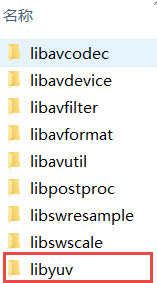
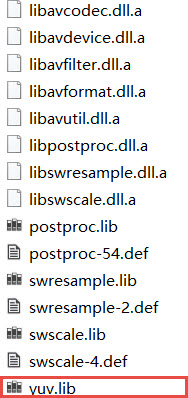
通常include中包含的是所调用库头文件,lib包含的是静态链接库,当然ffmpeg需要将其动态链接库复制到vs工程目录下,即将ffmpeg,share版本文件夹中bin目录下对应的所有dll复制到项目路径下如图所示::

Dll和lib是windows系统下的动态链接库和静态链接库,linux系统下的静态链接库以.a结尾,linux系统下的动态链接库以.so或.so.y结尾。具体可以见文章:
https://www.cnblogs.com/general001/articles/3567446.html
对于ffmpeg,libyuv在linux系统下的编译使用,通过编译下载相关源代码,通过cmake或者make命令进行项目构建。推荐使用cmake软件,cmake非常有用,应用十分广泛。入门教程见:
http://www.cnblogs.com/52php/p/5681745.html
在windows平台下,通过vs就能够减少大量工作。vs平台链接ffmpeg和libyuv的头文件和lib文件,先在项目工程属性>C/C++>常规>附加包含目录,添加include目录,但是ffmpeg有许多错误,vs通常会开启SDL检查后,某些警告会成为错误。所以将sdl检查置为否。如下图所示:

接着在在项目工程属性>链接器>常规>附加库目录下,添加lib文件夹,如下图所示:

最后如果使用ffmpeg和libyuv库,需要添加头文件完成整个工作的配置。代码如下:
extern "C"
{
#include "include\libavcodec\avcodec.h"
#include "include\libavformat\avformat.h"
#include "include\libavutil\channel_layout.h"
#include "include\libavutil\common.h"
#include "include\libavutil\imgutils.h"
#include "include\libswscale\swscale.h"
#include "include\libavutil\imgutils.h"
#include "include\libavutil\opt.h"
#include "include\libavutil\mathematics.h"
#include "include\libavutil\samplefmt.h"
//libyuv
#include "include\libyuv\libyuv.h"
};
#pragma comment(lib, "avcodec.lib")
#pragma comment(lib, "avformat.lib")
#pragma comment(lib, "avdevice.lib")
#pragma comment(lib, "avfilter.lib")
#pragma comment(lib, "avutil.lib")
#pragma comment(lib, "postproc.lib")
#pragma comment(lib, "swresample.lib")
#pragma comment(lib, "swscale.lib")
//libyuv
#pragma comment(lib, "yuv.lib")
yuv420转rgb
接下来通过ffmpeg,libyuv,opencv实现yuv420转rgb,并进行性能分析。函数的代码如下所示:
/**
* @file 12 yuv_transform.cpp
* @author luohen
* @brief YUV image transform to opencv rgb image
* @date 2018-12-11
*
*/
#include "pch.h"
#include <iostream>
#include <opencv2/opencv.hpp>
#include <time.h>
extern "C"
{
#include "include\libavcodec\avcodec.h"
#include "include\libavformat\avformat.h"
#include "include\libavutil\channel_layout.h"
#include "include\libavutil\common.h"
#include "include\libavutil\imgutils.h"
#include "include\libswscale\swscale.h"
#include "include\libavutil\imgutils.h"
#include "include\libavutil\opt.h"
#include "include\libavutil\mathematics.h"
#include "include\libavutil\samplefmt.h"
//libyuv
#include "include\libyuv\libyuv.h"
};
#pragma comment(lib, "avcodec.lib")
#pragma comment(lib, "avformat.lib")
#pragma comment(lib, "avdevice.lib")
#pragma comment(lib, "avfilter.lib")
#pragma comment(lib, "avutil.lib")
#pragma comment(lib, "postproc.lib")
#pragma comment(lib, "swresample.lib")
#pragma comment(lib, "swscale.lib")
//libyuv
#pragma comment(lib, "yuv.lib")
using namespace std;
using namespace cv;
/**
* @brief
*
* @param pYUV input yuv420 image
* @param pBGR24 output bgr24 image
* @param width width of input yuv420p image
* @param height height of input yuv420p image
* @return
*/
bool ffmpeg_yuv2bgr(unsigned char *pYUV, unsigned char *pBGR24, int width, int height)
{
AVPicture pFrameYUV, pFrameBGR;
avpicture_fill(&pFrameYUV, pYUV, AV_PIX_FMT_YUV420P, width, height);
avpicture_fill(&pFrameBGR, pBGR24, AV_PIX_FMT_BGR24, width, height);
struct SwsContext *imgCtx = NULL;
//初始化函数
//原图高,宽,图像类型;输出图高,宽,图像类型;算法种类;其他
imgCtx = sws_getContext(width, height, AV_PIX_FMT_YUV420P, width, height, AV_PIX_FMT_BGR24, SWS_BILINEAR, 0, 0, 0);
if (imgCtx != NULL)
{
//执行函数
//函数返回值;输入图像指针数组,图像颜色通道数组;扫描起点;扫描行数;输出图像指针数组,图像颜色通道数组;
sws_scale(imgCtx, pFrameYUV.data, pFrameYUV.linesize, 0, height, pFrameBGR.data, pFrameBGR.linesize);
//end
if (imgCtx)
{
sws_freeContext(imgCtx);
imgCtx = NULL;
}
return true;
}
else
{
sws_freeContext(imgCtx);
imgCtx = NULL;
return false;
}
}
/**
* @brief transform function of ffmpeg
*
* @param w width of input yuv420p image
* @param h height of input yuv420p image
* @param pic input yuv image
* @return Mat output rgb image(opencv mat)
*/
Mat yuv420_ffmpeg(int w, int h, unsigned char *pic)
{
Mat bgrImg(h, w, CV_8UC3);
unsigned char *pBGR24 = new unsigned char[w * h * 3];
ffmpeg_yuv2bgr(pic, bgrImg.data, w, h);
return bgrImg;
}
/**
* @brief transform function of libyuv
*
* @param w width of input yuv420p image
* @param h height of input yuv420p image
* @param pic input yuv image
* @return Mat output rgb image(opencv mat)
*/
Mat yuv420_libyuv(int w, int h, unsigned char *pic)
{
int size_src = w * h * 3 / 2;
int size_dest = w * h * 4;
//BGRA, A:Alpha(transparency,透明度)
Mat matI420 = cv::Mat(h, w, CV_8UC4);
libyuv::I420ToARGB((const uint8 *)pic, w,
(const uint8 *)(pic + w * h), w / 2,
(const uint8 *)(pic + w * h * 5 / 4), w / 2,
matI420.data, w * 4, w, h);
//bgr
Mat bgrImg;
cvtColor(matI420, bgrImg, COLOR_BGRA2BGR);
return bgrImg;
}
/**
* @brief
*
* @param w
* @param h
* @param pic
* @return Mat
*/
Mat yuv420_opencv(int w, int h, unsigned char *pic)
{
//创建YUV mat
cv::Mat yuvImg;
yuvImg.create(h * 3 / 2, w, CV_8UC1);
//数据保存为yuvImg.data
memcpy(yuvImg.data, pic, w * h * 3 / 2 * sizeof(unsigned char));
//转化为RGB图像
cv::Mat bgrImg;
cv::cvtColor(yuvImg, bgrImg, CV_YUV2BGR_I420);
return bgrImg;
}
/**
* @brief main
*
* @return int
*/
int main()
{
clock_t start, end;
double endtime;
//Frequency of reading image
int count_frame = 300;
//视频路径
char *url = (char *)"video/akiyo.yuv";
int w = 352, h = 288;
FILE *input_fp;
if ((input_fp = fopen(url, "rb")) == NULL)
{
printf("%s open error!\n", url);
return -1;
}
else
{
printf("%s open.\n", url);
}
unsigned char *pYuvBuf = new unsigned char[w * h * 3 / 2];
fseek(input_fp, 0, SEEK_SET);
//Timing starts
start = clock();
Mat ffmpeg_mat;
for (int i = 0; i < count_frame; i++)
{
fread(pYuvBuf, sizeof(unsigned char), w * h * 3 / 2, input_fp);
ffmpeg_mat = yuv420_ffmpeg(w, h, pYuvBuf);
}
//Timing end
end = clock();
endtime = (double)(end - start) / CLOCKS_PER_SEC;
cout << "ffmpeg Total time:" << endtime << "s" << endl;
cout << "ffmpeg Total time:" << endtime * 1000 << "ms" << endl;
fseek(input_fp, 0, SEEK_SET);
start = clock();
Mat libyuv_mat;
for (int i = 0; i < count_frame; i++)
{
fread(pYuvBuf, sizeof(unsigned char), w * h * 3 / 2, input_fp);
libyuv_mat = yuv420_libyuv(w, h, pYuvBuf);
}
end = clock();
endtime = (double)(end - start) / CLOCKS_PER_SEC;
cout << "libyuv Total time:" << endtime << "s" << endl; //s为单位
cout << "libyuv Total time:" << endtime * 1000 << "ms" << endl; //ms为单位
fseek(input_fp, 0, SEEK_SET);
start = clock();
Mat opencv_mat;
for (int i = 0; i < count_frame; i++)
{
fread(pYuvBuf, sizeof(unsigned char), w * h * 3 / 2, input_fp);
opencv_mat = yuv420_opencv(w, h, pYuvBuf);
}
end = clock();
endtime = (double)(end - start) / CLOCKS_PER_SEC;
cout << "opencv Total time:" << endtime << "s" << endl;
cout << "opencv Total time:" << endtime * 1000 << "ms" << endl;
system("pause");
return 0;
}
调用函数为:
Mat yuv420_ffmpeg(int w, int h, unsigned char *pic);
Mat yuv420_libyuv(int w, int h, unsigned char *pic);
Mat yuv420_opencv(int w, int h, unsigned char *pic);
这段代码主要是分别用ffmpeg,libyuv,opencv实现yuv420转换为rgb,每种方法转换300张yuv420图像。对比三种方法转换所用时间,结果如下:

综合三种方法来说,ffmpeg速度最快,且ffmpeg最常用,因此推荐使用ffmpeg。如果仅仅对yuv图像进行处理或者android端,libyuv最为推荐。如果是安装ffmpeg或者libyuv较为麻烦,仅限于研究项目,建议使用opencv。
标签:入门,lib,int,YUV,图像处理,libyuv,pragma,include,ffmpeg From: https://www.cnblogs.com/luohenyueji/p/16991202.html