title: 玩转树莓派[01:装系统]
excerpt: 基于树莓派爱好者基地的魔改系统(官方系统同)
tags: [raspberry, 基地2.0,系统]
categories:
- [学习, raspberry]
index_img: https://picture-store-repository.oss-cn-hangzhou.aliyuncs.com/PicGo/20201121201131.jpg
banner_img: https://api.ixiaowai.cn/mcapi/mcapi.php
date: 2020-07-08 11:11:11
comment: true
一.格式化以及烤录系统
镜像选择:树莓派爱好者基地 2020-06-17-OPENFANS-Debian-Buster-Desktop-Aarch64-ext4-v2019-2.0-U3-Release.img.xz
1.1格式化储存卡
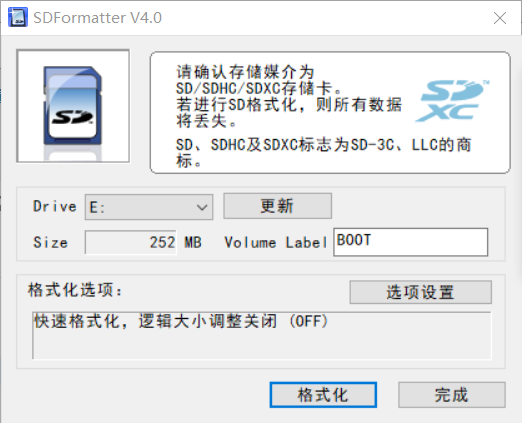
1.2烤录镜像
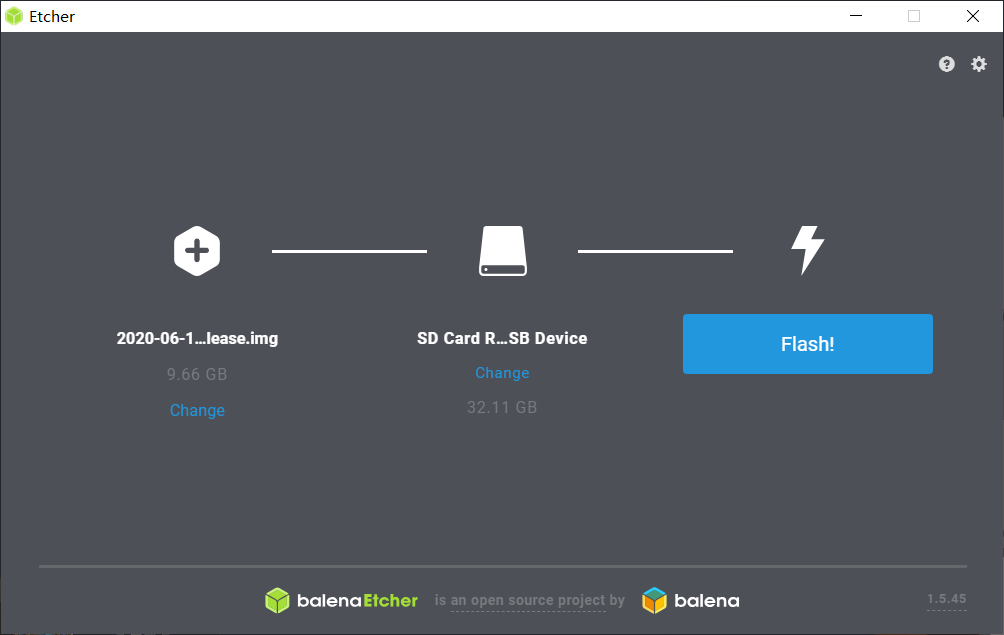
二.查看官方文档
https://gitee.com/openfans-community/Debian-Pi-Aarch64/
2.1服务开关:
2.1.1 Docker容器
手动开启:systemctl start docker.service 手动停止:systemctl stop docker.service 启用开机启动:systemctl enable docker.service 禁用开机启动:systemctl disable docker.service #### 2.1.2 CecOS CaaS容器云(服务端口:8443) 手动开启:systemctl start cecos-caas.service 手动停止:systemctl stop cecos-caas.service 启用开机启动:systemctl enable cecos-caas.service 禁用开机启动:systemctl disable cecos-caas.service #### 2.1.3 WebGUI管理平台(服务端口:9090) 手动开启:systemctl start cockpit.socket 手动停止:systemctl stop cockpit.socket 启用开机启动:systemctl enable cockpit.socket 禁用开机启动:systemctl disable cockpit.socket #### 2.1.4 Web SSH客户端(服务端口:4200) 手动开启:systemctl start shellinabox.service 手动停止:systemctl stop shellinabox.service 启用开机启动:systemctl enable shellinabox.service 禁用开机启动:systemctl disable shellinabox.service #### 2.1.5 默认的VNC访问密码为: raspberry 默认的WEB VNC访问地址为: http://你树莓派的IP地址:5901 默认的客户端访问地址为: 你树莓派的IP地址:5900 ### 2.2账户及密码 系统默认账户:pi ,默认密码:raspberry 默认账户pi账户支持ssh登录,root账户密码请登陆后使用命令 “sudo passwd root” 执行设置, 或使用命令 “sudo -i” 来切换到root用户。 ### 2.3Web登录接口说明 #### 2.3.1 Web可视化管理界面 登录地址 https://你树莓派的IP地址:9090 说明:请使用系统默认账户pi登录 #### 2.3.2 WEB SSH 客户端 入口界面 登录地址 https://你树莓派的IP地址:4200 说明:使用具有控制台登录权限的帐户登录,例如:pi #### 2.3.3 CecOS CaaS 容器云管理平台 登录界面 登录地址 https://你树莓派的IP地址:8443 说明:默认管理账户 admin , 默认密码:password 。请登录后立即修改默认密码!! ### 2.4启用和运行Docker服务 启用 Docker服务,需要手动启动。 开机自动启动Docker服务 systemctl enable docker.service 启动Docker服务 systemctl start docker.service 停止Docker服务 systemctl stop docker.service 禁止Docker服务开机启动 systemctl disable docker.service ### 2.5启用CecOS-CaaS容器云 默认没有启用 CecOS CaaS容器云 服务,需要手动启动。 注意:要启用CecOS CaaS容器云服务,必须要先启用和启动docker服务!! 开机自动启动 CecOS CaaS容器云 服务 systemctl enable cecos-caas.service 启动 CecOS CaaS容器云 服务 systemctl start cecos-caas.service 停止 CecOS CaaS容器云 服务 systemctl stop cecos-caas.service 禁止 CecOS CaaS容器云 服务开机启动 systemctl disable cecos-caas.service ### 2.6启用和退出Docker集群 初始化并加入一个 Docker Swarm集群 docker swarm init #查看集群节点状态 docker node ls #退出Docker Swarm集群 docker swarm leave --force三.树莓派的一些OS介绍
2022.09.04更
3.1.官方系统
www.raspberrypi.com/software/operating-systems/
Raspberry Pi OS with desktop(32-bit)
- Release date: April 4th 2022
- System: 32-bit
- Kernel version: 5.15
- Debian version: 11 (bullseye)
- Size: 837MB
- Compatible with:All Raspberry Pi models]
Raspberry Pi OS with desktop(64-bit)
- Release date: April 4th 2022
- System: 64-bit
- Kernel version: 5.15
- Debian version: 11 (bullseye)
- Size: 757MB
- Compatible with:3B、3B+、3A+、4、400、CM3、CM3+、CM4、Zero 2 W
Debian Bullseye with Raspberry Pi Desktop
- Release date: July 1st 2022
- System: 32-bit
- Kernel version: 5.10
- Debian version: 11 (bullseye)
- Size: 3,440MB
- Compatible with:PC and Mac
3.2.基地系统
Debian-Pi-Aarch64
- Release date: 2021-11-11
- System: 64-bit
- Kernel version: 5.10.78
- Compatible with:2Bv1.2、3B/B+/A+、4B、CM3/4、Pi400、Zero2W
3.3.ChromeOS
https://github.com/FydeOS/chromium_os-raspberry_pi/releases/tag/r102-r2
3.4.FydeOS
https://fydeos.com/download/device/rpi4-fydeos
FydeOS
- Release date: 2022-08-11
- System: arm64
- version: 15.0
- Compatible with:Pi 400 & Pi 4
3.5.debian
https://raspi.debian.net/tested-images/
3.6.ArchLinux
http://sg.mirror.archlinuxarm.org/os/rpi/
3.7.Windows IoT
https://www.microsoft.com/en-us/software-download/windows10IoTCore#!
3.8.Ubuntu
https://ubuntu.com/download/raspberry-pi