When working with Python on Debian 12, you may encounter an error message regarding an ‘Externally Managed Environment’.
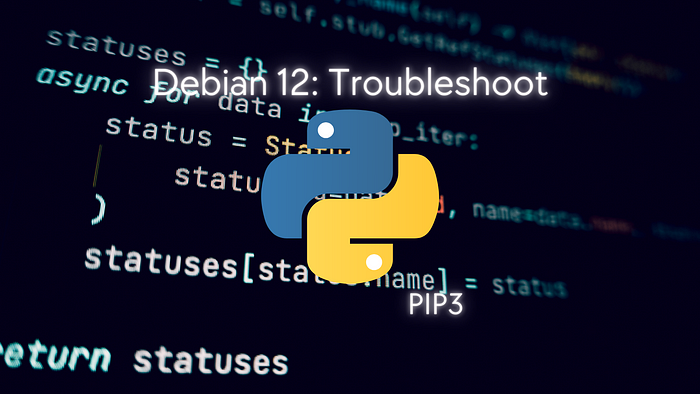
This error can hinder your use of pip3, the package installer for Python. Fortunately, there are several methods to troubleshoot and resolve this issue. In this guide, we will explore various approaches to fix the 'Externally Managed Environment' error and get pip3 back on track.

Error Encounter
Fix PIP using Apt
One straightforward way to address the ‘Externally Managed Environment’ error is by using the apt package manager to reinstall or update pip3. This can be done with the following command:
# you can change flask with other packages
sudo apt install python3-flask
Fix PIP by Creating a Virtual Environment (Recomendded)
Creating a virtual environment is a recommended method for isolating your Python projects and avoiding conflicts. To fix the ‘Externally Managed Environment’ error, you can create a virtual environment using the following steps:
# Install the Python3 venv package if not already installed
sudo apt install python3-venv
# Create a new virtual environment
python3 -m venv myenv
# Activate the virtual environment
source myenv/bin/activate
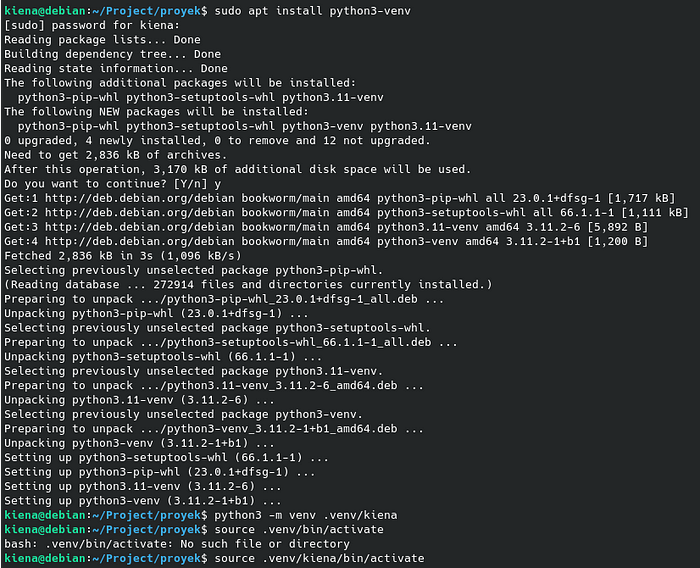
Then, install the package you want to pip install flask.

Fix PIP with PIPX
Pipx is a tool that helps you manage Python packages and provides an alternative to using sudo for package installations. follow these steps:
# Install pipx if not already installed
sudo apt install pipx

install pipx
# Ensure the local path for pipx
pipx ensurepath

ensurepath
# Use pipx to install flask or another package you need
pipx install flask
Install flask
# List all installed package
pipx list
# Run the package, here flask as example
pipx run flask run

Run flask
Fix Pip by Removing EXTERNALLY-MANAGED
If the error persists, you can try removing the EXTERNALLY-MANAGED file, which might be causing the issue. However, before you proceed, make sure to back up the file to a safe location. You can use the following command to back up the file to your ~/Project directory:
# If you want change the folder, change the /Project
sudo cp /usr/lib/python3.11/EXTERNALLY-MANAGED ~/Project/EXTERNALLY-MANAGED-BACKUP
# Remove EXTERNALLY-MANAGED file in your python library
sudo rm /usr/lib/python3.11/EXTERNALLY-MANAGED

Remove EXTERNALLY-MANAGED
Remember, removing system files should be approached with caution, and it’s always a good practice to back up before making any changes.
Conclusion
In this guide, we explored different methods to troubleshoot and fix the ‘Externally Managed Environment’ error in Debian 12 when working with pip3. By reinstalling or updating pip3 using apt, creating virtual environments, utilizing pipx, and cautiously removing the EXTERNALLY-MANAGED file, you can effectively resolve the error and continue seamless package management. These solutions empower you to navigate the challenges and ensure a smooth Python development experience on your Debian 12 system.