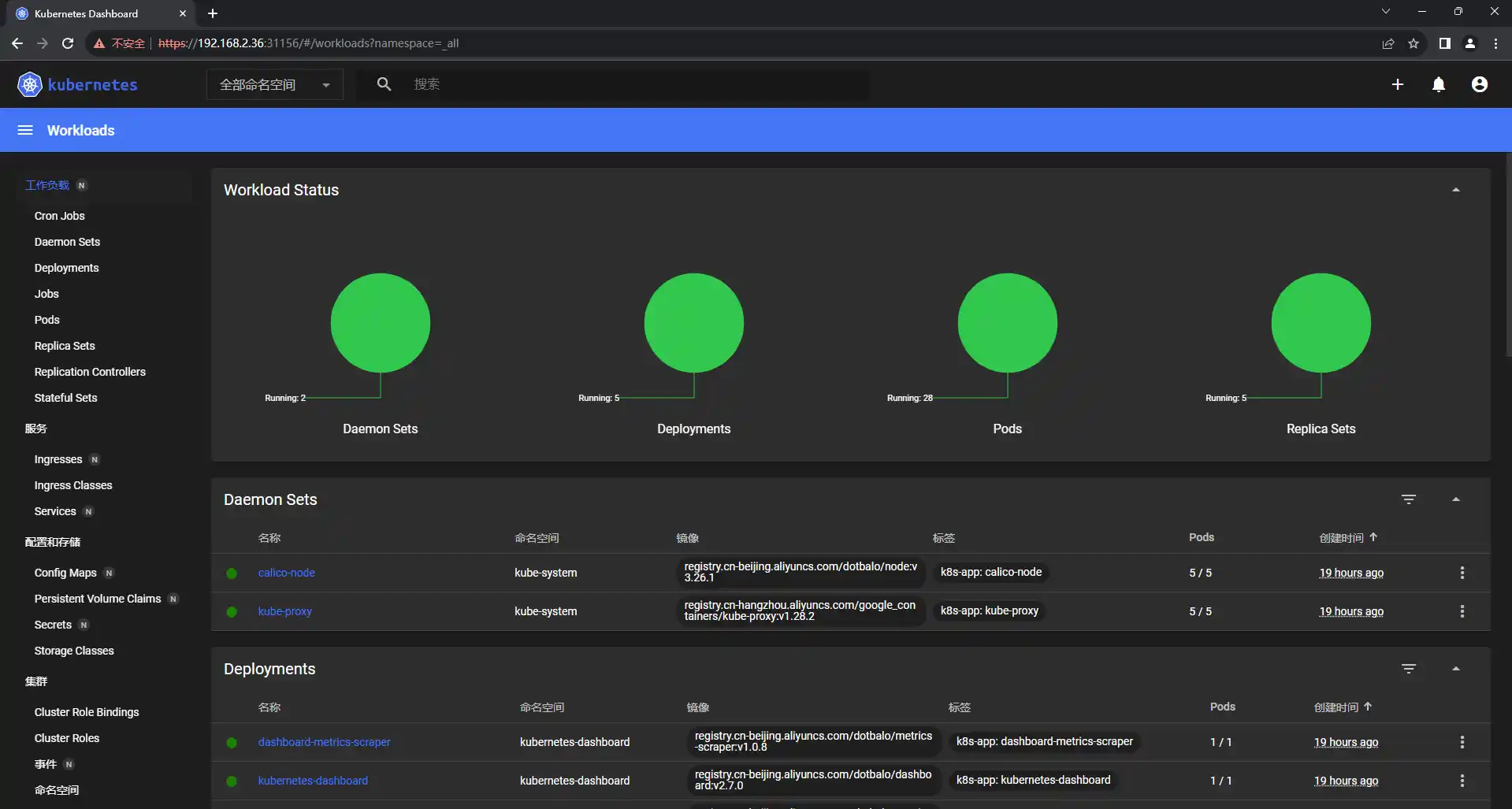部署最新1.28.2-0版本kubernetes
kubernetes集群规划
| 主机名 | IP地址 | 备注 |
|---|---|---|
| k8s-master1 | 192.168.2.24 | master1 |
| k8s-master2 | 192.168.2.25 | master2 |
| k8s-master3 | 192.168.2.26 | master3 |
| k8s-master-lb | 192.168.2.36 | keepalived虚拟IP |
| k8s-node1 | 192.168.2.27 | node1 |
| k8s-node2 | 192.168.2.28 | node2 |
注:每台虚拟机配置 4G/2处理器/40G
1、基本环境配置
所有节点
修改主机名
# hostnamectl set-hostname k8s-master01
# hostname
k8s-master1
修改/etc/hosts
# cat /etc/hosts
192.168.2.24 k8s-master01
192.168.2.25 k8s-master02
192.168.2.26 k8s-master03
192.168.2.36 k8s-master-lb
192.168.2.27 k8s-node1
192.168.2.28 k8s-node2
配置yum源
配置阿里云yum源:
# curl -o /etc/yum.repos.d/CentOS-Base.repo https://mirrors.aliyun.com/repo/Centos-7.repo
# curl -o /etc/yum.repos.d/epel.repo https://mirrors.aliyun.com/repo/epel-7.repo
# yum install -y yum-utils device-mapper-persistent-data lvm2
# yum-config-manager --add-repo https://mirrors.aliyun.com/docker-ce/linux/centos/docker-ce.repo
# cat <<EOF > /etc/yum.repos.d/kubernetes.repo
> [kubernetes]
> name=Kubernetes
> baseurl=https://mirrors.aliyun.com/kubernetes/yum/repos/kubernetes-el7-x86_64/
> enabled=1
> gpgcheck=0
> repo_gpgcheck=0
> gpgkey=https://mirrors.aliyun.com/kubernetes/yum/doc/yum-key.gpg https://mirrors.aliyun.com/kubernetes/yum/doc/rpm-package-key.gpg
> EOF
# sed -i -e '/mirrors.cloud.aliyuncs.com/d' -e '/mirrors.aliyuncs.com/d' /etc/yum.repos.d/CentOS-Base.repo
安装所需的工具
# yum install wget jq psmisc vim net-tools telnet yum-utils device-mapper-persistent-data lvm2 git -y
关闭selinux
setenforce 0
sed -i 's#SELINUX=enforcing#SELINUX=disabled#g' /etc/sysconfig/selinux
sed -i 's#SELINUX=enforcing#SELINUX=disabled#g' /etc/selinux/config
关闭swap
swapoff -a && sysctl -w vm.swappiness=0
sed -ri '/^[^#]*swap/s@^@#@' /etc/fstab
安装ntpdate
rpm -ivh http://mirrors.wlnmp.com/centos/wlnmp-release-centos.noarch.rpm
yum install ntpdate -y
同步时间,并加入到计划任务
# crontab -l
*/5 * * * * /usr/sbin/ntpdate time2.aliyun.com
配置limit
# ulimit -SHn 65535
# vim /etc/security/limits.conf
# 末尾添加
* soft nofile 65536
* hard nofile 131072
* soft nproc 65535
* hard nproc 655350
* soft memlock unlimited
* hard memlock unlimited
升级系统
yum update -y --exclude=kernel*
配置master1免密登录其它节点
# ssh-keygen -t rsa
# for i in k8s-master01 k8s-master02 k8s-master03 k8s-node1 k8s-node2;do ssh-copy-id -i .ssh/id_rsa.pub $i;done
master1上 git 下来所需的源码文件
git clone https://github.com/H-MiKing/kubernetes.git
2、内核配置
centos7所需此操作
# cd kubernetes/ && yum localinstall kernel-ml*
# grub2-set-default 0 && grub2-mkconfig -o /etc/grub2.cfg
# grubby --args="user_namespace.enable=1" --update-kernel="$(grubby --default-kernel)"
所有节点安装ipvsadm
# yum install ipvsadm ipset sysstat conntrack libseccomp -y
所有节点配置ipvs模块
modprobe -- ip_vs
modprobe -- ip_vs_rr
modprobe -- ip_vs_wrr
modprobe -- ip_vs_sh
modprobe -- nf_conntrack
修改ipvs.conf配置文件
# vim /etc/modules-load.d/ipvs.conf
# 加入以下内容
ip_vs
ip_vs_lc
ip_vs_wlc
ip_vs_rr
ip_vs_wrr
ip_vs_lblc
ip_vs_lblcr
ip_vs_dh
ip_vs_sh
ip_vs_fo
ip_vs_nq
ip_vs_sed
ip_vs_ftp
ip_vs_sh
nf_conntrack
ip_tables
ip_set
xt_set
ipt_set
ipt_rpfilter
ipt_REJECT
ipip
# systemctl enable --now systemd-modules-load.service (报错可继续下一步)
所有节点开启必要的内核参数
# cat <<EOF > /etc/sysctl.d/k8s.conf
net.ipv4.ip_forward = 1
net.bridge.bridge-nf-call-iptables = 1
net.bridge.bridge-nf-call-ip6tables = 1
fs.may_detach_mounts = 1
net.ipv4.conf.all.route_localnet = 1
vm.overcommit_memory=1
vm.panic_on_oom=0
fs.inotify.max_user_watches=89100
fs.file-max=52706963
fs.nr_open=52706963
net.netfilter.nf_conntrack_max=2310720
net.ipv4.tcp_keepalive_time = 600
net.ipv4.tcp_keepalive_probes = 3
net.ipv4.tcp_keepalive_intvl =15
net.ipv4.tcp_max_tw_buckets = 36000
net.ipv4.tcp_tw_reuse = 1
net.ipv4.tcp_max_orphans = 327680
net.ipv4.tcp_orphan_retries = 3
net.ipv4.tcp_syncookies = 1
net.ipv4.tcp_max_syn_backlog = 16384
net.ipv4.ip_conntrack_max = 65536
net.ipv4.tcp_max_syn_backlog = 16384
net.ipv4.tcp_timestamps = 0
net.core.somaxconn = 16384
EOF
# sysctl --system
重启服务器
reboot
lsmod | grep --color=auto -e ip_vs -e nf_conntrack
3、高可用组件安装
所有master节点安装HAProxy和Keepalived
# yum install keepalived haproxy -y
所有master节点配置HAProxy,HAProxy配置相同。
# cat /etc/haproxy/haproxy.cfg
global
maxconn 2000
ulimit-n 16384
log 127.0.0.1 local0 err
stats timeout 30s
defaults
log global
mode http
option httplog
timeout connect 5000
timeout client 50000
timeout server 50000
timeout http-request 15s
timeout http-keep-alive 15s
frontend monitor-in
bind *:33305
mode http
option httplog
monitor-uri /monitor
frontend k8s-master
bind 0.0.0.0:16443
bind 127.0.0.1:16443
mode tcp
option tcplog
tcp-request inspect-delay 5s
default_backend k8s-master
backend k8s-master
mode tcp
option tcplog
option tcp-check
balance roundrobin
default-server inter 10s downinter 5s rise 2 fall 2 slowstart 60s maxconn 250 maxqueue 256 weight 100
server k8s-master01 192.168.2.24:6443 check
server k8s-master02 192.168.2.25:6443 check
server k8s-master03 192.168.2.26:6443 check
所有master节点配置Keepalived,每个master节点配置不一样。
master1
# cat /etc/keepalived/keepalived.conf
! Configuration File for keepalived
global_defs {
router_id LVS_DEVEL
script_user root
enable_script_security
}
vrrp_script chk_apiserver {
script "/etc/keepalived/check_apiserver.sh"
interval 5
weight -5
fall 2
rise 1
}
vrrp_instance VI_1 {
state MASTER
interface ens33
mcast_src_ip 192.168.2.24
virtual_router_id 51
priority 101
advert_int 2
authentication {
auth_type PASS
auth_pass K8SHA_KA_AUTH
}
virtual_ipaddress {
192.168.2.36
}
track_script {
chk_apiserver
}
}
master2
# cat /etc/keepalived/keepalived.conf
! Configuration File for keepalived
global_defs {
router_id LVS_DEVEL
script_user root
enable_script_security
}
vrrp_script chk_apiserver {
script "/etc/keepalived/check_apiserver.sh"
interval 5
weight -5
fall 2
rise 1
}
vrrp_instance VI_1 {
state BACKUP
interface ens33
mcast_src_ip 192.168.2.25
virtual_router_id 51
priority 100
advert_int 2
authentication {
auth_type PASS
auth_pass K8SHA_KA_AUTH
}
virtual_ipaddress {
192.168.2.36
}
track_script {
chk_apiserver
}
}
master3
# cat /etc/keepalived/keepalived.conf
! Configuration File for keepalived
global_defs {
router_id LVS_DEVEL
script_user root
enable_script_security
}
vrrp_script chk_apiserver {
script "/etc/keepalived/check_apiserver.sh"
interval 5
weight -5
fall 2
rise 1
}
vrrp_instance VI_1 {
state BACKUP
interface ens33
mcast_src_ip 192.168.2.26
virtual_router_id 51
priority 100
advert_int 2
authentication {
auth_type PASS
auth_pass K8SHA_KA_AUTH
}
virtual_ipaddress {
192.168.2.36
}
track_script {
chk_apiserver
}
}
所有master节点配置Keepalived健康检查文件
# cat /etc/keepalived/check_apiserver.sh
#!/bin/bash
err=0
for k in $(seq 1 3)
do
check_code=$(pgrep haproxy)
if [[ $check_code == "" ]]; then
err=$(expr $err + 1)
sleep 1
continue
else
err=0
break
fi
done
if [[ $err != "0" ]]; then
echo "systemctl stop keepalived"
/usr/bin/systemctl stop keepalived
exit 1
else
exit 0
fi
# chmod +x /etc/keepalived/check_apiserver.sh
启动haproxy和keepalived
# systemctl daemon-reload
# systemctl enable --now haproxy
# systemctl enable --now keepalived
查看master1的ip
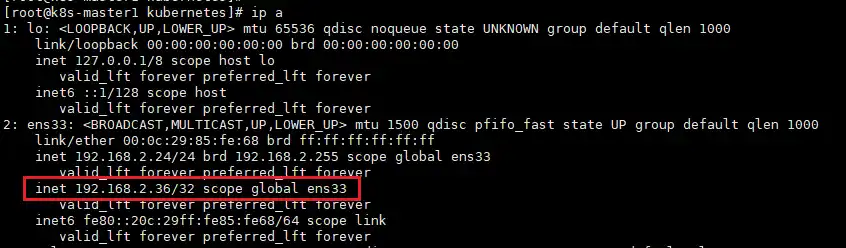
4、安装k8s组件
所有节点安装
yum install docker-ce-20.10.* docker-ce-cli-20.10.* -y
配置及加载containerd所需的模块
# cat <<EOF | sudo tee /etc/modules-load.d/containerd.conf
overlay
br_netfilter
EOF
# modprobe -- overlay
# modprobe -- br_netfilter
# cat <<EOF | sudo tee /etc/sysctl.d/99-kubernetes-cri.conf
net.bridge.bridge-nf-call-iptables = 1
net.ipv4.ip_forward = 1
net.bridge.bridge-nf-call-ip6tables = 1
EOF
# sysctl --system
# containerd config default | tee /etc/containerd/config.toml
# sed -i 's/SystemdCgroup = false/SystemdCgroup = true/g' /etc/containerd/config.toml
# sed -i 's/registry.k8s.io/registry.cn-hangzhou.aliyuncs.com\/google_containers/g' /etc/containerd/config.toml
所有节点启动containerd
# systemctl daemon-reload
# systemctl enable --now containerd
# cat > /etc/crictl.yaml <<EOF
runtime-endpoint: unix:///run/containerd/containerd.sock
image-endpoint: unix:///run/containerd/containerd.sock
timeout: 10
debug: false
EOF
所有节点安装1.28.2 kubeadm、kubelet、kubectl
# yum install kubeadm-1.28.2-0 kubelet-1.28.2-0 kubectl-1.28.2-0 -y
# systemctl daemon-reload
# systemctl enable --now kubelet
5、集群初始化
master1操作
# cd kubernetes/install/
# for i in k8s-master02 k8s-master03; do scp kubeadm-config.yaml $i:/root/; done
在所有master节点提前下载好镜像
# kubeadm config images pull --config /root/kubeadm-config.yaml
在master1节点初始化
kubeadm init --config kubernetes/install/kubeadm-config --upload-certs
初始化完成后,记录好token值
Your Kubernetes control-plane has initialized successfully!
To start using your cluster, you need to run the following as a regular user:
mkdir -p $HOME/.kube
sudo cp -i /etc/kubernetes/admin.conf $HOME/.kube/config
sudo chown $(id -u):$(id -g) $HOME/.kube/config
Alternatively, if you are the root user, you can run:
export KUBECONFIG=/etc/kubernetes/admin.conf
You should now deploy a pod network to the cluster.
Run "kubectl apply -f [podnetwork].yaml" with one of the options listed at:
https://kubernetes.io/docs/concepts/cluster-administration/addons/
You can now join any number of the control-plane node running the following command on each as root:
kubeadm join 192.168.2.36:16443 --token 7t2weq.bjbawausm0jaxury \
--discovery-token-ca-cert-hash sha256:4a1a076d7184481e335d85b95855bee7b66c0e73fcf31d6b8e3095b12ac3fde9 \
--control-plane --certificate-key 9ca8520c0ed2b1372ccedf6903fc5d94acce274a59d1dc37e54af7a6c014aa3a
Please note that the certificate-key gives access to cluster sensitive data, keep it secret!
As a safeguard, uploaded-certs will be deleted in two hours; If necessary, you can use
"kubeadm init phase upload-certs --upload-certs" to reload certs afterward.
Then you can join any number of worker nodes by running the following on each as root:
kubeadm join 192.168.2.36:16443 --token 7t2weq.bjbawausm0jaxury \
--discovery-token-ca-cert-hash sha256:4a1a076d7184481e335d85b95855bee7b66c0e73fcf31d6b8e3095b12ac3fde9
master1配置环境变量
cat <<EOF >> /root/.bashrc
export KUBECONFIG=/etc/kubernetes/admin.conf
EOF
source /root/.bashrc
其它master节点加入集群(根据刚刚初始化生成的token值里面的信息,有contol-plane的是master节点加入的命令)
kubeadm join 192.168.2.36:16443 --token 7t2weq.bjbawausm0jaxury \
--discovery-token-ca-cert-hash sha256:4a1a076d7184481e335d85b95855bee7b66c0e73fcf31d6b8e3095b12ac3fde9 \
--control-plane --certificate-key 9ca8520c0ed2b1372ccedf6903fc5d94acce274a59d1dc37e54af7a6c014aa3a
node节点加入集群(根据刚刚初始化生成的token值里面的信息)
kubeadm join 192.168.2.36:16443 --token 7t2weq.bjbawausm0jaxury \
--discovery-token-ca-cert-hash sha256:4a1a076d7184481e335d85b95855bee7b66c0e73fcf31d6b8e3095b12ac3fde9
查看集群状态
# kubectl get node
[root@k8s-master1 install]# kubectl get node
NAME STATUS ROLES AGE VERSION
k8s-master01 Ready control-plane 19h v1.28.2
k8s-master2 Ready control-plane 19h v1.28.2
k8s-master3 Ready control-plane 19h v1.28.2
k8s-node1 Ready <none> 19h v1.28.2
k8s-node2 Ready <none> 19h v1.28.2
6、其它组件安装
calico组件安装
master1操作
# cd kubernetes/install/
# kubectl apply -f calico/calico.yaml
查看pod状态
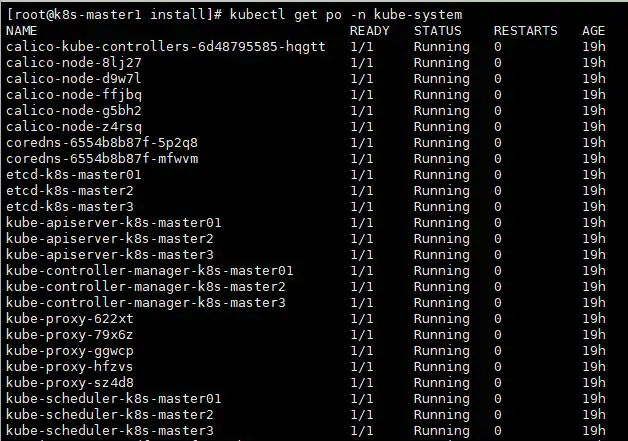
查看node状态,全部为ready
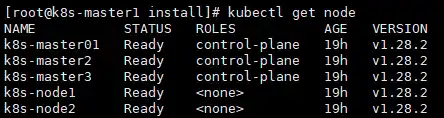
部署metrics
master1操作
# scp /etc/kubernetes/pki/front-proxy-ca.crt k8s-node1:/etc/kubernetes/pki/front-proxy-ca.crt
# scp /etc/kubernetes/pki/front-proxy-ca.crt k8s-node2:/etc/kubernetes/pki/front-proxy-ca.crt
# cd kubernetes/install/
# kubectl create -f kubeadm-metrics-server/metrics.yaml
查看pod状态
# kubectl get po -n kube-system -l k8s-app=metrics-server
NAME READY STATUS RESTARTS AGE
metrics-server-8df99c47f-4srth 1/1 Running 0 19h
部署Dashboard
master1操作
# cd kubernetes/install/
# kubectl create -f dashboard/.
查看dashboard的端口号
# kubectl get svc -n kubernetes-dashboard kubernetes-dashboard
[root@k8s-master1 ~]# kubectl get svc -n kubernetes-dashboard kubernetes-dashboard
NAME TYPE CLUSTER-IP EXTERNAL-IP PORT(S) AGE
kubernetes-dashboard NodePort 10.96.188.244 <none> 443:31156/TCP 19h
通过node的ip加端口实现访问
例如192.168.2.36:31156
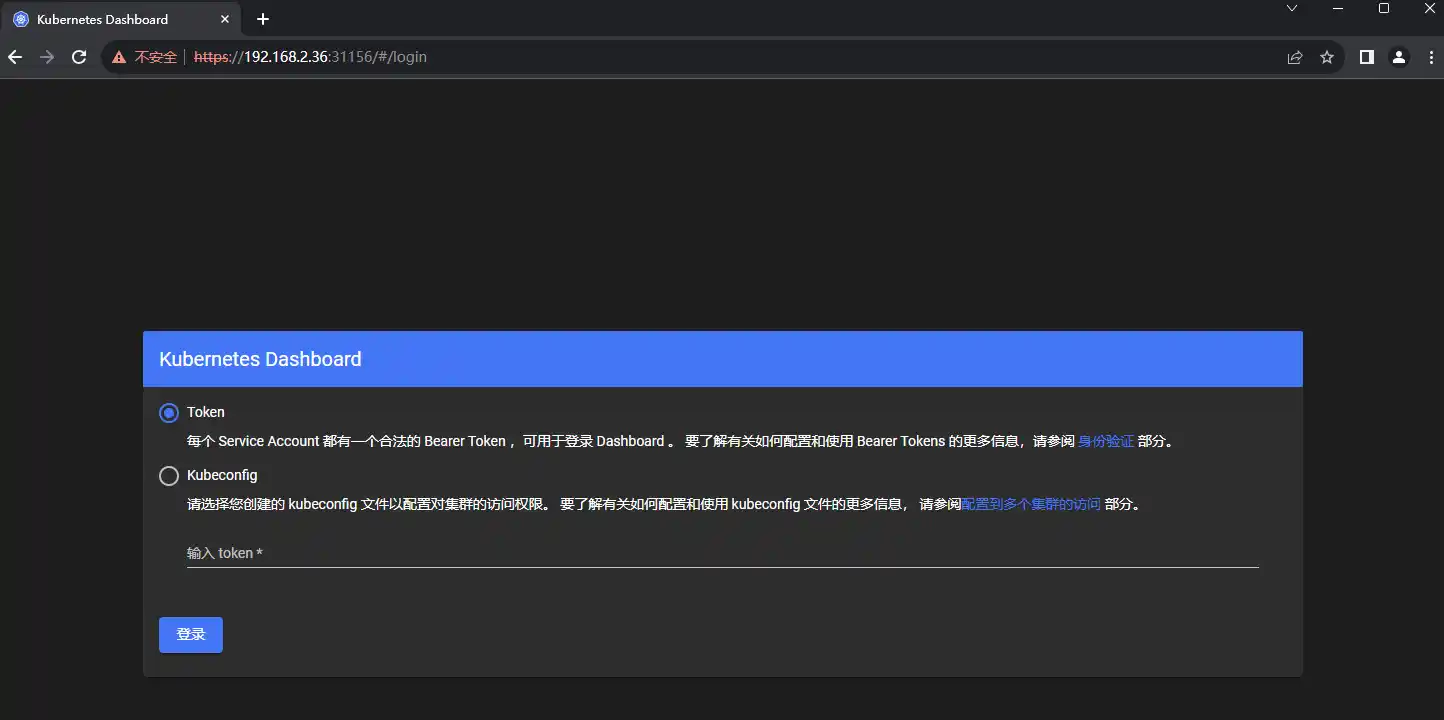
创建登录token
# kubectl create token admin-user -n kube-system
eyJhbGciOiJSUzI1NiIsImtpZCI6InpXaXRGbmt5VTdVMlhoUlIxOS13Zk54MUszbmJKZUhnQ3hwUWllUnYtVEkifQ.eyJhdWQiOlsiaHR0cHM6Ly9rdWJlcm5ldGVzLmRlZmF1bHQuc3ZjLmNsdXN0ZXIubG9jYWwiXSwiZXhwIjoxNjk3Nzc2MjEwLCJpYXQiOjE2OTc3NzI2MTAsImlzcyI6Imh0dHBzOi8va3ViZXJuZXRlcy5kZWZhdWx0LnN2Yy5jbHVzdGVyLmxvY2FsIiwia3ViZXJuZXRlcy5pbyI6eyJuYW1lc3BhY2UiOiJrdWJlLXN5c3RlbSIsInNlcnZpY2VhY2NvdW50Ijp7Im5hbWUiOiJhZG1pbi11c2VyIiwidWlkIjoiZTViMTJiZGQtNGUwNy00MTkxLTliMWYtZTdjZjBlMGU3ZDY4In19LCJuYmYiOjE2OTc3NzI2MTAsInN1YiI6InN5c3RlbTpzZXJ2aWNlYWNjb3VudDprdWJlLXN5c3RlbTphZG1pbi11c2VyIn0.Ik9aZm3SJsmGGSyKEHfDo2HzOwyQCmSFPcRV19OKE5BY8E9UPmFNxGhnAlub1Tn0SB3e4ngCILsUi_JAs5N8Iw5zfwJUlhcr5E4rYzZjvT_nYgYhxTrtLYB4FjRnhE_0oWCdzkNARpG8Eu-75RIe2grC4eh2W6PhAvj3-FmoOhZsbTcgd5SsCH4AWiQyCiNtaSovVW70lDKNYK3kQ-y3SIfxd0g-m0PV5k9iguV3iXJ7CCsC6Nk0Y7X7fuyJ5D-dY0vqyZRtl-4JDty3NZhhx_1iAA9cH8e-LIoz3kre98aypD3LauqhZDfCihHFaFC5Nufkuc8u9WG15FvF4GSxRg