1. 引言
Mars3D是基于Cesium的Web端的三维GIS库,对Cesium做了进一步封装和扩展
Mars3D官网:Mars3D三维可视化平台 | 火星科技
Mars3D开发手册:开发教程 - Mars3D三维可视化平台 | 火星科技
GitHub地址:Mars3D三维可视化平台 | 火星科技
API文档:API文档 - Mars3D三维可视化平台 | 火星科技
以下是一些Mars3D与一些第三方库集成的使用案例
2. 集成示例
2.1 Turf
Turf客户端分析库,【需要引入Turf库】
将数据转换为GeoJson对象并使用Turf进行分析
<!DOCTYPE html>
<html lang="en">
<head>
<meta charset="UTF-8">
<meta http-equiv="X-UA-Compatible" content="IE=edge">
<meta name="viewport" content="width=device-width, initial-scale=1.0">
<title>Document</title>
<!--引入cesium基础lib-->
<link href="https://unpkg.com/mars3d-cesium/Build/Cesium/Widgets/widgets.css" rel="stylesheet" type="text/css" />
<script src="https://unpkg.com/mars3d-cesium/Build/Cesium/Cesium.js" type="text/javascript"></script>
<!--引入turf基础lib-->
<script src="http://mars3d.cn/lib/turf/turf.min.js"></script>
<!--引入mars3d库lib-->
<link href="https://unpkg.com/mars3d/dist/mars3d.css" rel="stylesheet" type="text/css" />
<script src="https://unpkg.com/mars3d/dist/mars3d.js" type="text/javascript"></script>
<style>
html,
body,
.mars3d-container {
width: 100%;
height: 100%;
margin: 0;
padding: 0;
overflow: hidden;
}
</style>
</head>
<body>
<div id="mars3dContainer" class="mars3d-container"></div>
<script>
let mapOptions = {
basemaps: [{ name: "天地图", type: "tdt", layer: "img_d", show: true }],
}
const map = new mars3d.Map("mars3dContainer", mapOptions)
map.setSceneOptions({
center: { lat: 31.72076, lng: 117.033888, alt: 223798, heading: 0, pitch: -45 }
})
// 创建矢量数据图层
const geoJsonLayer = new mars3d.layer.GeoJsonLayer({
url: "https://openlayers.org/en/latest/examples/data/geojson/roads-seoul.geojson",
symbol: {
type: "polyline",
styleOptions: {
color: "#f00",
width: 4
}
},
flyTo: true
})
map.addLayer(geoJsonLayer)
//绑定监听事件
geoJsonLayer.on(mars3d.EventType.load, function (event) {
console.log('矢量数据对象加载完成', event)
const geojson = geoJsonLayer.toGeoJSON()
console.log(geojson)
const buffered = turf.buffer(geojson, 25, { units: 'meters' })
console.log(buffered)
const bufferedLayer = new mars3d.layer.GeoJsonLayer({
data: buffered,
symbol: {
type: "polygon",
styleOptions: {
color: "#0ff"
}
},
flyTo: true
})
map.addLayer(bufferedLayer)
})
</script>
</body>
</html>
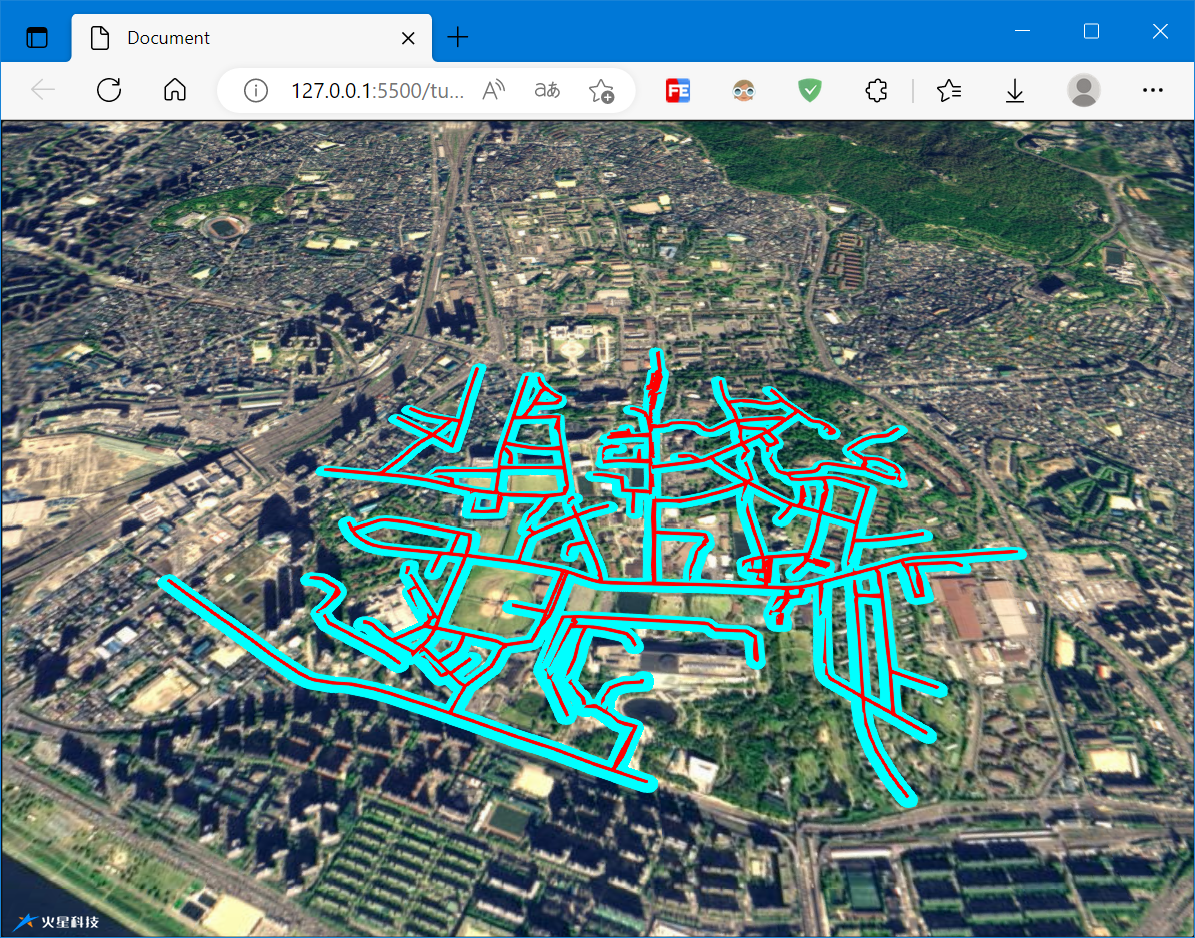
2.2 MapV
- new mars3d.layer.MapVLayer(options, dataSet)
MapV图层 【需要引入 mapv.js 库 和 mars3d-mapv 插件库】
<!DOCTYPE html>
<html lang="en">
<head>
<meta charset="UTF-8">
<meta http-equiv="X-UA-Compatible" content="IE=edge">
<meta name="viewport" content="width=device-width, initial-scale=1.0">
<title>Document</title>
<!--引入cesium基础lib-->
<link href="https://unpkg.com/mars3d-cesium/Build/Cesium/Widgets/widgets.css" rel="stylesheet" type="text/css" />
<script src="https://unpkg.com/mars3d-cesium/Build/Cesium/Cesium.js" type="text/javascript"></script>
<!--引入mapV基础lib-->
<script src="http://mars3d.cn/lib/mapV/mapv.min.js"></script>
<!--引入mars3d库lib-->
<link href="https://unpkg.com/mars3d/dist/mars3d.css" rel="stylesheet" type="text/css" />
<script src="https://unpkg.com/mars3d/dist/mars3d.js" type="text/javascript"></script>
<script src="http://mars3d.cn/lib/mars3d/plugins/mapv/mars3d-mapv.js"></script>
<style>
html,
body,
.mars3d-container {
width: 100%;
height: 100%;
margin: 0;
padding: 0;
overflow: hidden;
}
</style>
</head>
<body>
<div id="mars3dContainer" class="mars3d-container"></div>
<script>
let mapOptions = {
basemaps: [{ name: "天地图", type: "tdt", layer: "img_d", show: true }],
}
const map = new mars3d.Map("mars3dContainer", mapOptions)
map.setSceneOptions({
center: { lat: 31.72076, lng: 117.033888, alt: 223798, heading: 0, pitch: -45 }
})
// 构造数据
let positions = []
let geojson = []
let randomCount = 300
while (randomCount--) {
// 取区域内的随机点
let point = [random(113 * 1000, 119 * 1000) / 1000, random(28 * 1000, 35 * 1000) / 1000]
positions.push(Cesium.Cartesian3.fromDegrees(point[0], point[1]))
geojson.push({
geometry: {
type: "Point",
coordinates: point
},
count: 30 * Math.random()
})
}
console.log(geojson)
map.camera.flyTo({
destination: Cesium.Rectangle.fromCartesianArray(positions)
})
// mapv图层参数
let options = {
fillStyle: "rgba(55, 50, 250, 0.8)",
shadowColor: "rgba(255, 250, 50, 1)",
shadowBlur: 20,
max: 100,
size: 50,
label: {
show: true,
fillStyle: "white"
},
globalAlpha: 0.5,
gradient: {
0.25: "rgb(0,0,255)",
0.55: "rgb(0,255,0)",
0.85: "yellow",
1.0: "rgb(255,0,0)"
},
draw: "honeycomb",
data: geojson // 数据
}
// 创建MapV图层
const mapVLayer = new mars3d.layer.MapVLayer(options)
map.addLayer(mapVLayer)
mapVLayer.on("click", function (event) {
console.log("单击了图层", event)
})
function random(min, max) {
return Math.floor(Math.random() * (max - min + 1) + min)
}
</script>
</body>
</html>
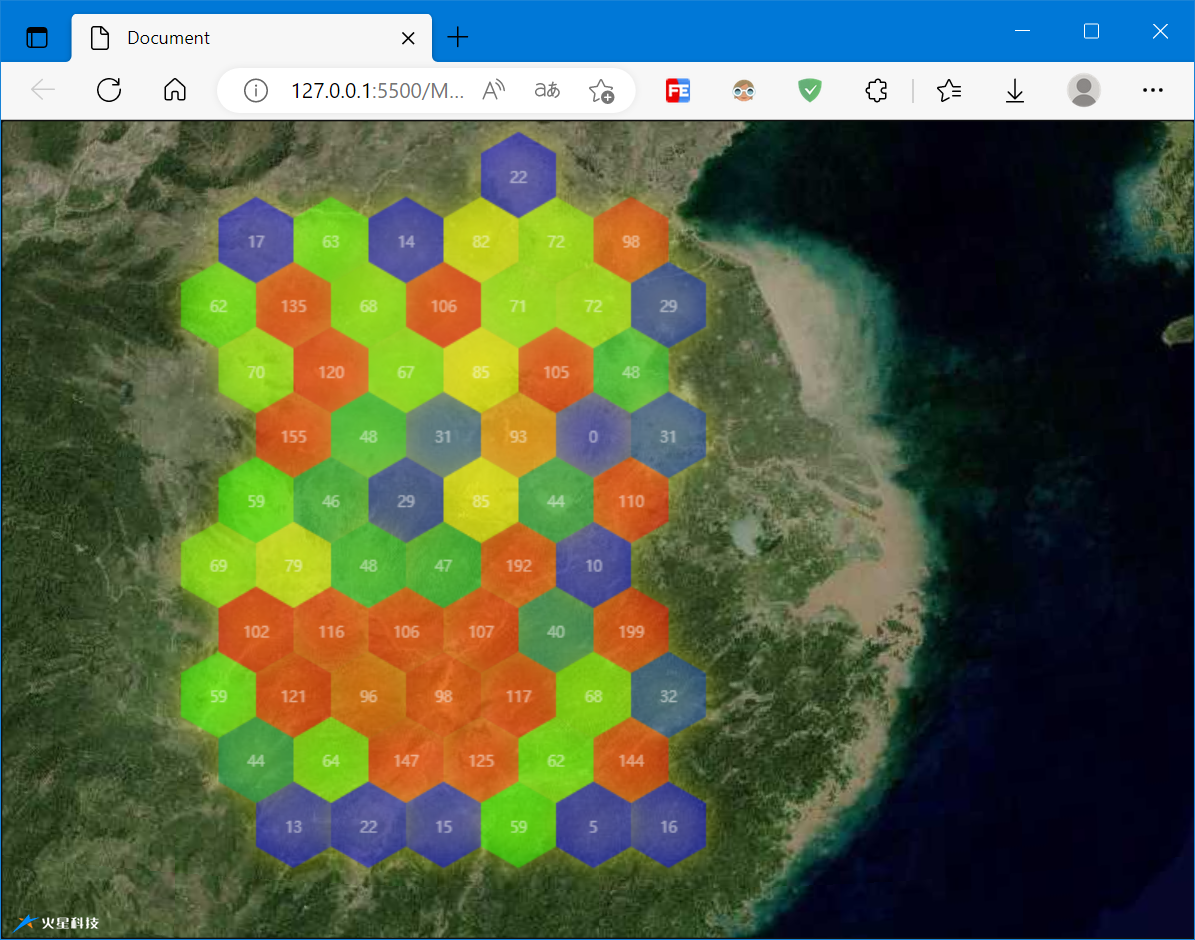
2.3 Echarts
- new mars3d.layer.EchartsLayer(options)
Echarts图层, 【需要引入 echarts 库 和 mars3d-echarts 插件库】
<!DOCTYPE html>
<html lang="en">
<head>
<meta charset="UTF-8">
<meta http-equiv="X-UA-Compatible" content="IE=edge">
<meta name="viewport" content="width=device-width, initial-scale=1.0">
<title>Document</title>
<!--引入cesium基础lib-->
<link href="https://unpkg.com/mars3d-cesium/Build/Cesium/Widgets/widgets.css" rel="stylesheet" type="text/css" />
<script src="https://unpkg.com/mars3d-cesium/Build/Cesium/Cesium.js" type="text/javascript"></script>
<!--引入echarts基础lib-->
<script src="http://mars3d.cn/lib/echarts/echarts.min.js"></script>
<script src="http://mars3d.cn/lib/echarts/echarts-gl/echarts-gl.min.js"></script>
<!--引入mars3d库lib-->
<link href="https://unpkg.com/mars3d/dist/mars3d.css" rel="stylesheet" type="text/css" />
<script src="https://unpkg.com/mars3d/dist/mars3d.js" type="text/javascript"></script>
<script src="http://mars3d.cn/lib/mars3d/plugins/echarts/mars3d-echarts.js"></script>
<style>
html,
body,
.mars3d-container {
width: 100%;
height: 100%;
margin: 0;
padding: 0;
overflow: hidden;
}
</style>
</head>
<body>
<div id="mars3dContainer" class="mars3d-container"></div>
<script>
let mapOptions = {
basemaps: [{ name: "天地图", type: "tdt", layer: "img_d", show: true }],
}
const map = new mars3d.Map("mars3dContainer", mapOptions)
map.setSceneOptions({
center: { lat: 30.589203, lng: 120.732051, alt: 18446, heading: 2, pitch: -49 }
})
mars3d.Util.fetchJson({ url: "//data.mars3d.cn/file/apidemo/lineroad.json" })
.then(function (json) {
let options = {
animation: false,
visualMap: {
type: "piecewise",
left: "right",
bottom: 46,
min: 0,
max: 15,
splitNumber: 5,
maxOpen: true,
color: ["red", "yellow", "green"],
textStyle: {
color: "#ffffff"
}
},
tooltip: {
formatter: function (params, ticket, callback) {
return "拥堵指数:" + params.value
},
trigger: "item"
},
series: [
{
type: "lines",
coordinateSystem: "mars3dMap",
polyline: true,
data: json.data,
lineStyle: {
normal: {
opacity: 1,
width: 4
},
emphasis: {
width: 6
}
},
effect: {
show: true,
symbolSize: 2,
color: "white"
}
}
]
}
const echartsLayer = new mars3d.layer.EchartsLayer(options)
map.addLayer(echartsLayer)
})
</script>
</body>
</html>
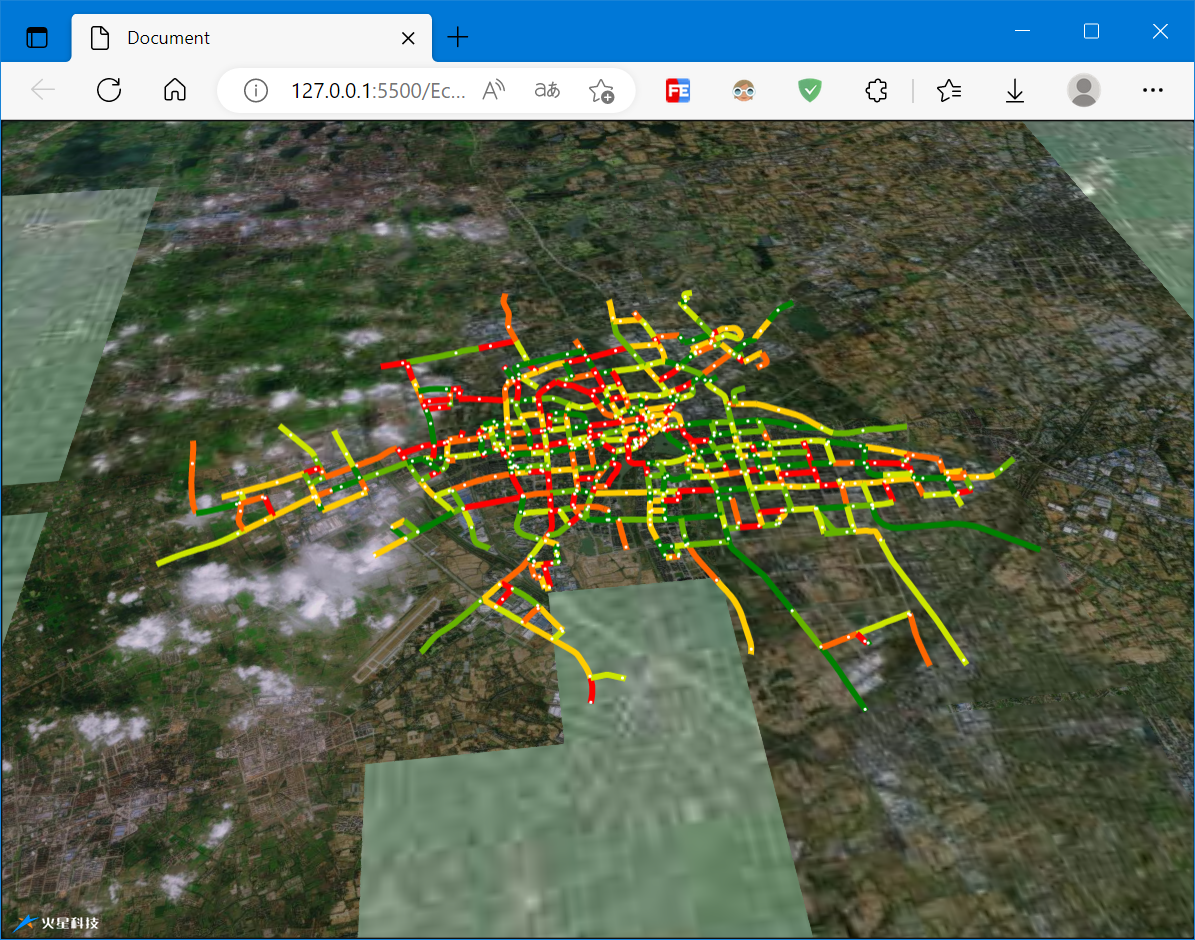
2.4 ThreeJS
ThreeJS集成,这里使用了官方示例的集成代码,【需要引入Three JS库和集成代码】
集成代码如下:
const BaseLayer = mars3d.layer.BaseLayer
const THREE = window.THREE
// 与THREE.js集成
class ThreeLayer extends BaseLayer {
constructor(options = {}) {
super(options)
this._pointerEvents = this.options.pointerEvents
}
_showHook(show) {
if (show) {
this._threejsContainer.style.visibility = "visible"
} else {
this._threejsContainer.style.visibility = "hidden"
}
}
/**
* 对象添加到地图前创建一些对象的钩子方法,
* 只会调用一次
* @return {void} 无
* @private
*/
_mountedHook() {
if (!THREE) {
throw new Error("请引入 three.js 库 ")
}
const scene = this._map.scene
const threeContainer = mars3d.DomUtil.create("div", "mars3d-threejs")
threeContainer.style.position = "absolute"
threeContainer.style.top = "0px"
threeContainer.style.left = "0px"
threeContainer.style.width = scene.canvas.clientWidth + "px"
threeContainer.style.height = scene.canvas.clientHeight + "px"
threeContainer.style.pointerEvents = this._pointerEvents ? "auto" : "none" // auto时可以交互,但是没法放大地球, none 没法交互
this._container = threeContainer
const fov = 45
const aspect = scene.canvas.clientWidth / scene.canvas.clientHeight
const near = 1
const far = 10 * 1000 * 1000 // needs to be far to support Cesium's world-scale rendering
this.scene = new THREE.Scene()
this.camera = new THREE.PerspectiveCamera(fov, aspect, near, far)
this.renderer = new THREE.WebGLRenderer({ alpha: true })
threeContainer.appendChild(this.renderer.domElement)
}
/**
* 对象添加到地图上的创建钩子方法,
* 每次add时都会调用
* @return {void} 无
* @private
*/
_addedHook() {
if (this._container) {
this._map.container.appendChild(this._container)
}
this._map.viewer.useDefaultRenderLoop = false // 关闭自动渲染
// eslint-disable-next-line
const that = this
;(function frame() {
// animateFrame: requestAnimationFrame事件句柄,用来清除操作
that._animateFrame = window.requestAnimationFrame(frame)
that.update() // 按帧率执行
})()
}
/**
* 对象从地图上移除的创建钩子方法,
* 每次remove时都会调用
* @return {void} 无
* @private
*/
_removedHook() {
window.cancelAnimationFrame(this._animateFrame)
delete this._animateFrame
this._map.viewer.useDefaultRenderLoop = true
if (this._container) {
this._map.container.removeChild(this._container)
}
}
update() {
this.renderCesium()
this.renderThreeObj()
this.renderCamera()
}
renderCesium() {
this._map.viewer.render()
}
renderThreeObj() {
const width = this._container.clientWidth
const height = this._container.clientHeight
this.renderer.setSize(width, height)
this.renderer.render(this.scene, this.camera)
}
renderCamera() {
// register Three.js scene with Cesium
this.camera.fov = Cesium.Math.toDegrees(this._map.camera.frustum.fovy) // ThreeJS FOV is vertical
this.camera.updateProjectionMatrix()
// Clone Cesium Camera projection position so the
// Three.js Object will appear to be at the same place as above the Cesium Globe
this.camera.matrixAutoUpdate = false
this.camera.lookAt(new THREE.Vector3(0, 0, 0))
const cvm = this._map.camera.viewMatrix
const civm = this._map.camera.inverseViewMatrix
this.camera.matrixWorld.set(
civm[0],
civm[4],
civm[8],
civm[12],
civm[1],
civm[5],
civm[9],
civm[13],
civm[2],
civm[6],
civm[10],
civm[14],
civm[3],
civm[7],
civm[11],
civm[15]
)
this.camera.matrixWorldInverse.set(
cvm[0],
cvm[4],
cvm[8],
cvm[12],
cvm[1],
cvm[5],
cvm[9],
cvm[13],
cvm[2],
cvm[6],
cvm[10],
cvm[14],
cvm[3],
cvm[7],
cvm[11],
cvm[15]
)
const width = this._map.scene.canvas.clientWidth
const height = this._map.scene.canvas.clientHeight
this.camera.aspect = width / height
this.renderer.setSize(width, height)
this.camera.updateProjectionMatrix()
this.renderer.clear()
this.renderer.render(this.scene, this.camera)
}
}
示例代码文件:
<!DOCTYPE html>
<html lang="en">
<head>
<meta charset="UTF-8">
<meta http-equiv="X-UA-Compatible" content="IE=edge">
<meta name="viewport" content="width=device-width, initial-scale=1.0">
<title>Document</title>
<!--引入cesium基础lib-->
<link href="https://unpkg.com/mars3d-cesium/Build/Cesium/Widgets/widgets.css" rel="stylesheet" type="text/css" />
<script src="https://unpkg.com/mars3d-cesium/Build/Cesium/Cesium.js" type="text/javascript"></script>
<!--引入threejs基础lib-->
<script src="http://mars3d.cn/lib/three/three.js"></script>
<!--引入mars3d库lib-->
<link href="https://unpkg.com/mars3d/dist/mars3d.css" rel="stylesheet" type="text/css" />
<script src="https://unpkg.com/mars3d/dist/mars3d.js" type="text/javascript"></script>
<script src="http://mars3d.cn/example/thirdParty/threejs/demo/ThreeLayer.js"></script>
<style>
html,
body,
.mars3d-container {
width: 100%;
height: 100%;
margin: 0;
padding: 0;
overflow: hidden;
}
</style>
</head>
<body>
<div id="mars3dContainer" class="mars3d-container"></div>
<script>
let mapOptions = {
basemaps: [{ name: "天地图", type: "tdt", layer: "img_d", show: true }],
}
const map = new mars3d.Map("mars3dContainer", mapOptions)
map.setSceneOptions({
center: { lat: 30.980053, lng: 117.375049, alt: 110976, heading: 357, pitch: -50 }
})
const threeLayer = new ThreeLayer()
map.addLayer(threeLayer)
let minWGS84 = [117.142184, 31.869697]
let maxWGS84 = [117.357015, 31.713898]
let ce = Cesium.Cartesian3.fromDegrees((minWGS84[0] + maxWGS84[0]) / 2, (minWGS84[1] + maxWGS84[1]) / 2 - 1, 200000)
let geometry = new THREE.SphereGeometry(1, 32, 32)
const sphere = new THREE.Mesh(geometry, new THREE.MeshPhongMaterial({ color: 0xffffff, side: THREE.DoubleSide })) // 12面体
// translate "up" in Three.js space so the "bottom" of the mesh is the handle
sphere.scale.set(5000, 5000, 5000)
sphere.uuid = "sphere"
const sphereYup = new THREE.Group()
sphereYup.add(sphere)
threeLayer.scene.add(sphereYup) // don’t forget to add it to the Three.js scene manually
sphereYup.position.set(ce.x, ce.y, ce.z)
let arrXdObj = []
let xdObj = new XDObject()
xdObj.threeMesh = sphereYup
xdObj.minWGS84 = minWGS84
xdObj.maxWGS84 = maxWGS84
arrXdObj.push(xdObj)
geometry = new THREE.DodecahedronGeometry()
const dodecahedronMesh = new THREE.Mesh(geometry, new THREE.MeshNormalMaterial()) // 12面体
dodecahedronMesh.scale.set(5000, 5000, 5000)
dodecahedronMesh.position.z += 15000
// translate "up" in Three.js space so the "bottom" of the mesh is the handle
dodecahedronMesh.rotation.x = Math.PI / 2 // rotate mesh for Cesium's Y-up system
dodecahedronMesh.uuid = "12面体"
const dodecahedronMeshYup = new THREE.Group()
dodecahedronMeshYup.add(dodecahedronMesh)
threeLayer.scene.add(dodecahedronMeshYup) // don’t forget to add it to the Three.js scene manually
dodecahedronMeshYup.position.set(ce.x, ce.y, ce.z)
// Assign Three.js object mesh to our object array
xdObj = new XDObject()
xdObj.threeMesh = dodecahedronMeshYup
xdObj.minWGS84 = minWGS84
xdObj.maxWGS84 = maxWGS84
arrXdObj.push(xdObj)
// 添加灯光,点光源
const spotLight = new THREE.SpotLight(0xffffff)
spotLight.position.set(0, 0, 50000)
spotLight.castShadow = true // 设置光源投射阴影
spotLight.intensity = 1
sphereYup.add(spotLight)
// 添加环境光
const hemiLight = new THREE.HemisphereLight(0xff0000, 0xff0000, 1)
sphereYup.add(hemiLight)
let cartToVec = function (cart) {
return new THREE.Vector3(cart.x, cart.y, cart.z)
}
// Configure Three.js meshes to stand against globe center position up direction
for (var id in arrXdObj) {
minWGS84 = arrXdObj[id].minWGS84
maxWGS84 = arrXdObj[id].maxWGS84
// convert lat/long center position to Cartesian3
let center = Cesium.Cartesian3.fromDegrees((minWGS84[0] + maxWGS84[0]) / 2, (minWGS84[1] + maxWGS84[1]) / 2)
// get forward direction for orienting model
let centerHigh = Cesium.Cartesian3.fromDegrees((minWGS84[0] + maxWGS84[0]) / 2, (minWGS84[1] + maxWGS84[1]) / 2, 1)
// use direction from bottom left to top left as up-vector
let bottomLeft = cartToVec(Cesium.Cartesian3.fromDegrees(minWGS84[0], minWGS84[1]))
let topLeft = cartToVec(Cesium.Cartesian3.fromDegrees(minWGS84[0], maxWGS84[1]))
let latDir = new THREE.Vector3().subVectors(bottomLeft, topLeft).normalize()
// configure entity position and orientation
arrXdObj[id].threeMesh.position.copy(center)
arrXdObj[id].threeMesh.lookAt(centerHigh)
arrXdObj[id].threeMesh.up.copy(latDir)
}
function XDObject() {
this.threeMesh = null
this.minWGS84 = null
this.maxWGS84 = null
}
</script>
</body>
</html>
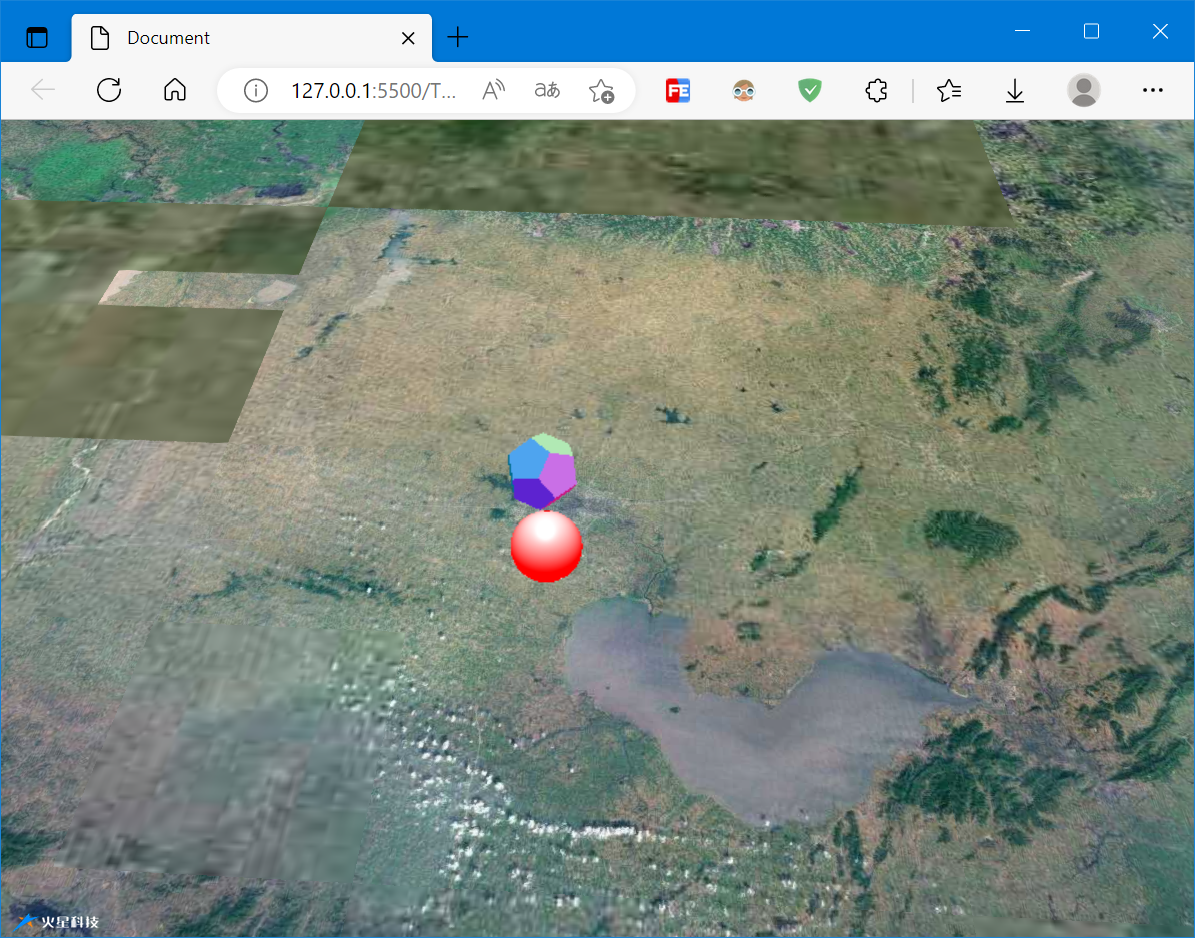
3. 参考资料
[1]功能示例(Vue版) - Mars3D三维可视化平台 | 火星科技
[2]API文档 - Mars3D三维可视化平台 | 火星科技
[3]开发教程 - Mars3D三维可视化平台 | 火星科技
标签:集成,map,const,mars3d,let,._,new,Mars3D,第三方 From: https://www.cnblogs.com/jiujiubashiyi/p/17102603.html