Create a Convenient Toolbar Assistant Using WTL
- Download Binary(V1.01) - 467.61 KB
- Download Binary(old) (V1.0) - 458.44 KB
- Download Source (old) (V1.0) - 584.41 KB
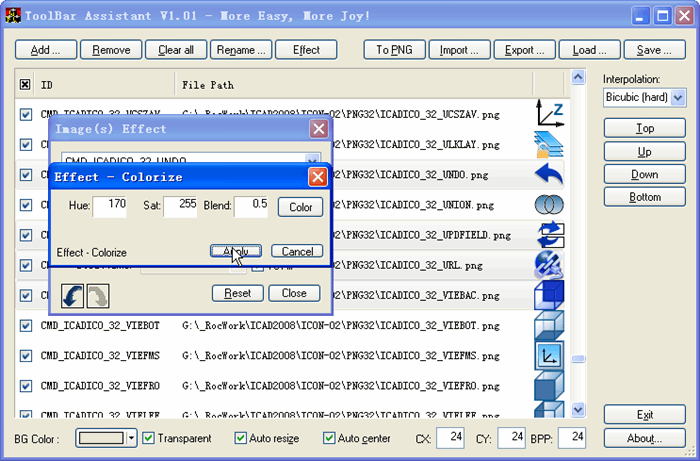
Introduction
In the many development processes, to create the toolbar image of the application is a very headache thing. After the use of many tools in this area, still have not found a more suitable. So I began to develop my own tool - "ToolBar Assistant".
I use the latest version of WTL 8.0. Integrated development environment is Microsoft Visual Studio. NET 2003. I just had a simple test in Windows XP with SP2.
The following features are available in current version:
· Support all formates that supported in CXimage (bmp, jpeg, ico, gif, png, targa, tga, tif, etc.).
· Adjust the order of images.
· Unified image file size, color depth, format, etc..
· A number of effects can be used (color adjustment, brightness adjustment, gray, color inversion, horizontal mirror, vertical mirror, rotate, etc.).
· Support unlimited Undo and Redo.
· Support for multi-frame images.
· Support convert images to a specified format.
· convert color-model (1bit ... 256 colors ... 16 bit ... 24 bit ... 32 bit).
· Automatically named output images files by Command ID specified.
· Merge and Generate toolbar image as a specified format.
· Support transparent and background color.
· Support a wide range of interpolation functions to resample.
· Support theme in Windows XP or Vista.
New Feature at Ver1.01
1. Save workspace as a .taw file with undo and redo buffers.
2. Import from an entire toolbar bitmap with transparent background.
3. Extract images from a toolbar bitmap.
4. ShiftRGB and Colorlize Effect with more easy UI.
5. Suport mass images.
6. Improved drawing-speed.
How it works
Just three steps to create a toolbar image.
Step 1: Add images used for buttons
Step 2: Do some order and appearance adjustment
Step 3: Save
Latest news
New version will come soon.More easy, more enjoy!
1. Drag/drop from explorer.
2. Generate source code for the creation of the toolbar in C++ automatically to the clipboard or file.
3. Import toolbar images generated by Visual C++ or another applications, transparent background also supported.