参考嵌入式VSCode+gdbserver图形化调试环境搭建与使用
参考VS Code + gdbserver 嵌入式arm远程调试
参考step by step 使用gdb调试Linux平台应用程序
一、软件准备
交叉编译软件gcc-linaro-5.4.1-2017.05-x86_64_arm-linux-gnueabihf,把gdbserver 复制到开发板上
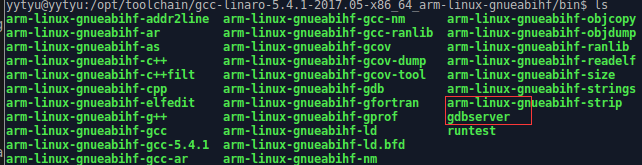
./gdbserver 192.168.1.190:6666 /path/helloworld192.168.1.190 开发主机的ip地址,6666 是端口,/path/helloworld 是需要调试运行的程序。
二、编译和调试

arm-linux-gnueabihf-gcc helloworld.c -o helloworld -glaunch.json 文件配置
{ // Use IntelliSense to learn about possible attributes. // Hover to view descriptions of existing attributes. // For more information, visit: https://go.microsoft.com/fwlink/?linkid=830387 "version": "0.2.0", "configurations": [ { "name": "(gdb) Launch", "type": "cppdbg", "request": "launch", "program": "${workspaceFolder}/helloworld", "args": [], "stopAtEntry": false, "cwd": "${workspaceFolder}", "environment": [], "externalConsole": false, "MIMode": "gdb", "setupCommands": [ { "description": "Enable pretty-printing for gdb", "text": "-enable-pretty-printing", "ignoreFailures": true } ], "miDebuggerPath":"/opt/toolchain/gcc-linaro-5.4.1-2017.05-x86_64_arm-linux-gnueabihf/bin/arm-linux-gnueabihf-gdb", "miDebuggerServerAddress": "192.168.1.145:6666" } ] }
①、name:调试的项目名
②、program:需要调试的应用程序可执行文件路径。
③、cwd:需要调试的应用程序源码路径。
④、miDebuggerPath:此项需要手动添加,用于指定所使用的交叉编译器 gdb路径。
⑤、miDebuggerServerAddress:此项需要手动添加,远程 gdbserver服务器地址,也就是开发板地址
三、在开发板上运行
./gdbserver 192.168.1.190:6666 /path/helloworld
在vscode 下打开helloworld.c 文件下按F5调试。文件断点,调试信息

调试过程的开发板输出
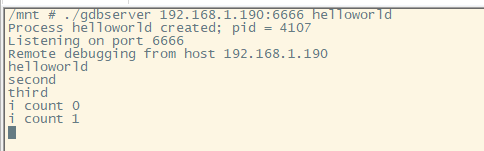
标签:vscode,gdbserver,helloworld,开发板,gdb,arm,调试 From: https://www.cnblogs.com/lidabo/p/16975676.html