来瞧瞧,WPF 炫酷走马灯!
控件名:SpotLight
作者:WPFDevelopersOrg
-
框架使用大于等于
.NET40; -
Visual Studio 2022; -
项目使用 MIT 开源许可协议;
-
用Canvas做容器方便针对文本TextBlock做裁剪Clip动画操作;
-
Canvas内部创建两个TextBlock;
-
第一个做为背景字体设置字体颜色为浅灰
Foreground="#323232",也可以通过依赖属性设置DefaultForeground; -
第二个字体设置会彩虹色当聚光灯走到某个区域后并显示;
-
Duration可设置动画的从左到右的时长,默认3秒;
-
根据字体的实际宽度ActualWidth做动画展示从左到右并循环Forever播放;
1)SpotLight.cs 代码如下;
using System;
using System.Windows;
using System.Windows.Controls;
using System.Windows.Media;
using System.Windows.Media.Animation;
namespace WPFDevelopers.Controls
{
[TemplatePart(Name = TextBlockBottomTemplateName, Type = typeof(TextBlock))]
[TemplatePart(Name = TextBlockTopTemplateName, Type = typeof(TextBlock))]
[TemplatePart(Name = EllipseGeometryTemplateName, Type = typeof(EllipseGeometry))]
public class SpotLight : Control
{
private const string TextBlockBottomTemplateName = "PART_TextBlockBottom";
private const string TextBlockTopTemplateName = "PART_TextBlockTop";
private const string EllipseGeometryTemplateName = "PART_EllipseGeometry";
public static readonly DependencyProperty TextProperty =
DependencyProperty.Register("Text", typeof(string), typeof(SpotLight),
new PropertyMetadata("WPFDevelopers"));
public static readonly DependencyProperty DefaultForegroundProperty =
DependencyProperty.Register("DefaultForeground", typeof(Brush), typeof(SpotLight),
new PropertyMetadata(new SolidColorBrush((Color)ColorConverter.ConvertFromString("#323232"))));
public static readonly DependencyProperty DurationProperty =
DependencyProperty.Register("Duration", typeof(TimeSpan), typeof(SpotLight),
new PropertyMetadata(TimeSpan.FromSeconds(3)));
private EllipseGeometry _ellipseGeometry;
private TextBlock _textBlockBottom, _textBlockTop;
static SpotLight()
{
DefaultStyleKeyProperty.OverrideMetadata(typeof(SpotLight),
new FrameworkPropertyMetadata(typeof(SpotLight)));
}
public TimeSpan Duration
{
get => (TimeSpan)GetValue(DurationProperty);
set => SetValue(DurationProperty, value);
}
public Brush DefaultForeground
{
get => (Brush)GetValue(DefaultForegroundProperty);
set => SetValue(DefaultForegroundProperty, value);
}
public string Text
{
get => (string)GetValue(TextProperty);
set => SetValue(TextProperty, value);
}
public override void OnApplyTemplate()
{
base.OnApplyTemplate();
_textBlockBottom = GetTemplateChild(TextBlockBottomTemplateName) as TextBlock;
_textBlockTop = GetTemplateChild(TextBlockTopTemplateName) as TextBlock;
_ellipseGeometry = GetTemplateChild(EllipseGeometryTemplateName) as EllipseGeometry;
var center = new Point(FontSize / 2, FontSize / 2);
_ellipseGeometry.RadiusX = FontSize;
_ellipseGeometry.RadiusY = FontSize;
_ellipseGeometry.Center = center;
if (_textBlockBottom != null && _textBlockTop != null && _ellipseGeometry != null)
_textBlockTop.Loaded += _textBlockTop_Loaded;
}
private void _textBlockTop_Loaded(object sender, RoutedEventArgs e)
{
var doubleAnimation = new DoubleAnimation
{
From = 0,
To = _textBlockTop.ActualWidth,
Duration = Duration
};
Storyboard.SetTarget(doubleAnimation, _textBlockTop);
Storyboard.SetTargetProperty(doubleAnimation,
new PropertyPath("(UIElement.Clip).(EllipseGeometry.Transform).(TranslateTransform.X)"));
var storyboard = new Storyboard
{
RepeatBehavior = RepeatBehavior.Forever,
AutoReverse = true
};
storyboard.Children.Add(doubleAnimation);
storyboard.Begin();
}
}
}
2)SpotLight.xaml 代码如下;
<ResourceDictionary xmlns="http://schemas.microsoft.com/winfx/2006/xaml/presentation"
xmlns:x="http://schemas.microsoft.com/winfx/2006/xaml"
xmlns:controls="clr-namespace:WPFDevelopers.Controls">
<ResourceDictionary.MergedDictionaries>
<ResourceDictionary Source="Basic/ControlBasic.xaml"/>
</ResourceDictionary.MergedDictionaries>
<LinearGradientBrush x:Key="RainbowBrush" EndPoint="1,1" MappingMode="RelativeToBoundingBox" StartPoint="0,0">
<GradientStop Color="#FF9C1031" Offset="0.1"/>
<GradientStop Color="#FFBE0E20" Offset="0.2"/>
<GradientStop Color="#FF9C12AC" Offset="0.7"/>
<GradientStop Color="#FF0A8DC3" Offset="0.8"/>
<GradientStop Color="#FF1AEBCC" Offset="1"/>
</LinearGradientBrush>
<Style TargetType="{x:Type controls:SpotLight}" BasedOn="{StaticResource ControlBasicStyle}">
<Setter Property="Background" Value="#222222"/>
<Setter Property="FontSize" Value="60"/>
<Setter Property="FontFamily" Value="Arial Black"/>
<Setter Property="FontWeight" Value="Bold"/>
<Setter Property="Foreground" Value="{StaticResource RainbowBrush}"/>
<Setter Property="VerticalAlignment" Value="Center"/>
<Setter Property="HorizontalAlignment" Value="Center"/>
<Setter Property="Template">
<Setter.Value>
<ControlTemplate TargetType="{x:Type controls:SpotLight}">
<Grid x:Name="PART_Canvas" Background="{TemplateBinding Background}">
<TextBlock x:Name="PART_TextBlockBottom" Text="{TemplateBinding Text}"
FontSize="{TemplateBinding FontSize}"
FontFamily="{TemplateBinding FontFamily}"
FontWeight="{TemplateBinding FontWeight}"
Foreground="{TemplateBinding DefaultForeground}"/>
<TextBlock x:Name="PART_TextBlockTop" Text="{TemplateBinding Text}"
FontSize="{TemplateBinding FontSize}"
FontFamily="{TemplateBinding FontFamily}"
FontWeight="{TemplateBinding FontWeight}"
Foreground="{TemplateBinding Foreground}">
<TextBlock.Clip>
<EllipseGeometry x:Name="PART_EllipseGeometry">
<EllipseGeometry.Transform>
<TranslateTransform/>
</EllipseGeometry.Transform>
</EllipseGeometry>
</TextBlock.Clip>
</TextBlock>
</Grid>
</ControlTemplate>
</Setter.Value>
</Setter>
</Style>
</ResourceDictionary>
3)SpotLightExample.xaml代码如下如何使用;
<UniformGrid Rows="2" Background="#222222">
<wpfdev:SpotLight FontSize="50" Text="YanJinHua"
DefaultForeground="Crimson"
Foreground="Fuchsia"
Duration="00:00:05" />
<wpfdev:SpotLight/>
</UniformGrid>
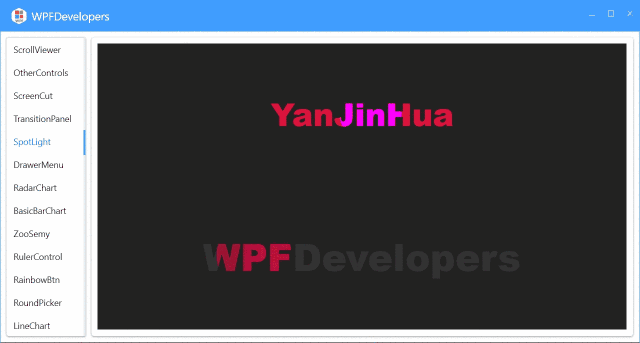
SpotLight.cs|Github
SpotLight.cs|码云
SpotLight.xaml|Github
SpotLight.xaml|码云