网页幻灯片演示框架:Reveal.js
 谢小飞
北京京东方能源科技有限公司 前端开发工程师
63 人赞同了该文章
谢小飞
北京京东方能源科技有限公司 前端开发工程师
63 人赞同了该文章
在生活和工作中,我们经常需要用到幻灯片进行演示或者汇报工作等,传统的幻灯片在排版、代码、动效和多媒体等方面操作起来需要一定的基础;而Reveal.js提供了简单易上手的方案,将幻灯片搬到网页中,提供了丰富的模板和效果,让我们来看下如何来制作一个精美的网页幻灯片吧。
一、Reveal.js是什么
Reveal.js是一个运行在浏览器上的幻灯片展示框架,我们可以在任何浏览器上展示我们想要的幻灯片,并且可以自己定义行为、动画等。
reveal.js是一个开源的HTML展示框架。它是一种工具,可让任何拥有Web浏览器的人免费创建功能齐全且精美的演示文稿。
和传统的幻灯片相比,Reveal.js有以下优势:
- 界面优美:UI风格简介优美,对数学公式、代码、多媒体扩展支持。
- 运行简单:因为是一个HTML文件,那么只要双击,就能在浏览器中展示。也可以通过url分享。
- 功能强大:因为是在浏览器中运行的,可以用HTML+CSS+JS,做各种想要的东西
 广告
vivo iQOO 8 5G手机新品 骁龙888 120W闪充 电竞游戏手
京东
¥4199.00
去购买
广告
vivo iQOO 8 5G手机新品 骁龙888 120W闪充 电竞游戏手
京东
¥4199.00
去购买
安装
首先我们需要将reveal.js克隆到本地:
> git clone https://github.com/hakimel/reveal.js.git
> cd reveal.js && npm install
> npm start这样就将整个仓库作为一个静态资源服务器启动了,开发服务器的默认端口8000;可以使用port参数切换到不同的端口:
# 切换端口
> npm start -- --port=8001我们可以复制一份仓库中的index.html,新建自己的html,就可以通过地址访问到我们自己的幻灯片了;或者将仓库中的dist和plugin两个文件夹拷贝到自己仓库的静态资源中,通过外链方式引入。
第二种方式是通过npm的方式进行安装,不过需要注意的是,reveal.js只是针对浏览器环境:
npm install reveal.js
# or
yarn add reveal.js安装后我们就可以将reveal.js作为模块引入了:
import Reveal from 'reveal.js';
import Markdown from 'reveal.js/plugin/markdown/markdown.esm.js';
let deck = new Reveal({
plugins: [ Markdown ]
})
deck.initialize();
但是样式并不会随模块一起引入,我们还需要在页面中包含样式:
<link rel="stylesheet" href="/node_modules/reveal.js/dist/reveal.css">
<link rel="stylesheet" href="/node_modules/reveal.js/dist/theme/black.css">编辑内容
安装完成后,我们就可以来编辑幻灯片内容了,他的内容就是一个HTML文件,来看一下它的标准结构:
<html>
<head>
<link rel="stylesheet" href="dist/reveal.css">
<link rel="stylesheet" href="dist/theme/black.css">
</head>
<body>
<div class="reveal">
<div class="slides">
<section>这是第一张幻灯片</section>
<section>这是第二张幻灯片</section>
</div>
</div>
<script src="dist/reveal.js"></script>
<script>
Reveal.initialize();
</script>
</body>
</html>我们看到页面的层级为`.reveal > .slides > section``,位于最里面的section元素就是我们需要呈现出来的幻灯片,可以是连续多张。
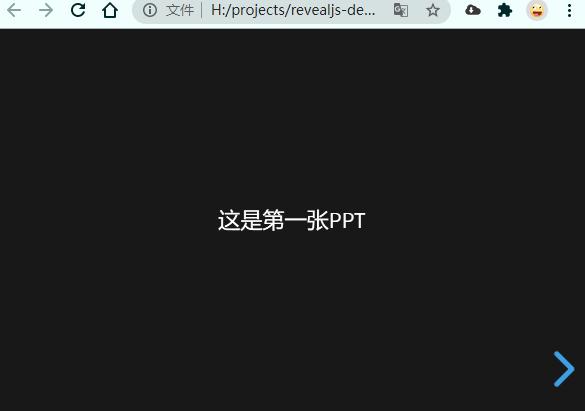
如果有某张幻灯片我们需要对其内容进行更详细的阐述,那么可以通过垂直幻灯片的方式,将多个section元素包含在一页幻灯片内容中:
<div class="reveal">
<div class="slides">
<section>这是水平幻灯片</section>
<section>
<section>这是第一张垂直幻灯片</section>
<section>这是第二张垂直幻灯片</section>
</section>
</div>
</div>
 广告
小米平板5 Pro 2.5K 120HZ 11英寸大屏 骁龙870 影音娱
京东
¥2499.00
去购买
广告
小米平板5 Pro 2.5K 120HZ 11英寸大屏 骁龙870 影音娱
京东
¥2499.00
去购买
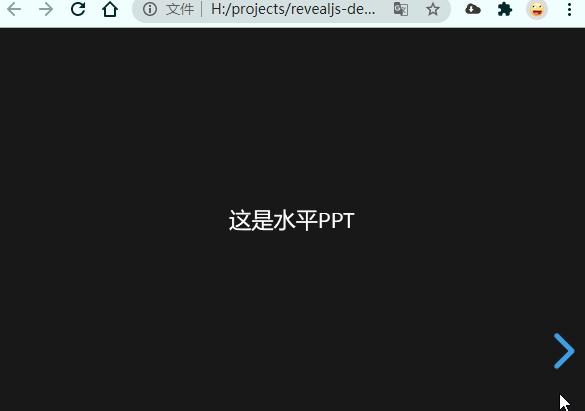
滑动效果
我们切换幻灯片时,默认都是从右到左进行幻灯片的切换过渡,默认是滑动的效果;我们可以在每页幻灯片上添加data-transition属性来制动过渡的效果:
<div class="slides">
<section data-transition="zoom">第一页幻灯片</section>
<section data-transition="fade">第二页幻灯片</section>
<section data-transition="convex">第三页幻灯片</section>
<section>第四页幻灯片</section>
</div>

如果我们想统一改变默认的过渡效果,在全局初始化的时候配置backgroundTransition属性:
Reveal.initialize({
backgroundTransition: 'slide'
});
内置主题
在上面代码中我们发现,引入了两个不同的css,第一个reveal.css是依赖的基础的样式文件,而引入的第二个theme/black.css就是在基础样式上的主题样式,可以根据我们自己的喜好,选择不同主题。
需要更改主题,我们只需要从theme中引入对应主题的css即可。
 广告
Redmi 9A 5000mAh大电量 1300万AI相机 八核处理器 人
京东
¥599.00
去购买
广告
Redmi 9A 5000mAh大电量 1300万AI相机 八核处理器 人
京东
¥599.00
去购买
Markdown支持
Revealjs也支持使用Markdown来编写幻灯片内容,对于简单的内容,会更加方便简洁;首先我们需要引入Markdown的插件:
<script src="plugin/markdown/markdown.js"></script>
<script>
Reveal.initialize({
plugins: [ RevealMarkdown ]
});
</script>然后将Markdown编写的内容放到section > textarea中,同时需要在标签上加上特殊的属性进行标识:
<div class="slides">
<section data-markdown>
<textarea data-template>
## 这是第一张幻灯片
我是一段说明性的文字
---
## 这是第二张幻灯片
---
## 这是第三张幻灯片
</textarea>
</section>
</div>
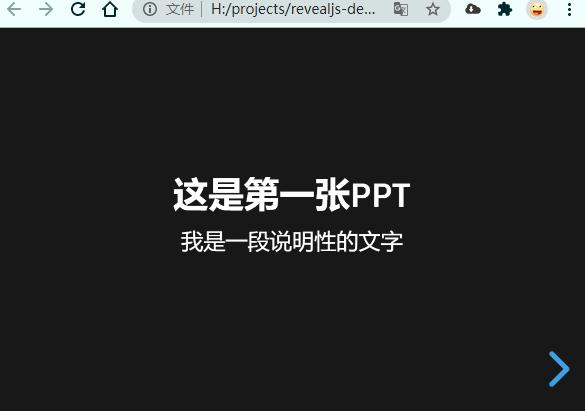
不过要注意的是,Markdown语法对空格缩进和换行符(避免连续中断)的检测很严格。
背景
一般情况下,我们的背景颜色是跟随主题的,我们可以通过在每页上设置data-background属性,来手动的设置某页幻灯片的背景颜色。
<div class="slides">
<section>
<h2>我是第一页</h2>
</section>
<section data-background-color="aquamarine">
<h2>我是第二页</h2>
</section>
<section data-background-color="rgb(70, 70, 255)">
<h2>我是第三页</h2>
</section>
</div>

除了设置背景纯色,我们还可以设置为背景图片
<div class="slides">
<section data-background-image="./1.jpg">
<h2>我是第一页</h2>
</section>
<section data-background-image="./2.jpg">
<h2>我是第二页</h2>
</section>
<section data-background-image="./3.jpg">
<h2>我是第三页</h2>
</section>
</div>
自动动画
有些幻灯片中我们想实现一些简单的动画效果,比如渐变、滑动等;Reveal.js会自动为幻灯片中的元素设置动画效果;我们需要做的就是在相邻的两页section元素上添加data-auto-animate属性,这样Reveal.js会为所有匹配的元素设置动画。
<div class="slides">
<section data-auto-animate>
<h1>自动动画</h1>
</section>
<section data-auto-animate>
<h1 style="margin-top: 100px; color: red;">自动动画</h1>
</section>
<section data-auto-animate>
<h1 style="margin-top: 200px; color: blue;">自动动画</h1>
</section>
</div>

我们看一个简单的例子,在页面上的h1标签,我们在不同幻灯片中设置了不同的样式,Reveal.js会自动为这个元素设置动画效果。
 广告
Apple iPhone 13 (A2634) 256GB 午夜色 支持移动联通
京东
¥6799.00
去购买
广告
Apple iPhone 13 (A2634) 256GB 午夜色 支持移动联通
京东
¥6799.00
去购买
对于幻灯片上新增或者删除的元素,Reveal.js在排列内容时也会自动为其添加动画效果:
<div class="slides">
<section data-auto-animate>
<h3>Reveal.js的优点</h3>
</section>
<section data-auto-animate>
<h3>Reveal.js的优点</h3>
<ul>
<li>界面优美</li>
</ul>
</section>
<section data-auto-animate>
<h3>Reveal.js的优点</h3>
<ul>
<li>界面优美</li>
<li>运行简单</li>
</ul>
</section>
<section data-auto-animate>
<h3>Reveal.js的优点</h3>
<ul>
<li>界面优美</li>
<li>运行简单</li>
<li>功能强大</li>
</ul>
</section>
</div>我们可以用ul > li的布局来生成多条排列整齐的论述列表,每页幻灯片内容都有新增的列表内容;Reveal.js会自动为元素的增加和删减添加动画。
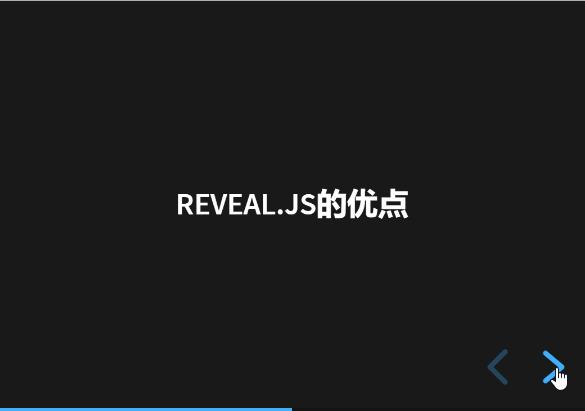
那么Reveal.js是如何来自动匹配相同的元素的呢?对于文本元素,如果节点的类型和文本内容相同,我们就认为它是相同的,对于图片、视频和iframe等多媒体元素,Reveal.js通过比较他们的src属性。
回到我们最开始的那个动画例子,如果我们将文本内容进行改变,那么动画效果就会失效;在自动匹配元素不可行的情况下,我们可以在元素上添加data-id属性来强制进行动画效果,这样Reveal.js就会优先考虑元素的data-id属性:
<div class="slides">
<section data-auto-animate>
<h1>自动动画</h1>
</section>
<section data-auto-animate>
<h1 data-id="box" style="margin-top: 100px; color: red;">自动动画1</h1>
</section>
<section data-auto-animate>
<h1 data-id="box" style="margin-top: 200px; color: blue;">自动动画2</h1>
</section>
</div>

我们看到第一个动画到第二个动画之间,由于自动匹配失效,因此没有动画;第二个动画到第三个动画之间由于我们强制加上了data-id属性,因此动画效果依然是生效的。
有时候我们会存在多个动画,相邻的动画有可能会互相干扰,可以通过data-auto-animate-id和data-auto-animate-restart对动画进行分组。
我们可以对相邻分组的幻灯片上加上data-auto-animate-id属性,属性的值可以是任意的,相同组保证值相同即可;这样,相邻的幻灯片会识别相同的id进行动画效果。
<div class="slides">
<section data-auto-animate>
<h1>第一组动画</h1>
</section>
<section data-auto-animate>
<h1 style="color: #3B82F6;">第一组动画</h1>
</section>
<section data-auto-animate data-auto-animate-id="two">
<h1>第二组动画</h1>
</section>
<section data-auto-animate data-auto-animate-id="two">
<h1 style="color: #10B981;">第二组动画</h1>
</section>
<section data-auto-animate data-auto-animate-id="three">
<h1>第三组动画</h1>
</section>
<section data-auto-animate data-auto-animate-id="three">
<h1 style="color: #EC4899;">第三组动画</h1>
</section>
</div>
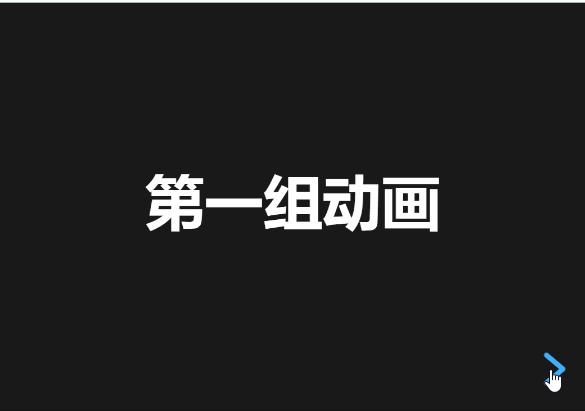
如果同一组的幻灯片比较多,我们需要加上很多的id,上面的方式显得比较繁琐;因此Reveal.js提供另一种控制动画的方式:data-auto-animate-restart属性;这个属性会阻止上一张幻灯片和本组幻灯片之间的动画效果(即使他们有相同的id)。
<div class="slides">
<section data-auto-animate>
<h1>第一组动画</h1>
</section>
<section data-auto-animate>
<h1 style="color: #3B82F6;">第一组动画</h1>
</section>
<section data-auto-animate data-auto-animate-restart>
<h1>第二组动画</h1>
</section>
<section data-auto-animate>
<h1 style="color: #10B981;">第二组动画</h1>
</section>
<section data-auto-animate data-auto-animate-restart>
<h1>第三组动画</h1>
</section>
<section data-auto-animate>
<h1 style="color: #EC4899;">第三组动画</h1>
</section>
</div>代码
Reveal.js在呈现代码方面也比普通的PPT更有优势,可以显示语法突出显示的代码,这个功能需要引入highlight.js插件;我们写的代码需要包含在pre > code标签中:
<div class="slides">
<section>
<pre><code data-trim data-noescape>
export function isObject(obj) {
return Object.prototype.toString.call(obj) === "[object Object]"
}
export function isArray(obj) {
return Object.prototype.toString.call(obj) === "[object Array]"
}
export function isNull(param) {
return Object.prototype.toString.call(param) === "[object Null]"
}
export function isUndefined(param) {
return Object.prototype.toString.call(param) === "[object Undefined]"
}
</code></pre>
</section>
</div>然后引入highlight.js插件,插件中默认包含了monokai.css的样式:
<link rel="stylesheet" href="./plugin/highlight/monokai.css" />
<body></body>
<script src="./plugin/highlight/highlight.js"></script>
<script>
Reveal.initialize({
plugins: [RevealHighlight],
});
</script>
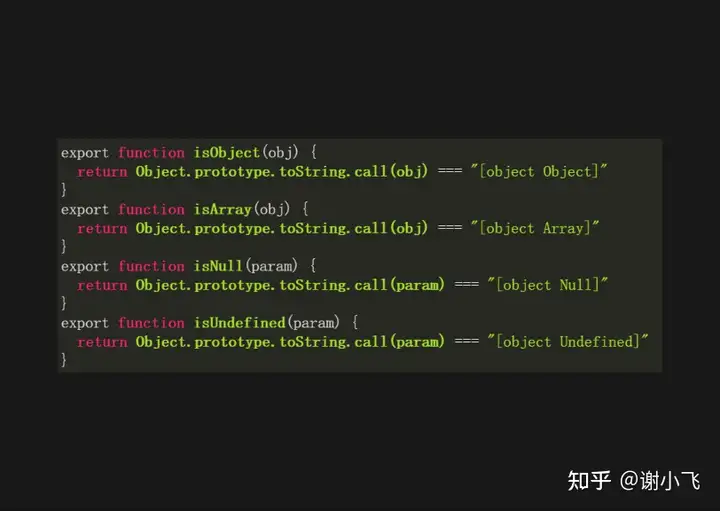
我们可以在highlight.js的demo中找到更多的高亮主题。
通过在code标签添加data-line-numbers属性,可以启用代码的行号;如果要突出显示特定的行号,可以提供逗号分隔的行号列表,在下面的例子中,第3行和第8-10行就被高亮显示:
<pre><code data-line-numbers="3,8-10">
<table>
<tr>
<td>Apples</td>
<td>$1</td>
<td>7</td>
</tr>
<tr>
<td>Oranges</td>
<td>$2</td>
<td>18</td>
</tr>
</table>
</code></pre>
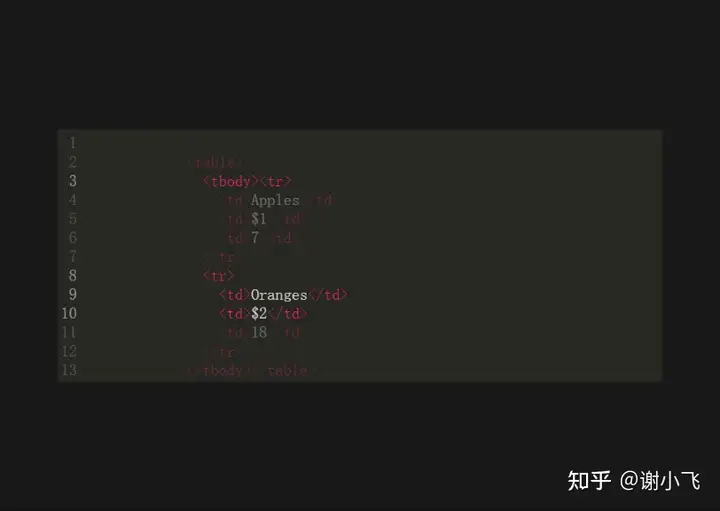
我们还可以将高亮的代码进行分步骤显示,用|分隔每一个步骤;例如下面的3-5|8-10|13-15将产生3个步骤:
 广告
荣耀 Magic3 骁龙888 6.76英寸超曲屏 多主摄计算摄影
京东
¥4999.00
去购买
广告
荣耀 Magic3 骁龙888 6.76英寸超曲屏 多主摄计算摄影
京东
¥4999.00
去购买
<pre><code data-line-numbers="3-5|8-10|13-15">
<table>
<tr>
<td>Apples</td>
<td>$1</td>
<td>7</td>
</tr>
<tr>
<td>Oranges</td>
<td>$2</td>
<td>18</td>
</tr>
<tr>
<td>Kiwi</td>
<td>$3</td>
<td>1</td>
</tr>
</table>
</code></pre>
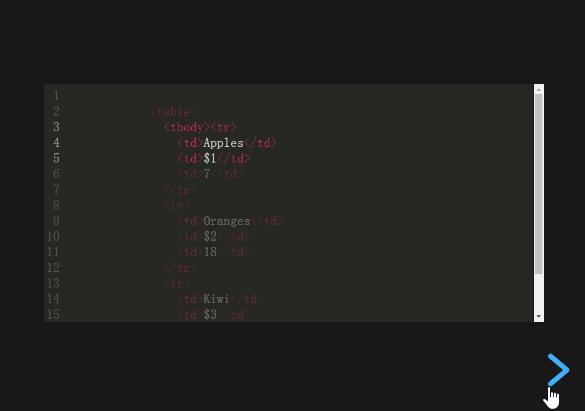
数学公式
如果我们想要幻灯片中展示数学公式,可以借助于MathJax插件轻松的实现;它是一个开源的基于 Ajax 的数学公式显示的解决方案,结合多种先进的Web技术,支持主流的浏览器;首先我们需要引入本地仓库的math.js插件和远程加载MathJax插件:
<script src="./plugin/math/math.js"></script>
<script>
Reveal.initialize({
math: {
mathjax: 'https://cdn.jsdelivr.net/gh/mathjax/[email protected]/MathJax.js',
config: 'TeX-AMS_HTML-full',
TeX: {
Macros: {
RR: "{\\bf R}"
}
}
},
plugins: [RevealMath],
});
</script>然后我们就可以尽情使用想要的数学符号和公式了:
<div class="slides">
<section>
When $a \ne 0$, there are two solutions to \(ax^2 + bx + c = 0\) and they are
$$x = {-b \pm \sqrt{b^2-4ac} \over 2a}.$$
</section>
</div>
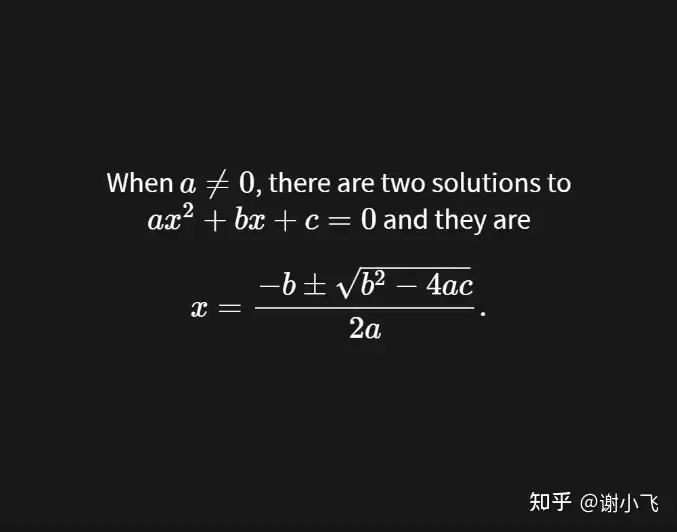
PDF导出
我们的演示文稿最后可能需要存档或者发给领导,如果直接存档项目则需要打包整个项目,别人可能也不知道怎么用;Reveal.js提供了特殊的打印样式,可以让我们将文稿导出为PDF。
- 首先将我们的html包含在查询字符串中,例如
http://localhost:8080/index.html?print-pdf。 - 然后调出打印对话框 (CTRL/CMD+P)
- 将目标设置更改为另存为 PDF
- 将布局更改为横向。
- 将边距更改为无。
- 启用背景图形选项。
- 点击保存按钮
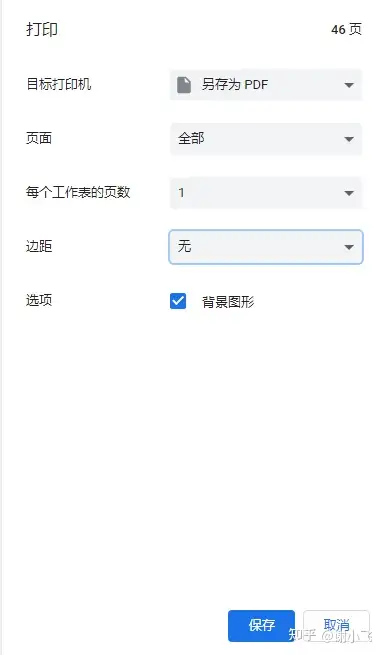
然后就能看到我们保存到本地的pdf文件了。
本文所有的demo代码均在下面仓库:
GitHub - acexyf/revealjs-demogithub.com/acexyf/revealjs-demo.git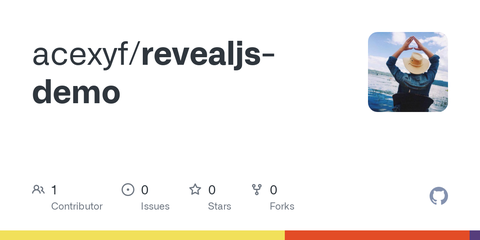
如果觉得写得还不错,请关注我的专栏,定期前端好文分享
前端壹读zhuanlan.zhihu.com/c_1188483126786293760
更多文章请访问我的网站
谢小飞的博客xieyufei.com发布于 2021-09-19 19:04 标签:Reveal,动画,js,我们,幻灯片,reveal From: https://www.cnblogs.com/sexintercourse/p/18146371