本文将介绍 Windows 下,使用 CLion 和 WSL 配置 MPI 运行及调试环境的方法。
0. 前提
阅读本文前,请确保:
- Windows 下已启用 WSL2,并安装了任一 Linux 发行版
1. WSL环境配置
(1) 配置编译环境
sudo apt-get update
sudo apt-get install build-essential cmake gdb
(2) 配置MPI
MPI 环境可选择通过包管理器配置,也可自行编译源码配置。简便起见,本文采用包管理器进行配置,选用的 MPI 实现为 MPICH,安装命令为:
# Debian、Ubuntu等发行版使用如下命令安装:
sudo apt-get install mpich
如果安装成功,运行命令 mpichversion,将输出:
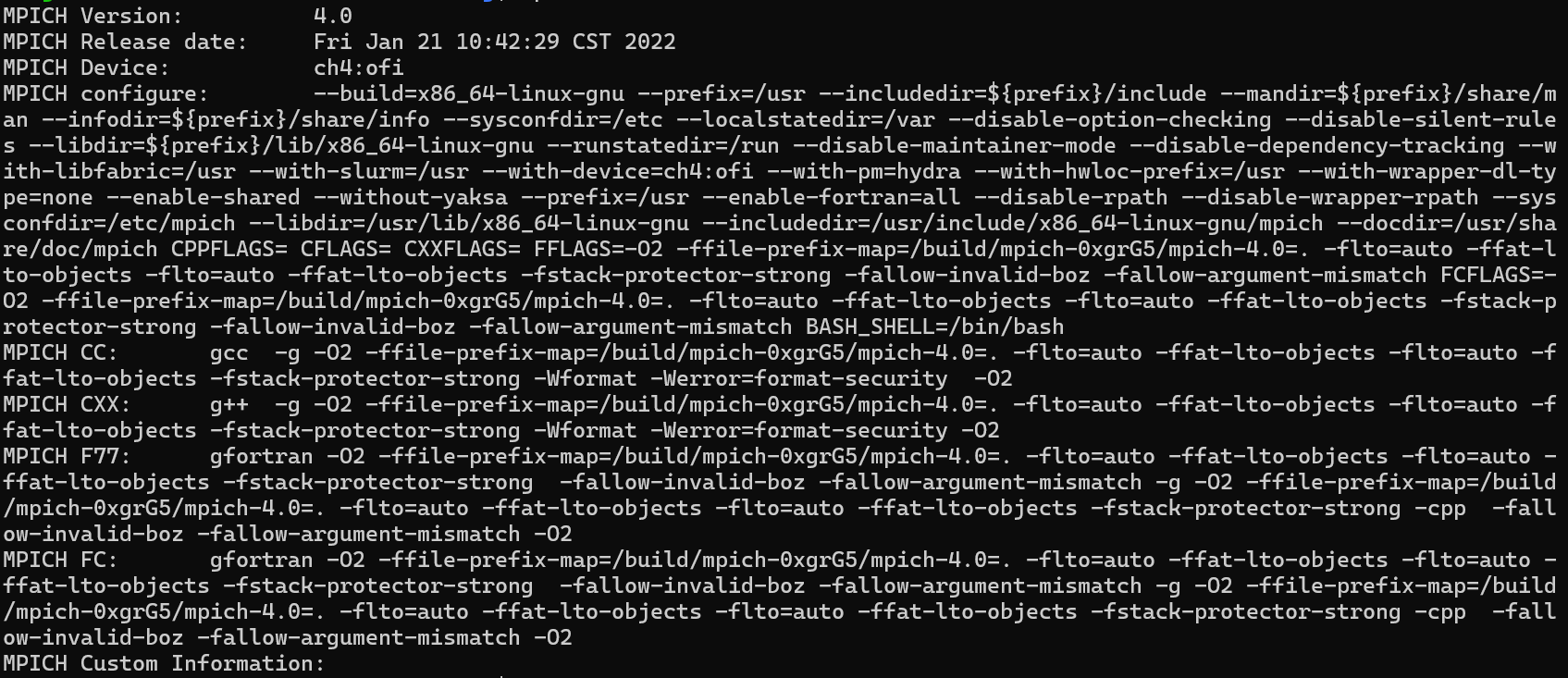
之后,尝试运行测试程序,将以下代码保存到文件 mpi_hello.c 中:
/* File:
* mpi_hello.c
*
* Purpose:
* A "hello,world" program that uses MPI
*
* Compile:
* mpicc -g -Wall -std=C99 -o mpi_hello mpi_hello.c
* Usage:
* mpiexec -n<number of processes> ./mpi_hello
*
* Input:
* None
* Output:
* A greeting from each process
*
* Algorithm:
* Each process sends a message to process 0, which prints
* the messages it has received, as well as its own message.
*
* IPP: Section 3.1 (pp. 84 and ff.)
*/
#include <stdio.h>
#include <string.h> /* For strlen */
#include <mpi.h> /* For MPI functions, etc */
const int MAX_STRING = 100;
int main(void) {
char greeting[MAX_STRING]; /* String storing message */
int comm_sz; /* Number of processes */
int my_rank; /* My process rank */
/* Start up MPI */
MPI_Init(NULL, NULL);
/* Get the number of processes */
MPI_Comm_size(MPI_COMM_WORLD, &comm_sz);
/* Get my rank among all the processes */
MPI_Comm_rank(MPI_COMM_WORLD, &my_rank);
if (my_rank != 0) {
/* Create message */
sprintf(greeting, "Greetings from process %d of %d!",
my_rank, comm_sz);
/* Send message to process 0 */
MPI_Send(greeting, strlen(greeting)+1, MPI_CHAR, 0, 0,
MPI_COMM_WORLD);
} else {
/* Print my message */
printf("Greetings from process %d of %d!\n", my_rank, comm_sz);
for (int q = 1; q < comm_sz; q++) {
/* Receive message from process q */
MPI_Recv(greeting, MAX_STRING, MPI_CHAR, q,
0, MPI_COMM_WORLD, MPI_STATUS_IGNORE);
/* Print message from process q */
printf("%s\n", greeting);
}
}
/* Shut down MPI */
MPI_Finalize();
return 0;
} /* main */
编译并执行:
# 编译
mpicc -g -Wall -std=C99 -o mpi_hello mpi_hello.c
# 运行,4表示进程数
mpiexec -n 4 ./mpi_hello
输出应为:
Greetings from process 0 of 4!
Greetings from process 1 of 4!
Greetings from process 2 of 4!
Greetings from process 3 of 4!
2. CLion运行环境配置
(1) 新建项目
CLion 新建一个项目 mpi,将 main.c 或 main.cpp 内容修改为:
/* File:
* mpi_hello.c
*
* Purpose:
* A "hello,world" program that uses MPI
*
* Compile:
* mpicc -g -Wall -std=C99 -o mpi_hello mpi_hello.c
* Usage:
* mpiexec -n<number of processes> ./mpi_hello
*
* Input:
* None
* Output:
* A greeting from each process
*
* Algorithm:
* Each process sends a message to process 0, which prints
* the messages it has received, as well as its own message.
*
* IPP: Section 3.1 (pp. 84 and ff.)
*/
#include <stdio.h>
#include <string.h> /* For strlen */
#include <mpi.h> /* For MPI functions, etc */
const int MAX_STRING = 100;
int main(void) {
char greeting[MAX_STRING]; /* String storing message */
int comm_sz; /* Number of processes */
int my_rank; /* My process rank */
/* Start up MPI */
MPI_Init(NULL, NULL);
/* Get the number of processes */
MPI_Comm_size(MPI_COMM_WORLD, &comm_sz);
/* Get my rank among all the processes */
MPI_Comm_rank(MPI_COMM_WORLD, &my_rank);
if (my_rank != 0) {
/* Create message */
sprintf(greeting, "Greetings from process %d of %d!",
my_rank, comm_sz);
/* Send message to process 0 */
MPI_Send(greeting, strlen(greeting)+1, MPI_CHAR, 0, 0,
MPI_COMM_WORLD);
} else {
/* Print my message */
printf("Greetings from process %d of %d!\n", my_rank, comm_sz);
for (int q = 1; q < comm_sz; q++) {
/* Receive message from process q */
MPI_Recv(greeting, MAX_STRING, MPI_CHAR, q,
0, MPI_COMM_WORLD, MPI_STATUS_IGNORE);
/* Print message from process q */
printf("%s\n", greeting);
}
}
/* Shut down MPI */
MPI_Finalize();
return 0;
} /* main */
(2) 添加工具链
在设置 => 构建、运行、部署 => 工具链中添加一个工具链,类型选 WSL。
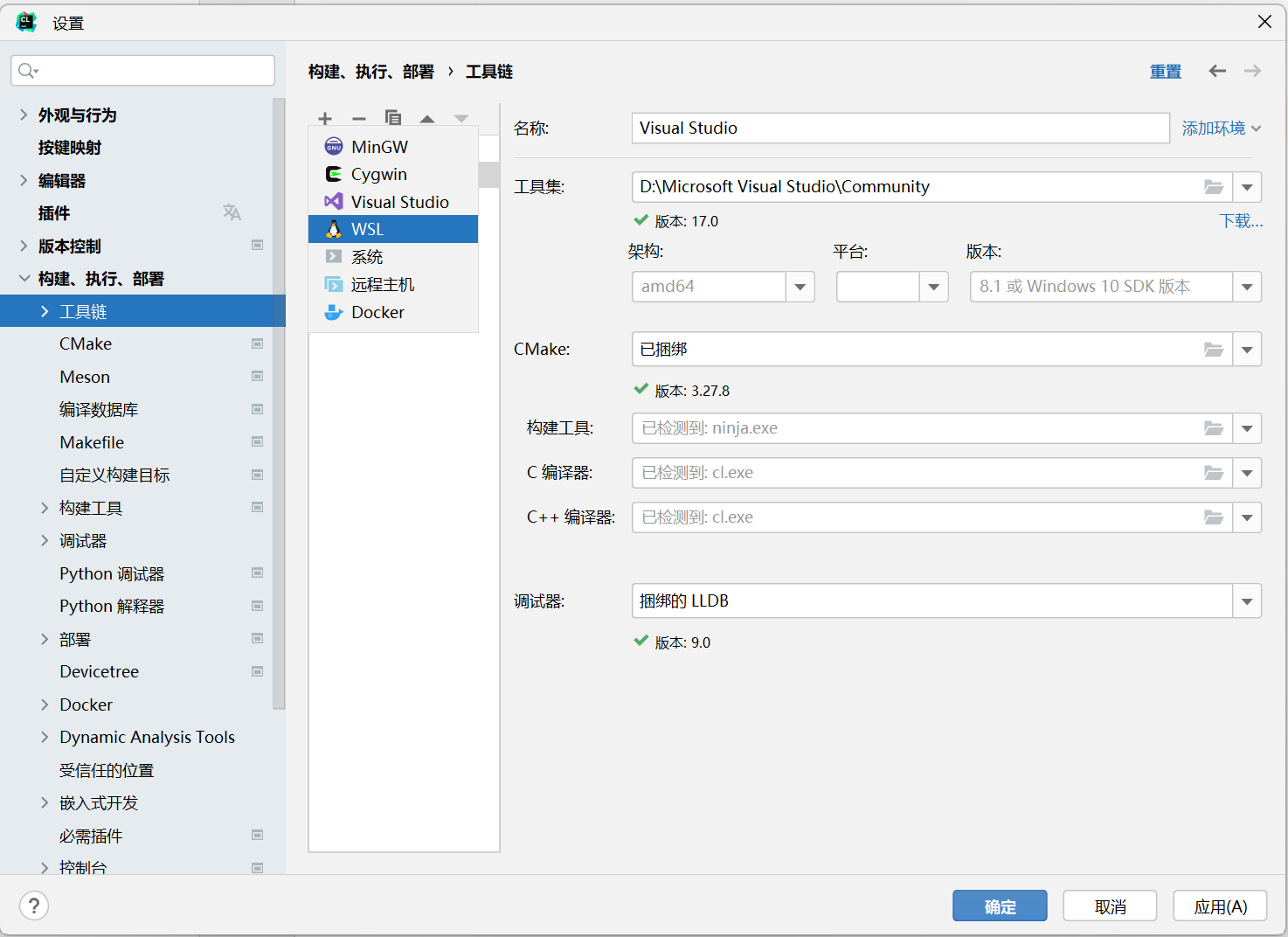
CLion 会自动检测填写,但 C 编译器和 C++ 编译器路径需要手动指定,相应路径使用 which 命令获取:
# 获取 C 编译器路径
which mpicc
# 获取 C++ 编译器路径
which mpicxx
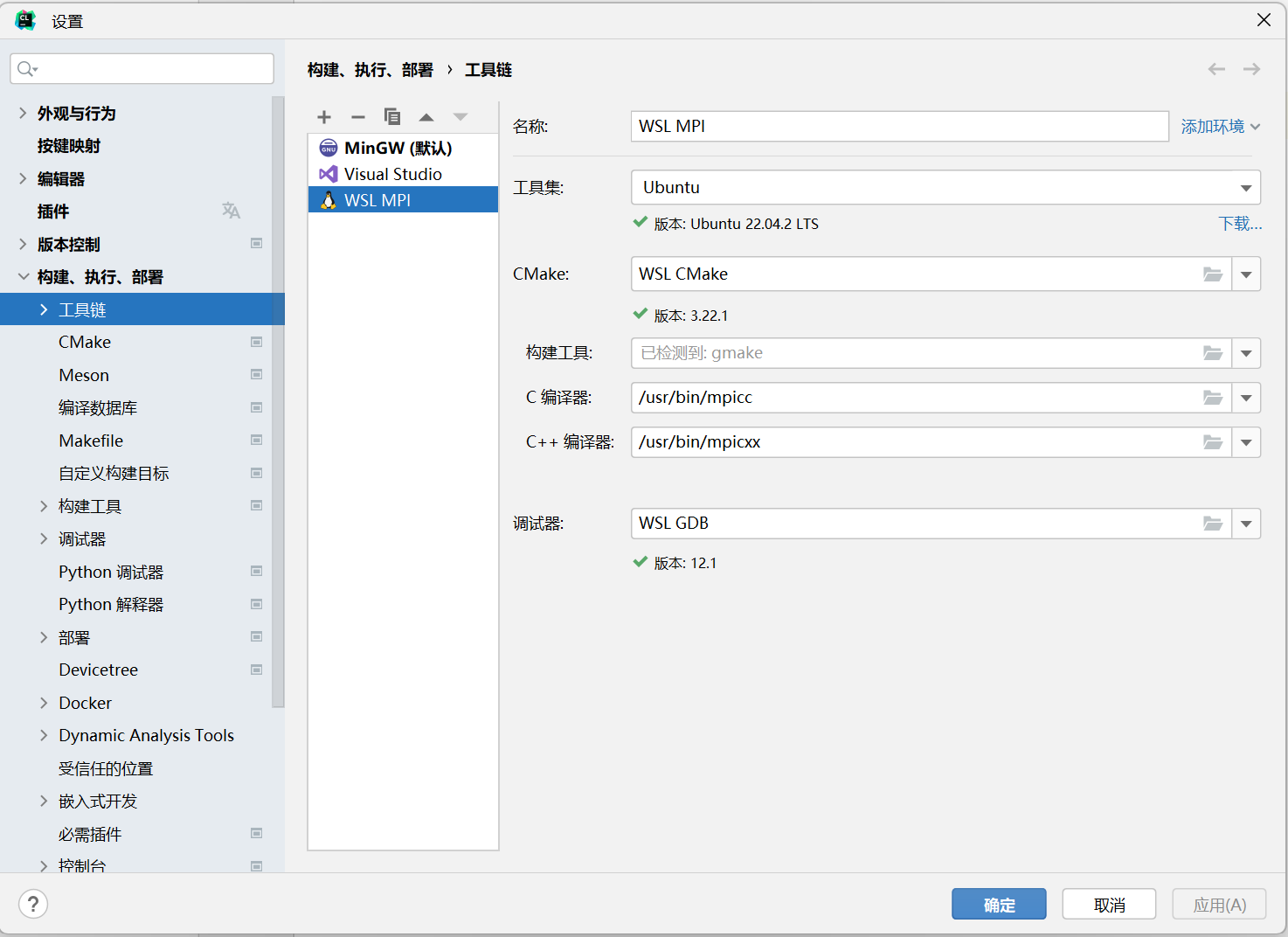
(3) 指定项目所用工具链
添加工具链后,必须手动设置项目使用新添加的工具链,在设置 => 构建、运行、部署 => CMake 中进行设置:
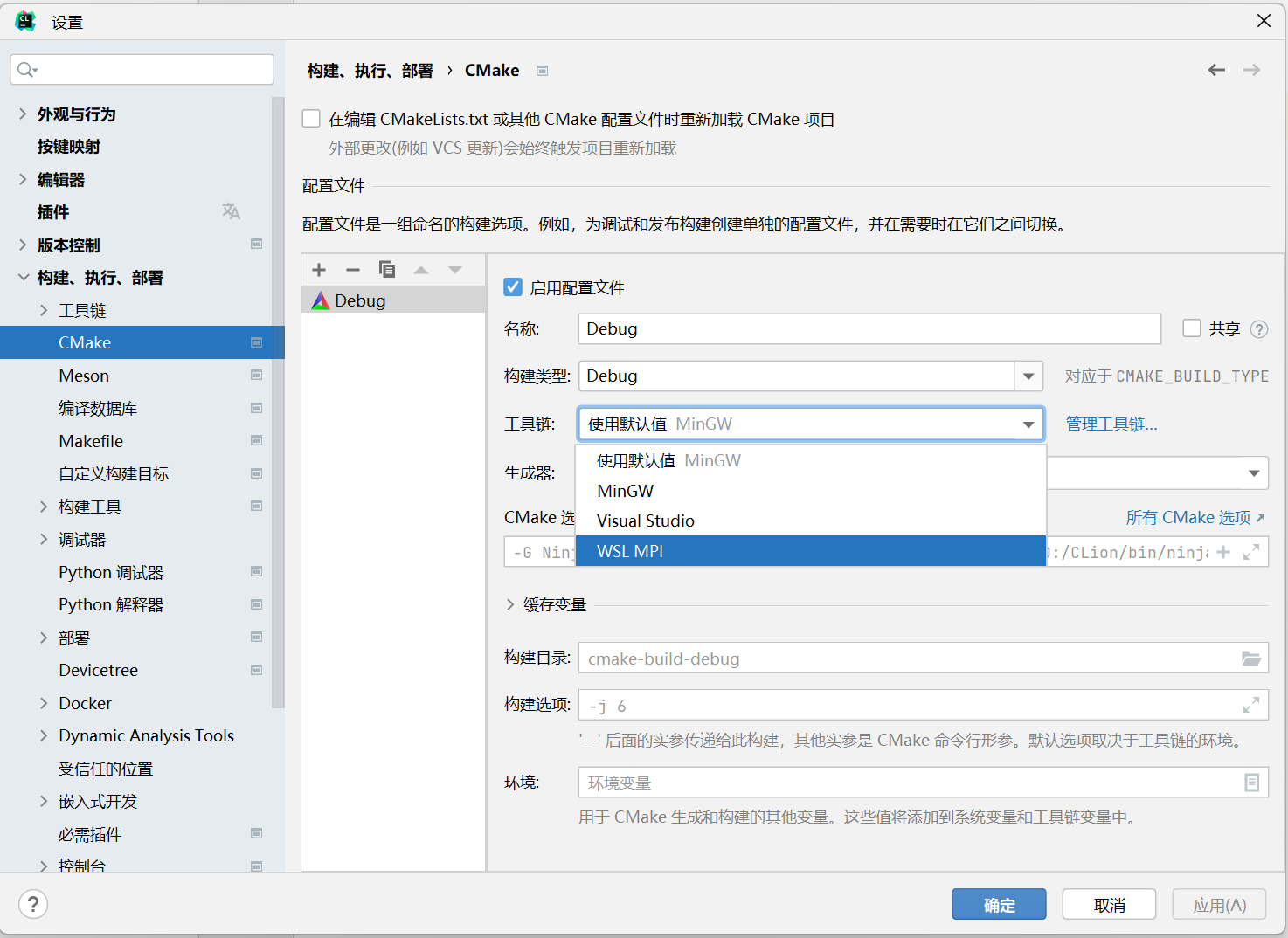
(4) 修改项目终端(可选)
在设置 => 工具 => 终端中,将 Shell 路径修改为所用的发行版路径,该路径一般为:
# C:\Users\<你的电脑用户名>\AppData\Local\Microsoft\WindowsApps\<发行版名称>.exe,如:
C:\Users\username\AppData\Local\Microsoft\WindowsApps\ubuntu.exe
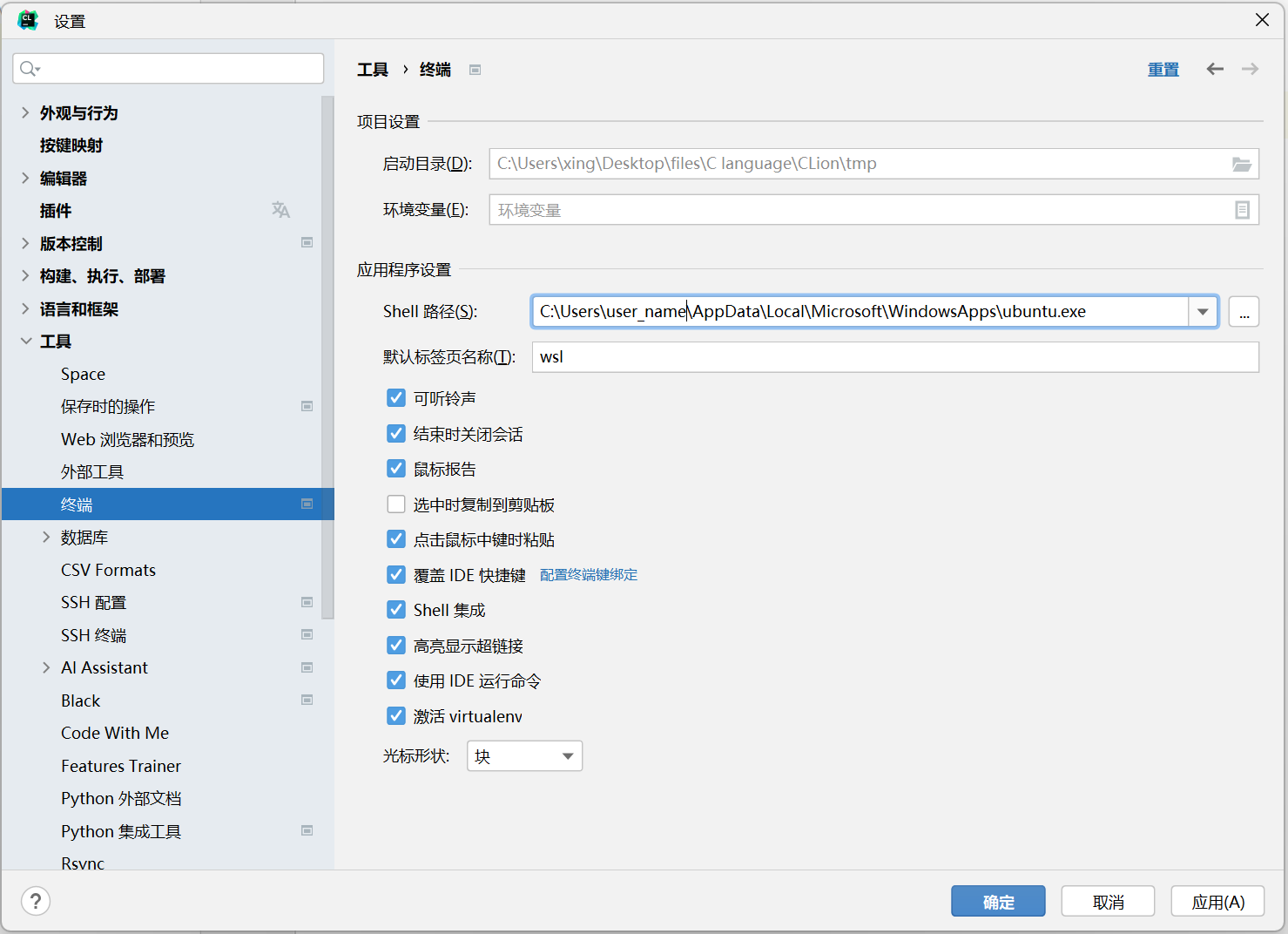
(5) 修改CMake配置文件
修改项目根目录下的 CMake 配置文件 CMakeLists.txt:
- 在 add_executable 所在行之前添加:
find_package(MPI REQUIRED) - 在 add_executable 所在行之后添加:
- 如果为 C 项目:
target_link_libraries(<your_project_name> PRIVATE MPI::MPI_C) - 如果为 C++ 项目:
target_link_libraries(<your_project_name> PRIVATE MPI::MPI_CXX)
- 如果为 C 项目:
- 可能需要修改 cmake_minimum_required 中的版本号,使其不高于 WSL 中安装的 CMake 版本
示例:
cmake_minimum_required(VERSION 3.22)
project(mpi)
set(CMAKE_C_STANDARD 11)
find_package(MPI REQUIRED)
add_executable(mpi main.c)
target_link_libraries(mpi PRIVATE MPI::MPI_C)
之后,重新加载 CMake 配置:
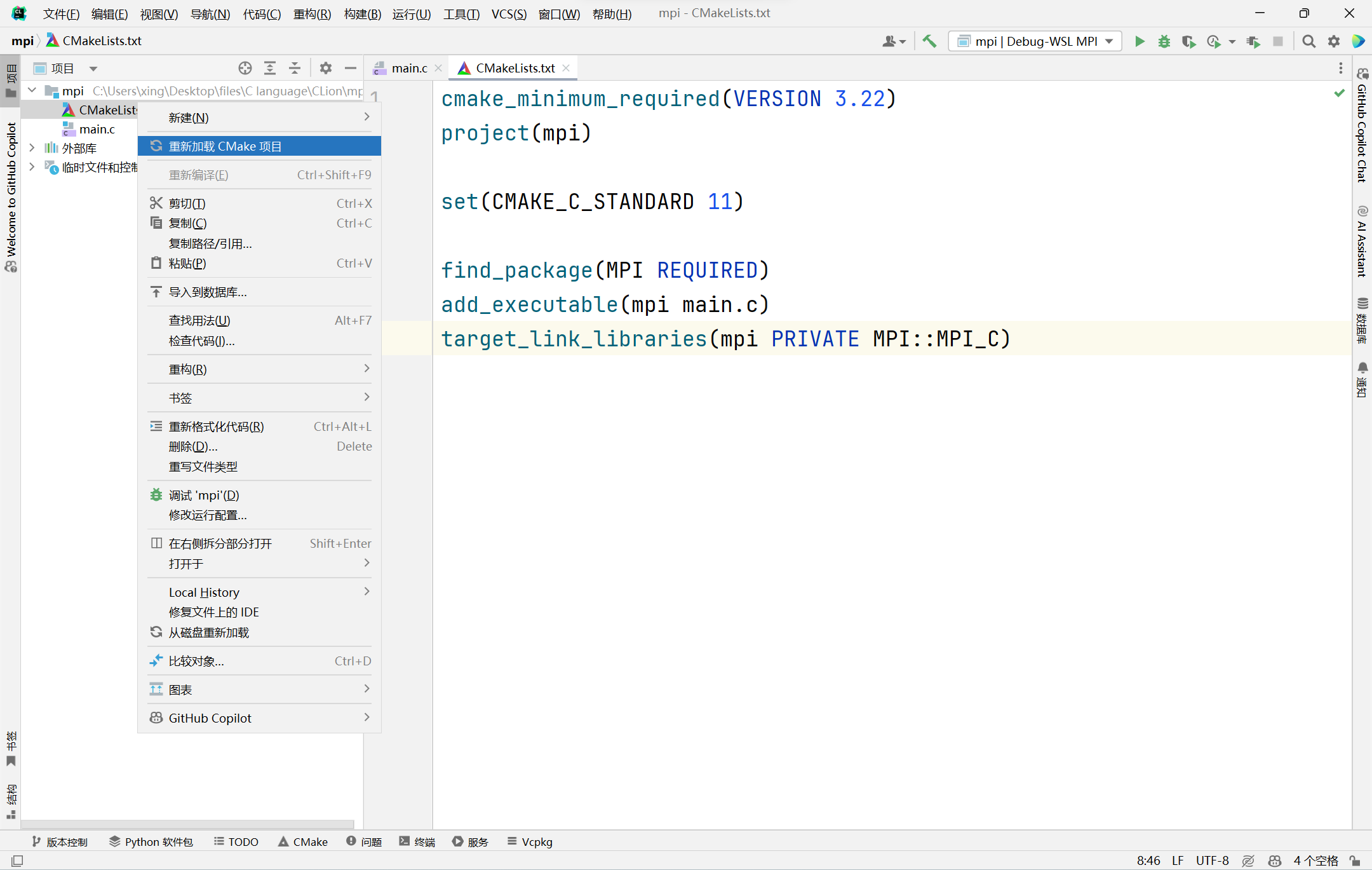
尝试构建项目:
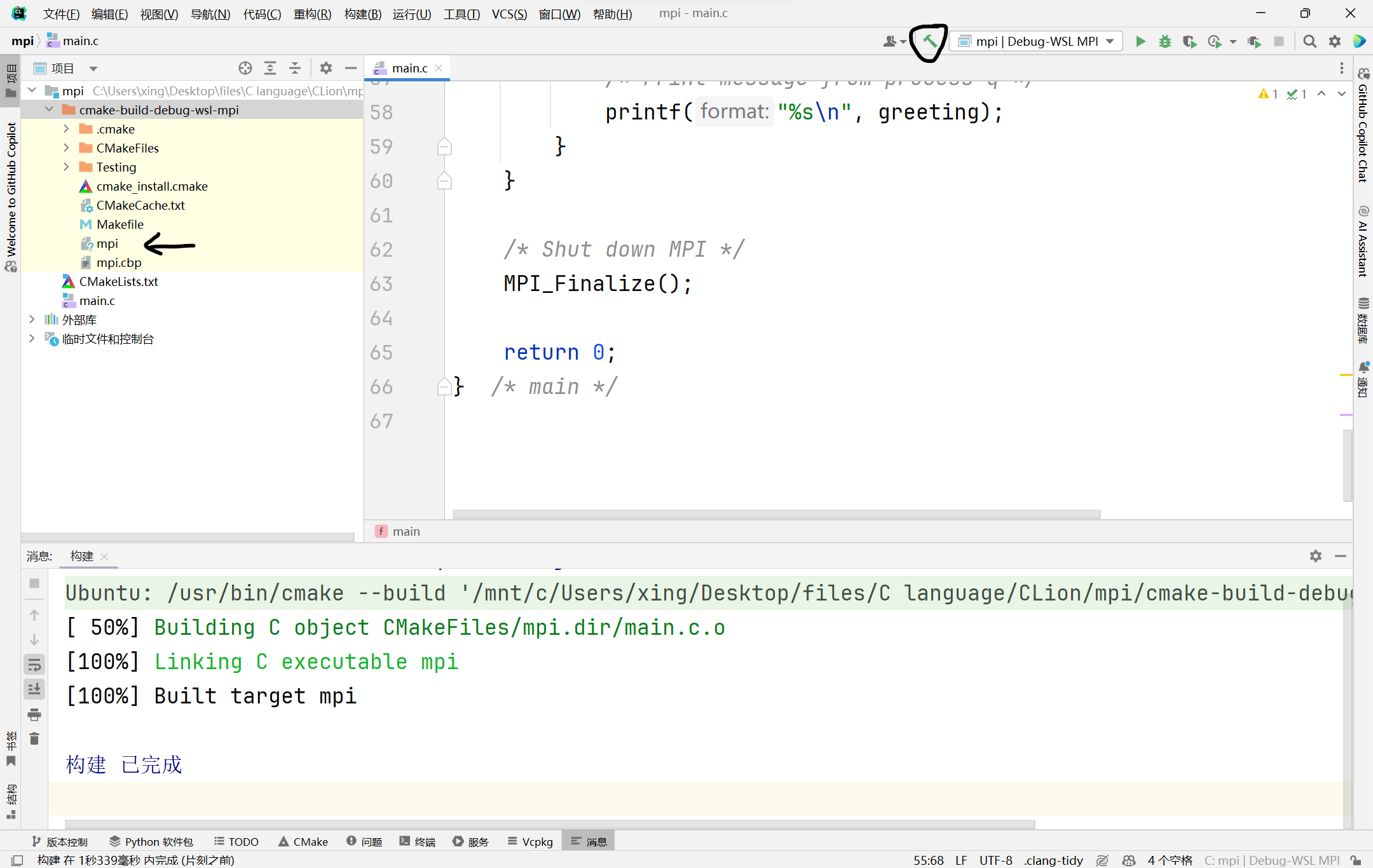
(6) 修改运行配置
为了可以一键运行,需要修改运行配置:
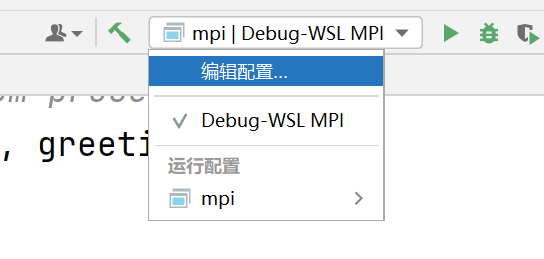
需要将可执行文件修改为 mpiexec 的路径(WSL 内通过 which 命令获取),并将程序实参填写为:-n 4 "$CMakeCurrentProductFile$",其中表示运行时使用 4 个进程,可根据需要修改
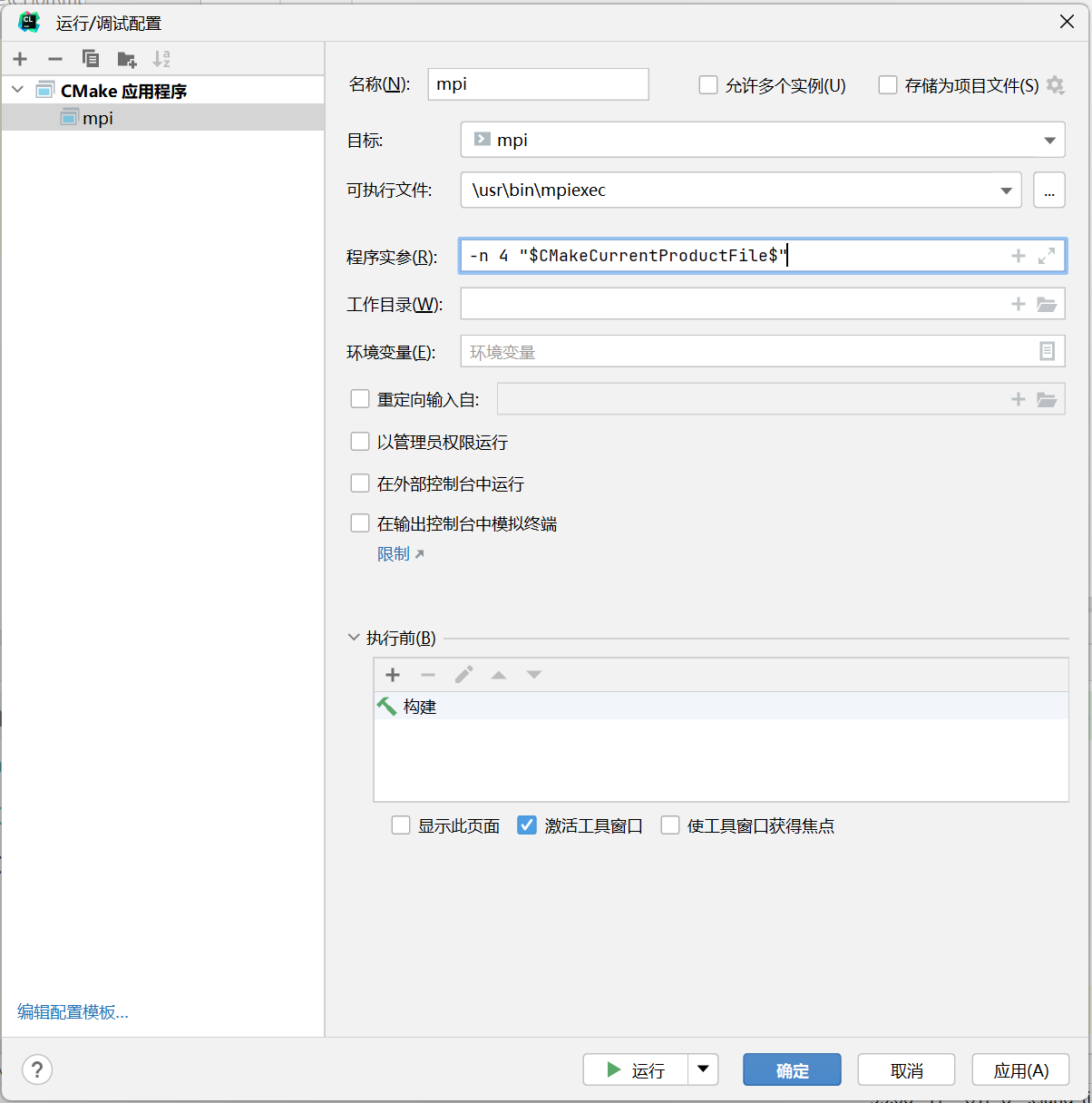
之后,点击运行,程序输出如图:
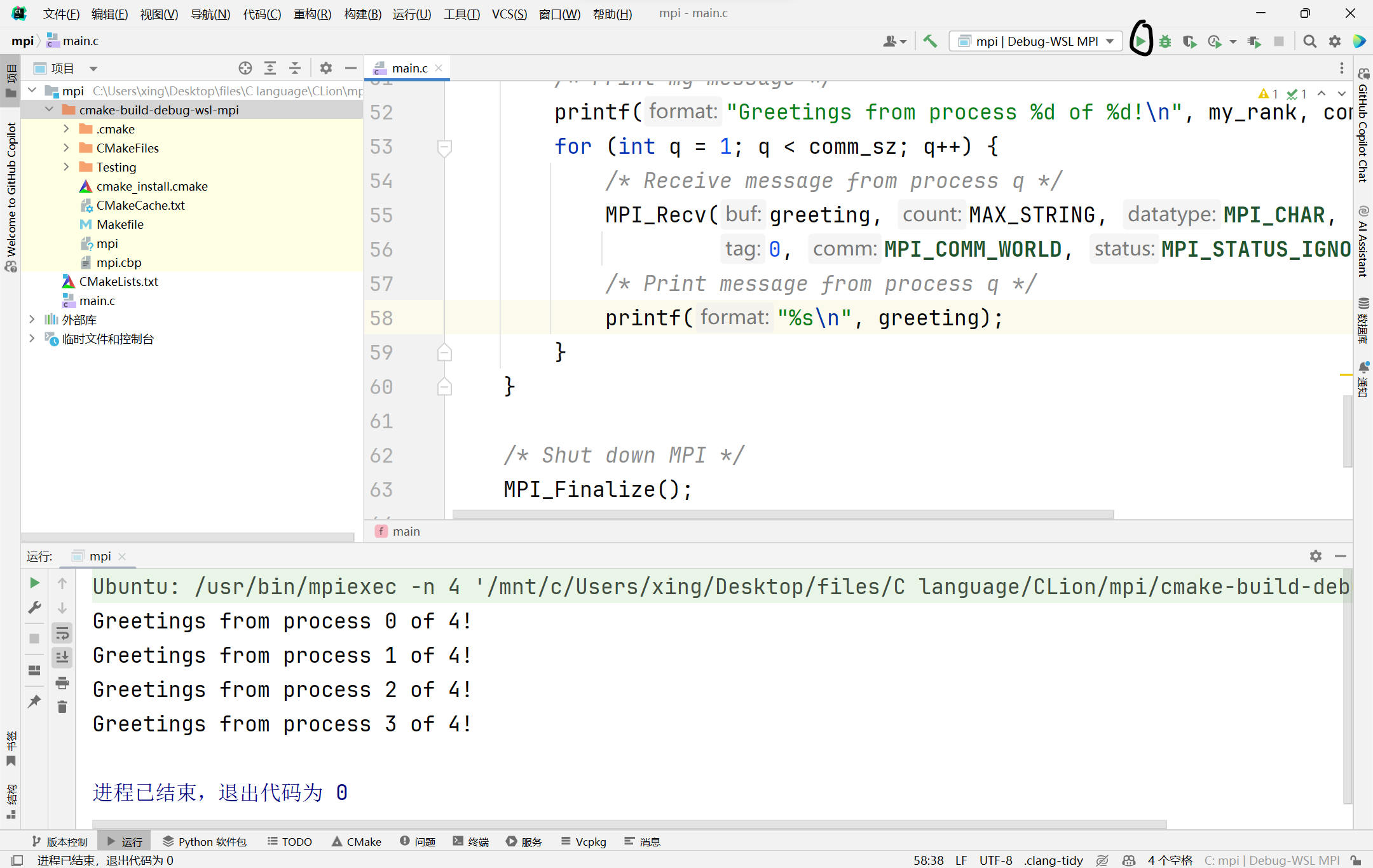
3. CLion调试MPI程序
CLion 调试 MPI 程序需要通过使用 GDB 的附加到进程功能间接实现。
(1) 添加断点
在需要打断点的位置打上断点,并在所有断点位置上方添加如下代码:
int i = 0;
while (!i)
sleep(5); // 需要包含unistd.h头文件
之后在 sleep(5) 一行添加断点。
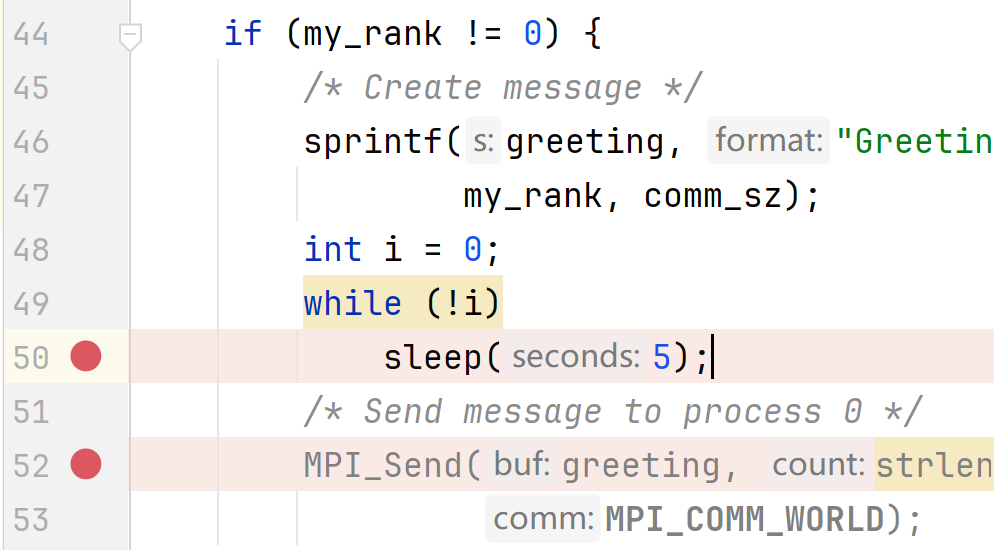
(2) 运行程序
点击运行按钮,运行程序。
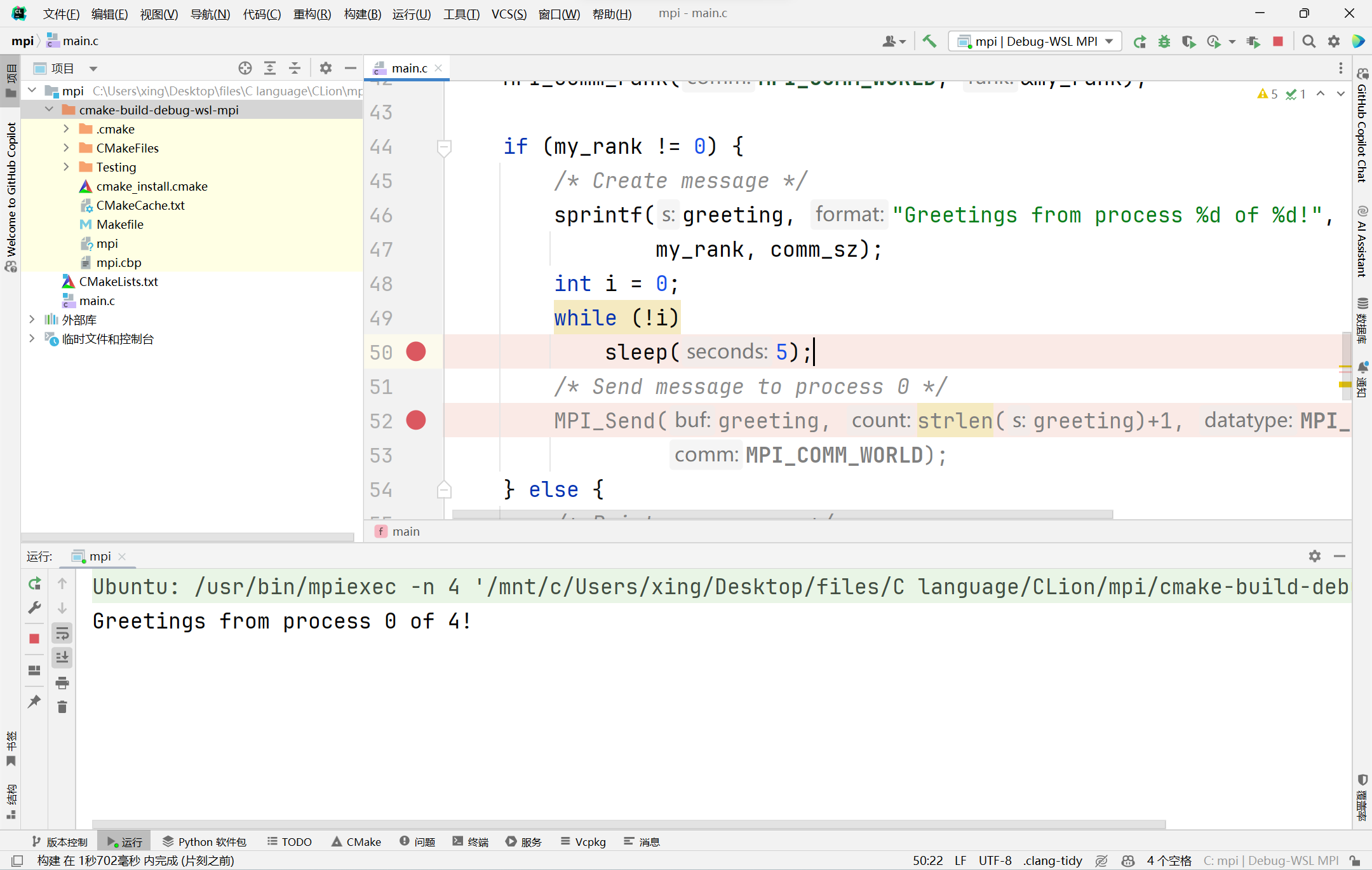
(3) GDB附加到进程功能
点击工具 => 附加到进程:
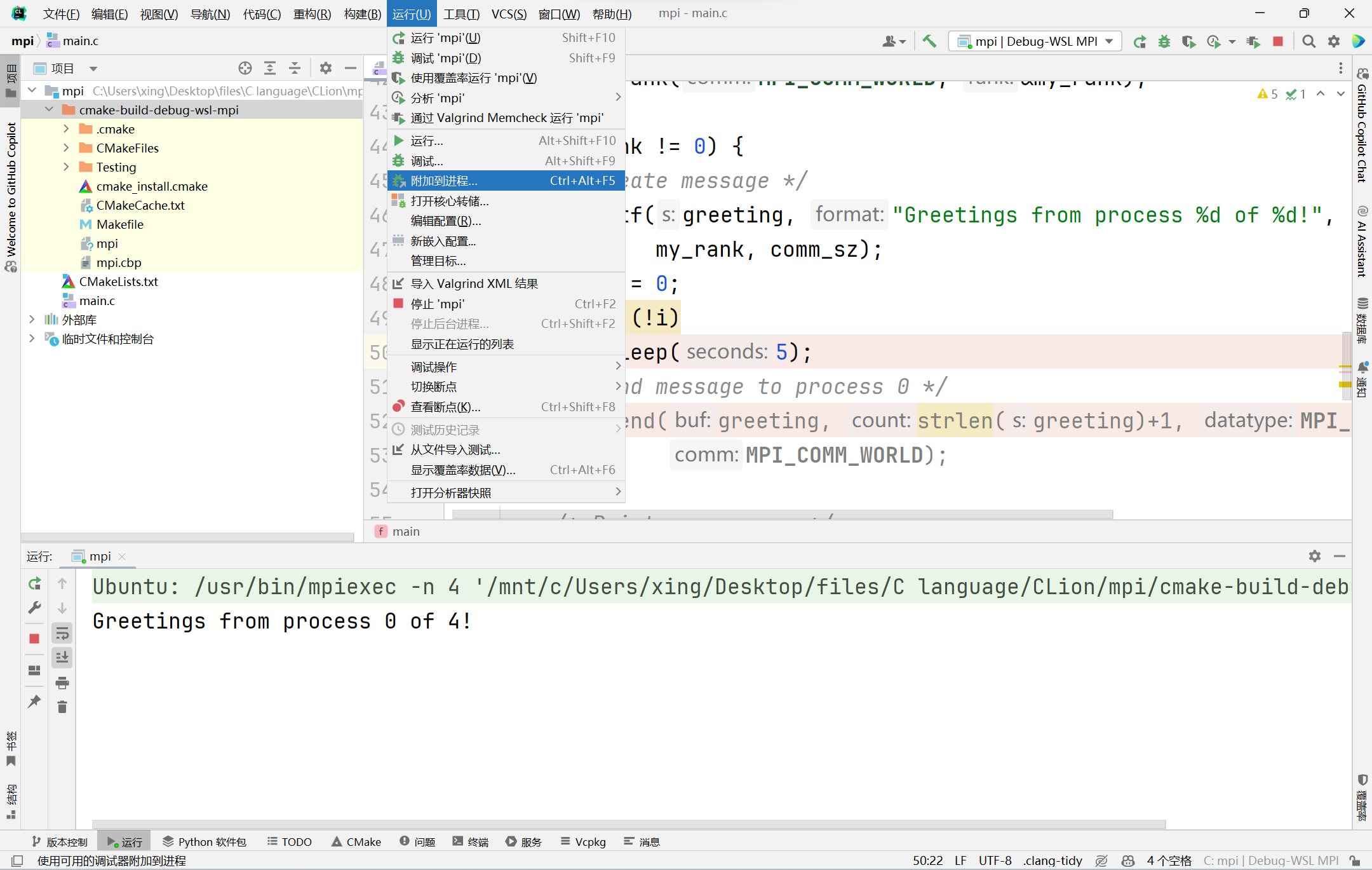
在 SSH/WSL 中搜索当前可执行文件:
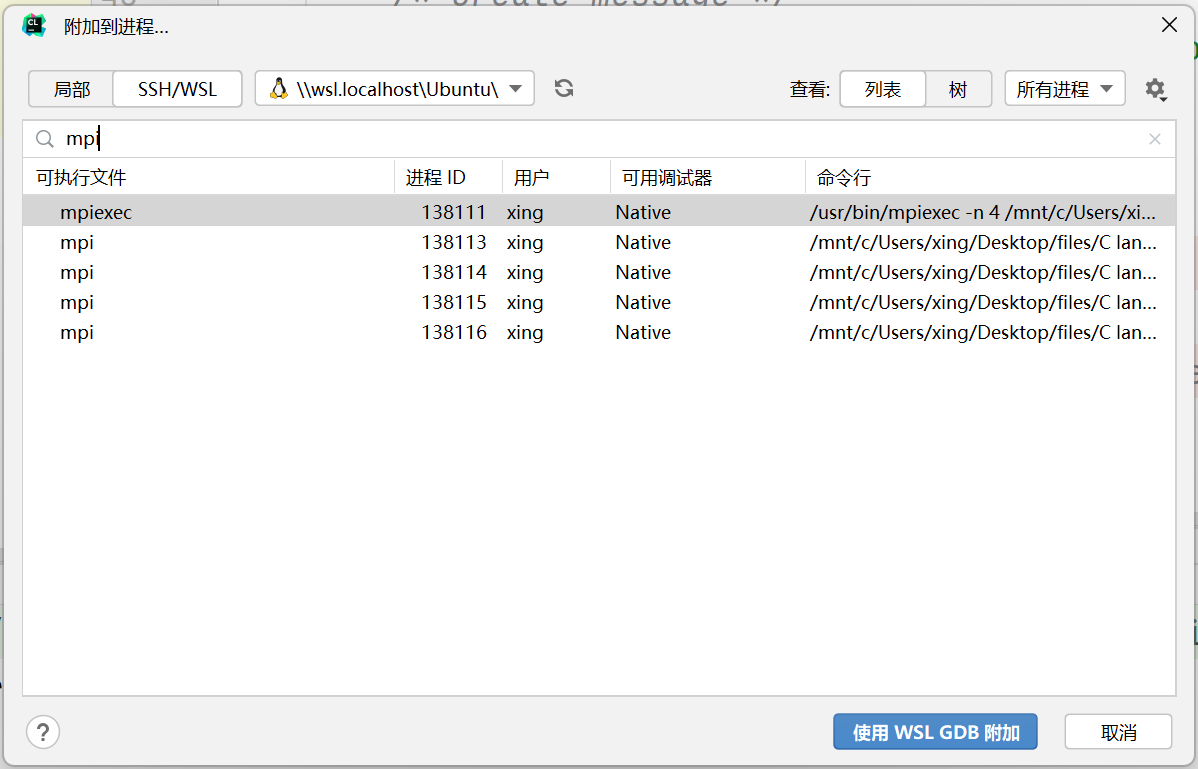
选取想要调试的进程(在实例中,因为 0 号进程中未添加断点,故不应选取进程号小的进程138113),点击使用WSL GDB附加,进入调试模式。
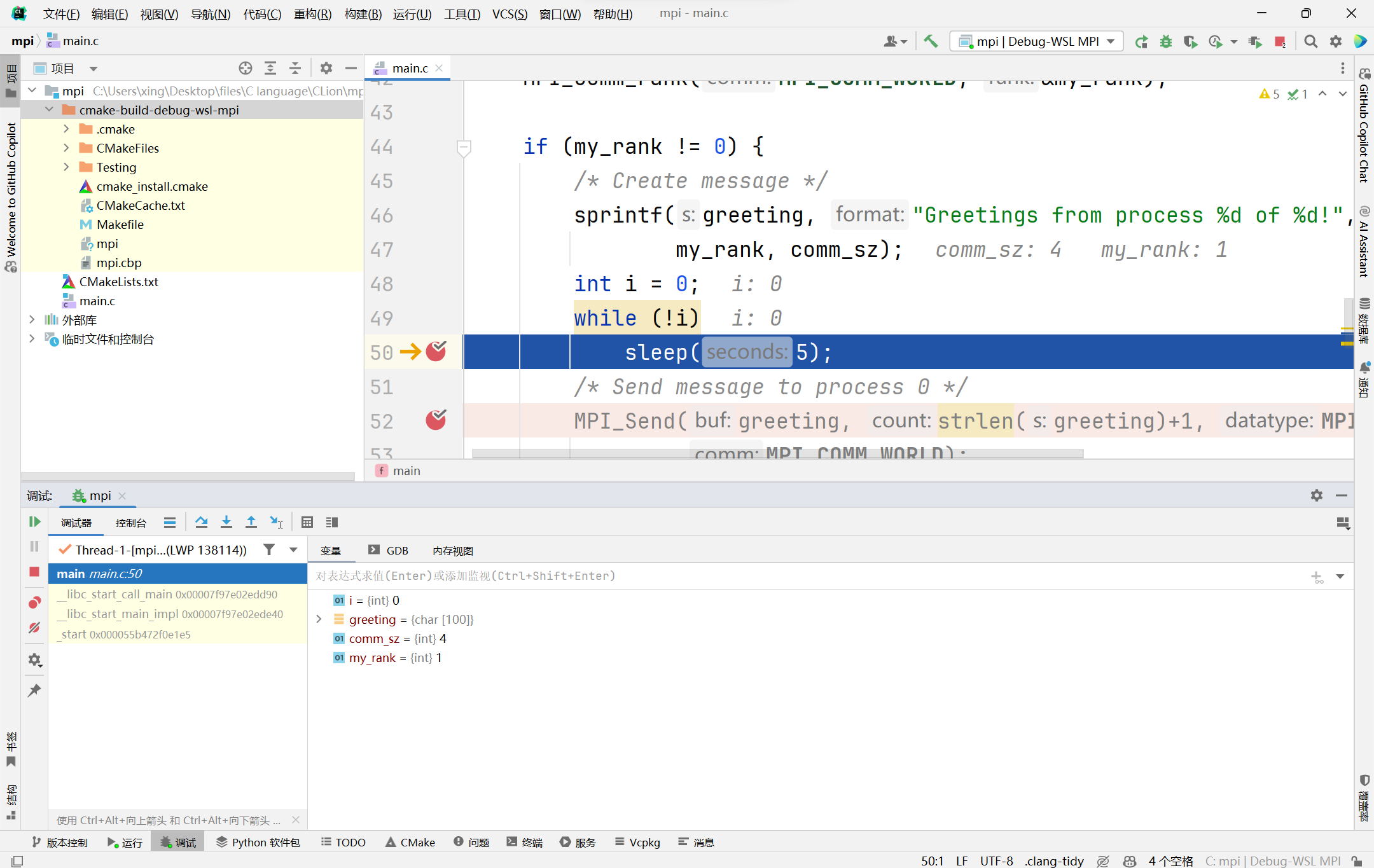
为了程序可以向下运行,需要将 i 的值设置成 1。

之后正常调试即可。
4. 后记
- 使用 CLion 只能通过 GDB 一个进程一个进程地调试,未找到方法调用 TotalView 同时跟踪和调试多个进程
- 运行配置中的程序实参可以填写为:
-n $Prompt$ "$CMakeCurrentProductFile$",实现每次运行前弹窗填写需要运行的进程数
参考资料:
标签:process,WSL,rank,mpi,message,MPI,CLion,greeting From: https://www.cnblogs.com/bienboy/p/18098643