原文:https://docs.arduino.cc/learn/programming/sd-guide
Hardware & Software Required
*The boards/shields that have an SD card slot are listed below:
- MKR Zero
- MKR IoT Carrier
- MKR MEM Shield
- MKR SD Proto Shield
- MKR ENV Shield
- MKR Ethernet Shield
- Arduino Education Shield
Circuit
Here is an example of how to insert an SD card into the MKR Zero board. None of the examples below requires any additional circuit.
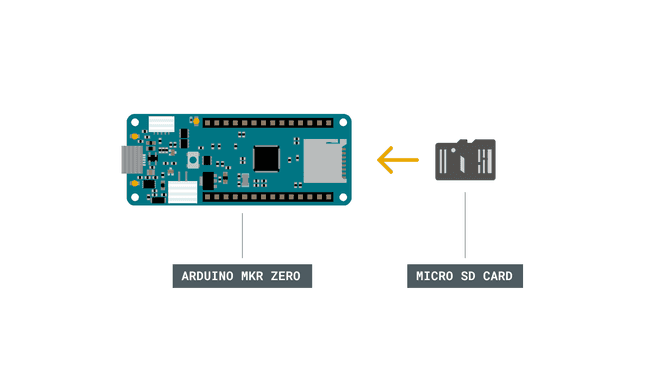 Insert the SD card.
Insert the SD card.
Examples
Below are a series of examples
Read and Write
This example shows how to read and write data to and from an SD card.
- In
, create a new file withsetup()
named "test.txt".SD.open()
enables read and write access to the file, starting at the end. If a fileFILE_WRITE
was already on the card, that file would be opened."test.txt" - Name the instance of the opened file "myFile".
- Once opened, use
to write a string to the card, followed by a carriage return. Once the content is written, close the file.myFile.println() - Again, open the file with
. Once opened, ask the Arduino to read the contents of the file withSD.open()
and send them over the serial port. After all the contents of the file are read, close the file withSD.read()
.SD.close()
Note that pin 4 is default Chip Select (CS) pin for most boards. To set CS for MKR Zero, you can use 28 instead of 4, alt. use the SDCARD_SS_PIN definition.
Card Information
This example shows how to read information about a SD card. The example reports volume type, free space and other information using the SD library, sending it over the serial port.
Please note: the cluster size is defined at format time by the user and has some default values that can be changed by users following some rules. In the sketch above we are using the default size for a block that is set at 512 bytes by standards. This value is not the cluster size: that is calculated as the number of blocks per cluster. You may find more in depth information about cluster sizes in this article.
Dump File
This example shows how to read a file from a SD card using the SD library and send it over the serial port.
On the SD card, there is a file named "datalog.txt". In the
loop()SD.open()Serial.print()SD.read()
File Management
This example shows how to create and destroy a file on a SD card.
In the
setup()SD.open()FILE_WRITEmyFile.close()
After checking to make sure the file exists with
SD.exists()SD.remove
List Files
This example shows how to list the files available in the directory of the SD card.
The main
loop()setup()
The
printDirectory