pyecharts配置项说明
一、全局配置项
在pyecharts中,一切皆配置!
pyecharts全局配置项:全局配置项 - pyecharts - A Python Echarts Plotting Library built with love.
全局配置项可通过 set_global_opts 方法设置
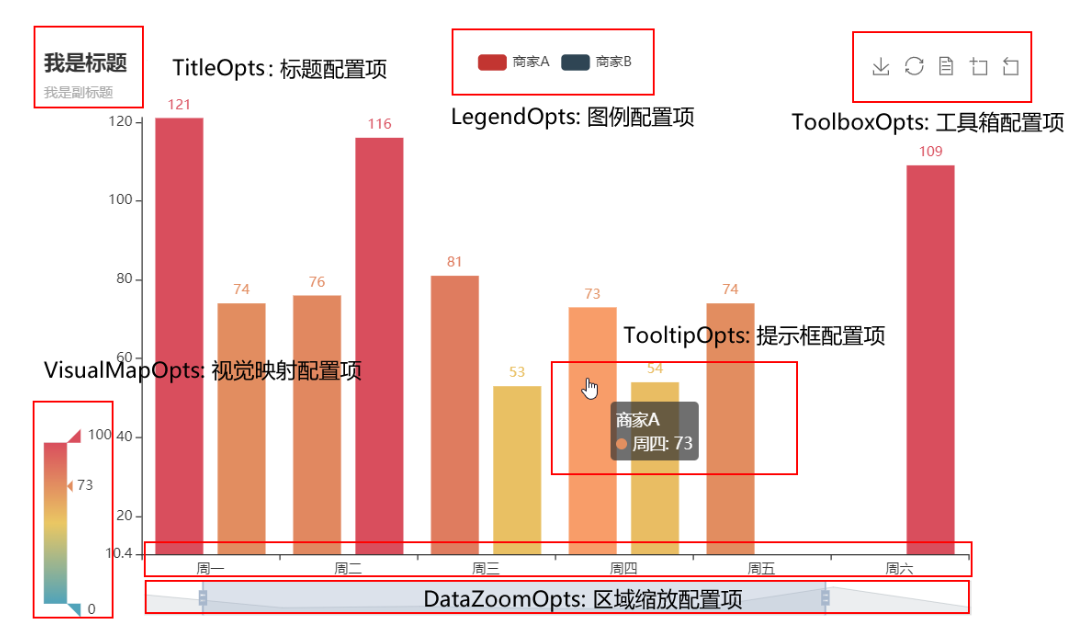
InitOpts:初始化配置
初始化配置是在实例化图形类初始化的: c = Bar(init_opts= opts.InitOpts())
from pyecharts.charts import Bar
from pyecharts.faker import Faker
from pyecharts import options as opts # 导入配置项
from pyecharts.globals import ThemeType, RenderType # 主题与渲染风格
c = (
Bar( # 初始化配置项:
init_opts=opts.InitOpts(
width='700px',
height='400px', # 图表画布的大小,css长度单位
page_title='网页标题', # html网页
theme=ThemeType.WHITE, # 主题颜色
bg_color='white' # 背景颜色
))
.add_xaxis(Faker.choose())
.add_yaxis("商家A", Faker.values())
.add_yaxis("商家B", Faker.values())
.render("InitOpts初始化配置项.html")
)
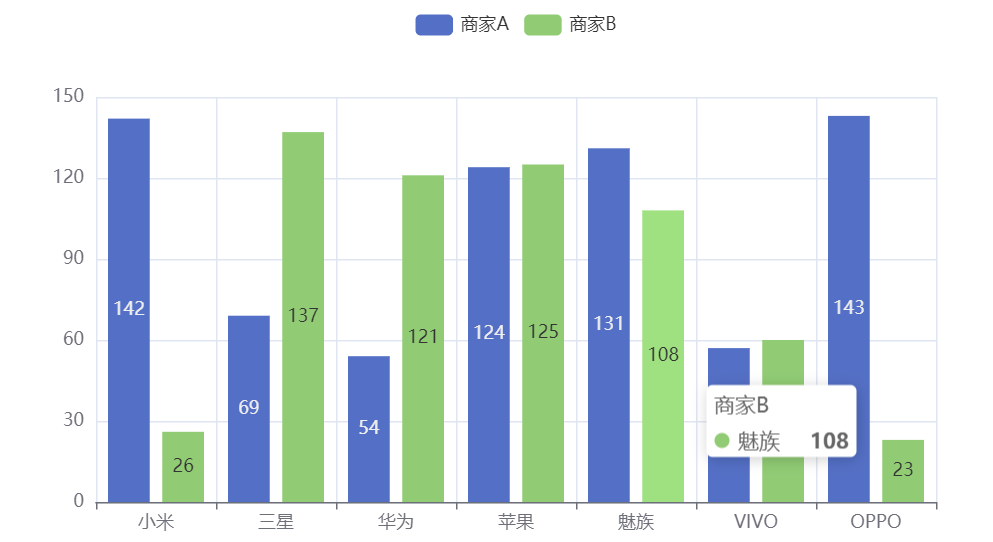
标题与缩放配置
.set_global_opts( )
from pyecharts.charts import Bar
from pyecharts.faker import Faker
from pyecharts import options as opts # 导入配置项
from pyecharts.globals import ThemeType, RenderType
c = (
Bar( # 初始化配置项:
init_opts=opts.InitOpts(
width='700px',
height='400px', # 图表画布的大小,css长度单位
page_title='网页标题', # html网页
theme=ThemeType.WHITE, # 主题颜色
bg_color='white' # 背景颜色
))
.add_xaxis(Faker.choose())
.add_yaxis("商家A", Faker.values())
.add_yaxis("商家B", Faker.values())
.set_global_opts(
# TitleOpts标题配置项
title_opts=opts.TitleOpts(
title='主标题', # 主标题
title_link='http://www.baidu.com', # 主标题点击跳转
title_target='blank', # 默认为blank新窗口打开,self当前窗口打开
subtitle='副标题', # 副标题
subtitle_link='http://www.baidu.com', # 副标题点击跳转
subtitle_target='blank',
# 标题位置配置
pos_left='20px', # 默认值为5px 这里的值可以为 20%、left center、right
# pos_right
# pos_bottom
# pos_top
padding=10, # 内边距
item_gap=5, # 主标题与副标题的距离
),
# DataZoomOpts:区域缩放配置项
datazoom_opts=opts.DataZoomOpts(
is_show=True, # 默认Ture,是否显示组件
type_='slider', # 默认为拖动 slider、inside(滚动)
is_realtime=True, # 拖动时是否实时更新图表
range_start=20, # 数据窗口的起始百分比
range_end=80, # 数据窗口的结束百分比
orient='horizontal', # horizontal水平或vertical垂直
is_zoom_lock=False, # 是否锁定选择区域
)
)
.render("标题与缩放配置项.html")
)
- 注意点:逗号别忘了
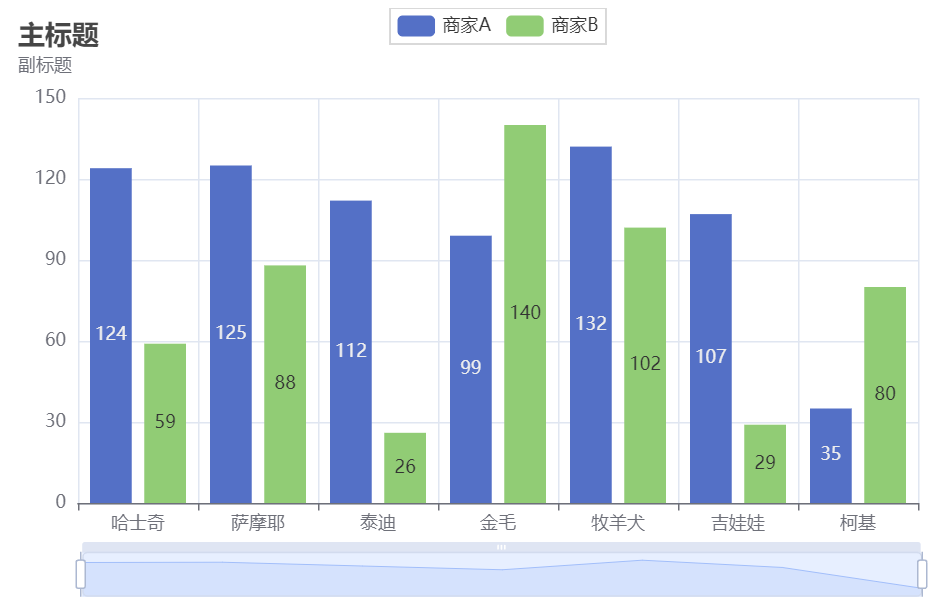
LegendOpts:图例配置项
# LegendOpts:图例配置项
legend_opts=opts.LegendOpts(
# 图例类型:plain 普通图例(默认),scroll:可以滚动翻页的滚动图例,用于图例比较多的情况
type_='plain',
is_show=True, # 是否显示图例
# 图例位置 与上述一致: pos_left pos_top...
pos_left='center',
# 图例布局:horizontal 或 vertical
orient='horizontal',
# 选择模式
# True : 开启图例点击(默认)切换展示数据
# False: 关闭图例点击
# single:单选,只显示单项图例数据
# multiple : 多选(默认)
selected_mode='multiple',
# 图标与文字的位置 auto(默认)right、left
align='left',
padding=10, # 内边距
item_gap=5, # 图例中每项之间的间距
item_width=30, # 每项图例的宽度
item_height=14, # 每项图例的高度
inactive_color='#ccc', # 图例关闭时的颜色
# pyEcharts中常见的图标:circle、rect、roundRect、triangle、diamond、arrow
legend_icon='roundRect', # 默认为圆角长方形
),
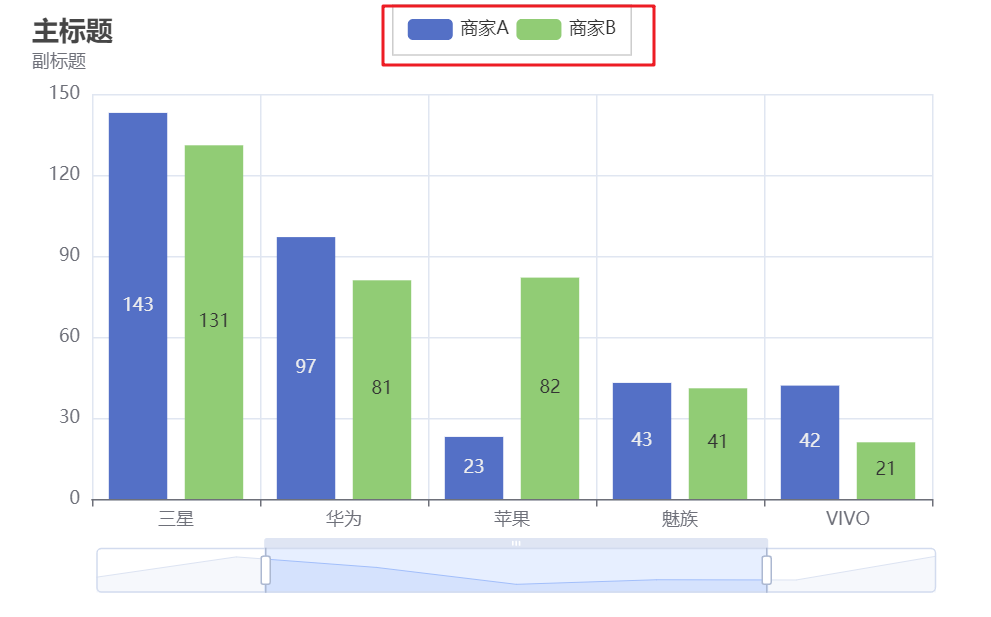
VisualMapOpts:视觉映射配置
# VisualMapOpts:视觉映射
visualmap_opts=opts.VisualMapOpts(
is_show=True,
# 默认为color,size
type_='color',
min_=0, # 默认最小值为0
max_=150, # 默认最大值为100
range_opacity=0.7, # 图元(比如柱形图)与文字的透明度
range_text=['max', 'min'], # 两端的文本
range_color=['blue', 'green', 'red'], # 自定义过渡颜色
# 对齐方式 : vertical(默认)、horizontal
orient='vertical',
# 图例位置:pos_left、pos_right、pos_bottom、pos_top
is_piecewise=False, # 默认,是否分段
is_inverse=False, # 默认,是否翻转(比如递增-递减)
),
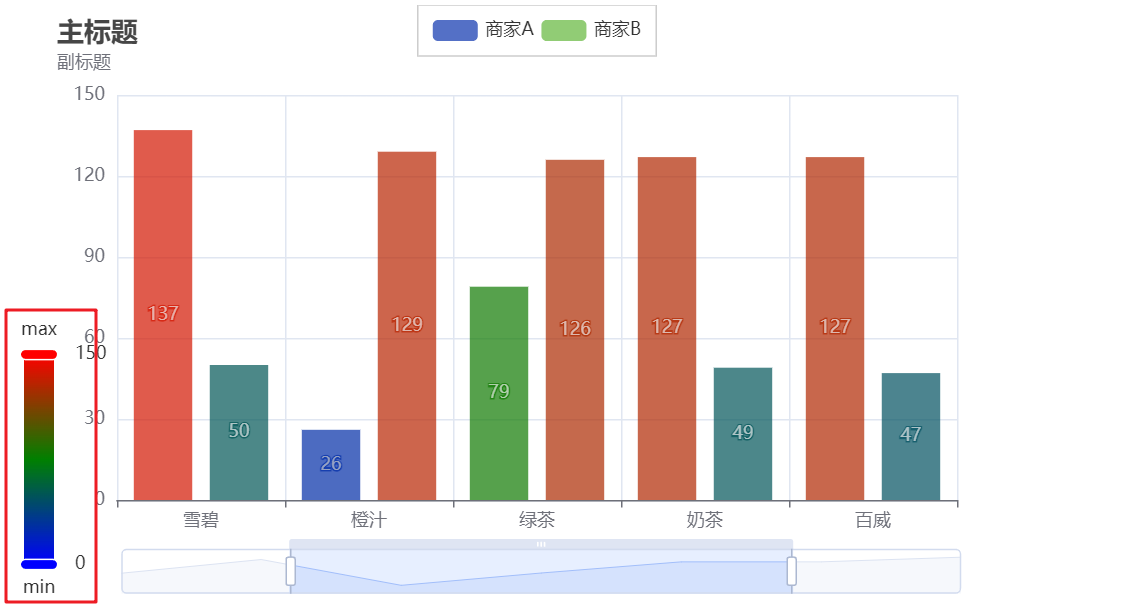
TooltipOpts: 提示框配置
# TooltipOpts:提示框配置项
tooltip_opts=opts.TooltipOpts(
is_show=True, # 默认为True
# 触发类型
# item:数据项,一般用于散点图、柱形图、饼图
# axis: 坐标轴,提示线,主要用于条形图、折线图
trigger='item',
# 触发条件:mousemove,click,mousemove|click
trigger_on='mousemove|click', # 默认移动或点击
is_show_content=True, # 是否提示款浮层(内容)
# 标签内容的格式
# 字符串中模板变量:
# {a}:系列名series_name
# {b}:数据名
# {c}:值
formatter='{a}:{b}-{c}',
background_color='black', # 提示款的背景颜色
border_width=0.8, # 边框的宽度
),
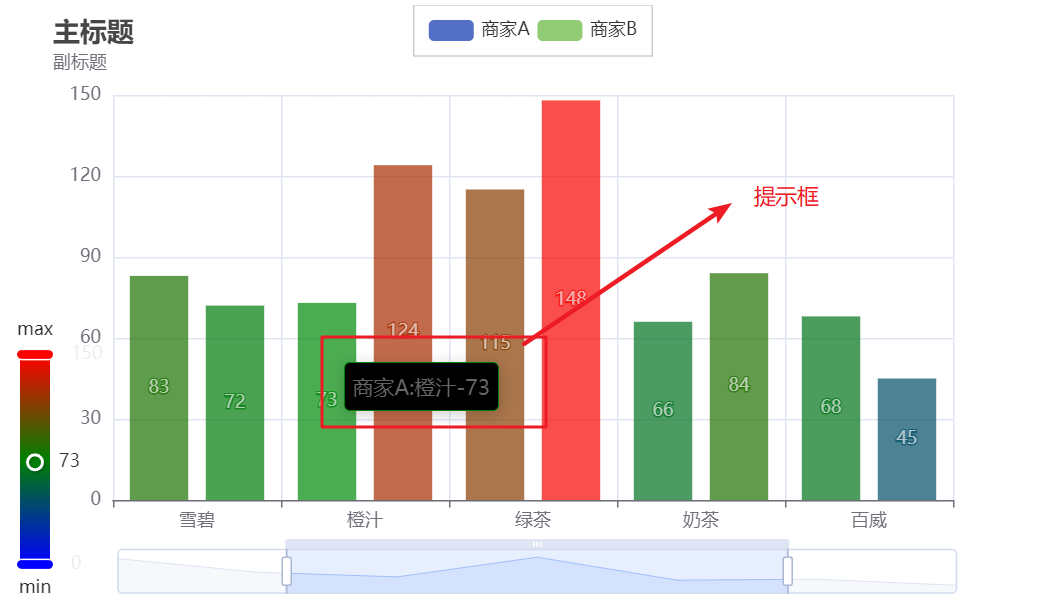
AxisOpts: 坐标轴配置项
# 坐标轴配置项
# X轴配置
xaxis_opts=opts.AxisOpts(
is_show=True,
# 坐标轴类型:
# value:数值轴,用于连续数据
# category :类目轴,用于离散数据,比如周一、周二
# time:时间轴,适合连续的时序数据
type_='category'
),
yaxis_opts=opts.AxisOpts(
# is_show=False,
# 不显示y轴的线:
axisline_opts=opts.AxisLineOpts(is_show=False),
# 不显示y轴的刻度
axistick_opts=opts.AxisTickOpts(is_show=False),
),
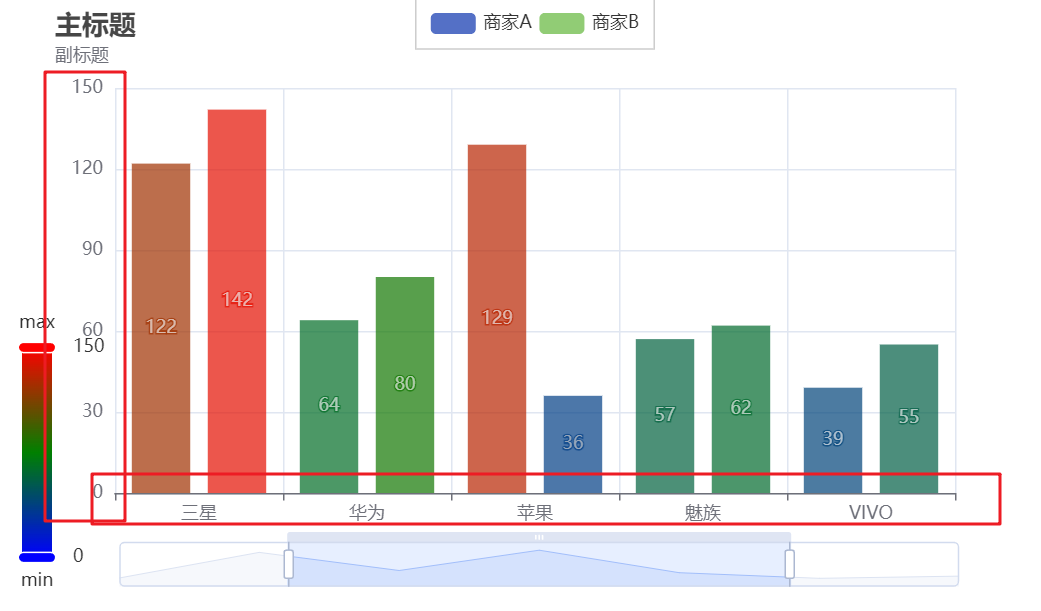
二、系列配置项
系列配置项通过 set_series_opts 方法来设置
ItemstyleOpts:图元样式配置项
from pyecharts.charts import Line
from pyecharts.faker import Faker
from pyecharts import options as opts # 导入配置项
c = (
Line( # 初始化配置项:
init_opts=opts.InitOpts(
width='700px',
height='400px', # 图表画布的大小,css长度单位
))
.add_xaxis(Faker.choose())
.add_yaxis("商家A", Faker.values())
.add_yaxis("商家B", Faker.values())
.set_global_opts(
title_opts=opts.TitleOpts(
title='折线图'
),
tooltip_opts=opts.TooltipOpts(
trigger='axis'
)
)
.set_series_opts(
# 图元样式
itemstyle_opts=opts.ItemStyleOpts(
# 图的颜色
# 使用纯色
# 使用RGB,rgb(120,120,120) 0-125
# 使用RGBA,rgba(120,120,120,0.5) 最后参数为透明度
# 十六进制:#ccc
color='blue',
# 透明度
opacity=0.6,
border_width=2, # 边框宽度
border_color='green', # 边框的颜色
),
)
.render('系列配置项说明.html') # 这行代码不能写在前面
)
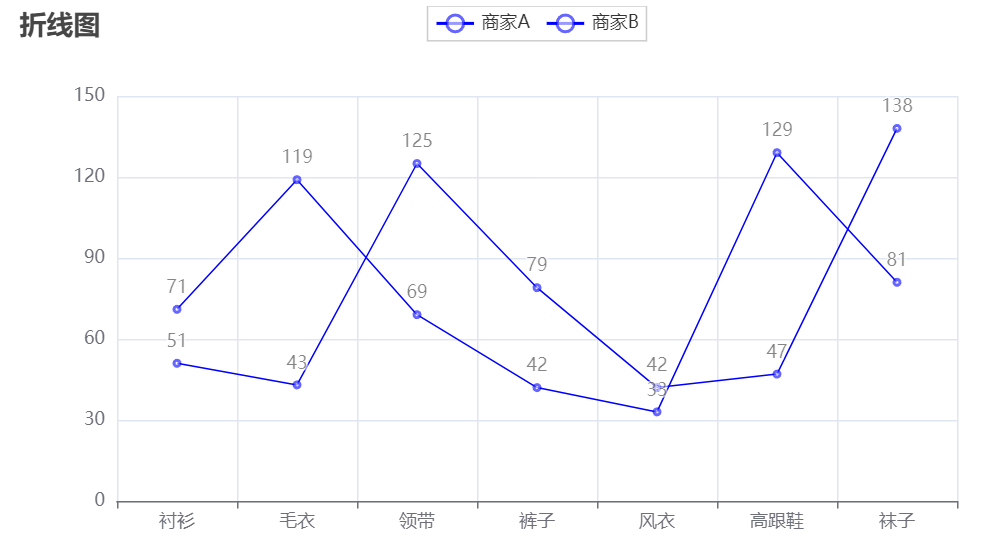
LineStyleOpts:线样式配置项
# LineStyleOpts:线样式配置项
linestyle_opts=opts.LineStyleOpts(
is_show=True,
width=2, # 线宽
color='green', # 线的颜色
type_='solid', # solid(实线)、dashed(虚线)、dotted(点线)
),
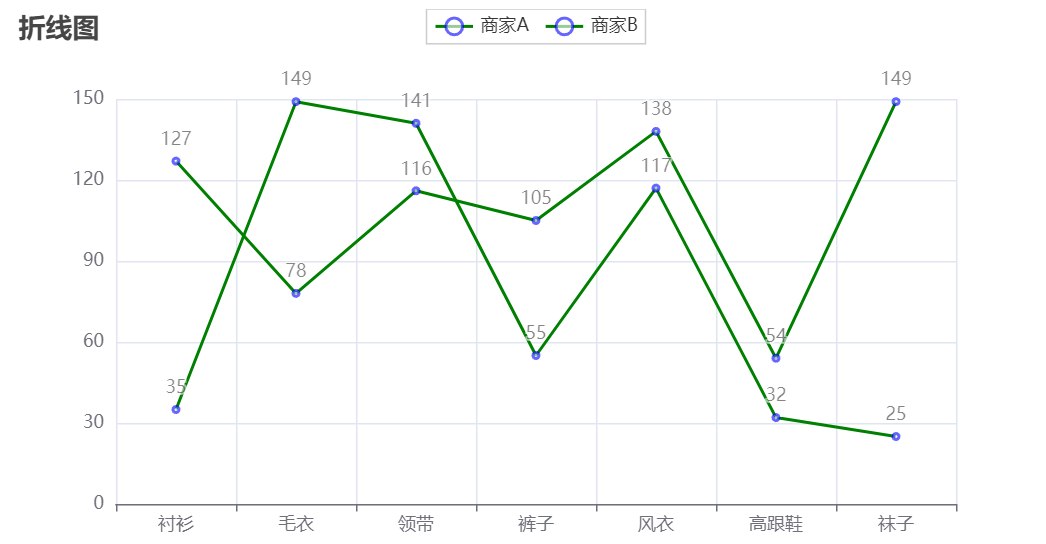
- 绿色的线,但是依旧是蓝色的数字标签
LabelOpts: 标签配置项
# 标签配置项
label_opts=opts.LabelOpts(
is_show=True,
# 位置:top、left、right、bottom
# inside(里面),insideLeft,insideRight...
position='top',
color='red', # 颜色
font_size=14, # 字体大小
font_family='Arial', # 字体样式
font_style='normal', # 是否斜体 italic
font_weight='normal', # 是否加粗 bold
# 标签旋转 -90度到90度
rotate= 40,
),

MarkAreaOpts:标记点配置项
# 标记点配置项
markpoint_opts=opts.MarkAreaOpts(
data=[
# type_:特殊标记类型:min、max、average
# symbol:标记的图形(默认最好)
# symbol_size:标记点大小
opts.MarkPointItem(type_='max', symbol='pin', symbol_size=50),
# 可以有多个标记点
opts.MarkPointItem(type_='min'),
]
),

MarkLineOpts: 标记线配置项:
# 标记线配置项
markline_opts=opts.MarkLineOpts(
data=[
# 参数和标记点的参数是一样的
opts.MarkPointItem(type_='average')
],
label_opts=opts.LabelOpts(
color="red"
),
)
