调用摄像头使我们经常会用到的一个功能,可以根据摄像头捕捉到的图像进行分析处理来做很多的东西,比如电子档案、图像识别、AI分析等等。
本示例中主要介绍Nuget最常用的两个调用摄像头的轮子 WPFMediaKit、AForge
环境: VS2019, .NetFramework472 WPF (.net core 8.0 也支持)
WPFMediaKit
WPFMediaKit源码GITHUBgithub.com/Sascha-L/WPF-MediaKit新建项目,添加Nuget,安装WPFMediaKit
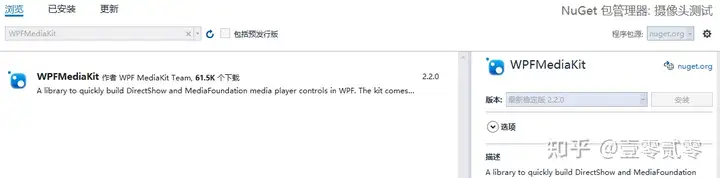
前台代码
<Window x:Class="摄像头测试.MainWindow"
xmlns="http://schemas.microsoft.com/winfx/2006/xaml/presentation"
xmlns:x="http://schemas.microsoft.com/winfx/2006/xaml"
xmlns:d="http://schemas.microsoft.com/expression/blend/2008"
xmlns:mc="http://schemas.openxmlformats.org/markup-compatibility/2006"
xmlns:wpfmedia="clr-namespace:WPFMediaKit.DirectShow.Controls;assembly=WPFMediaKit"
xmlns:local="clr-namespace:摄像头测试"
mc:Ignorable="d"
Title="MainWindow" Height="450" Width="800" Loaded="Window_Loaded">
<Grid>
<DockPanel>
<DockPanel DockPanel.Dock="Top">
<ComboBox Name="cb" DockPanel.Dock="Top" SelectionChanged="cb_SelectionChanged"></ComboBox>
<Button Click="Button_Click" DockPanel.Dock="top" Height="45" Content="拍照" Margin="160,0,92,0"/>
</DockPanel>
<wpfmedia:VideoCaptureElement x:Name="vce" ></wpfmedia:VideoCaptureElement>
</DockPanel>
</Grid>
</Window>
后台代码
private void Window_Loaded(object sender, RoutedEventArgs e)
{
//现在电脑上装的所有摄像头中,选择一个摄像头。
cb.ItemsSource = MultimediaUtil.VideoInputNames;
//设置第0个摄像头为默认摄像头。
if (MultimediaUtil.VideoInputNames.Length > 0)
{
cb.SelectedIndex = 0;
}
else
{
MessageBox.Show("电脑没有安装任何摄像头");
}
}
private void cb_SelectionChanged(object sender, SelectionChangedEventArgs e)
{
vce.VideoCaptureSource = (string)cb.SelectedItem;
}
private void Button_Click(object sender, RoutedEventArgs e)
{
//抓取控件做成图片
RenderTargetBitmap bmp = new RenderTargetBitmap(
(int)vce.ActualWidth, (int)vce.ActualHeight,
96, 96, PixelFormats.Default);
bmp.Render(vce);
BitmapEncoder encoder = new JpegBitmapEncoder();
encoder.Frames.Add(BitmapFrame.Create(bmp));
using (MemoryStream ms = new MemoryStream())
{
encoder.Save(ms);
byte[] captureData = ms.ToArray();
//保存图片
File.WriteAllBytes("E:/1.jpg", captureData);
}
vce.Pause();
}
接入代码编译后,VS设计器中如报错没有找到文件的解决方案:
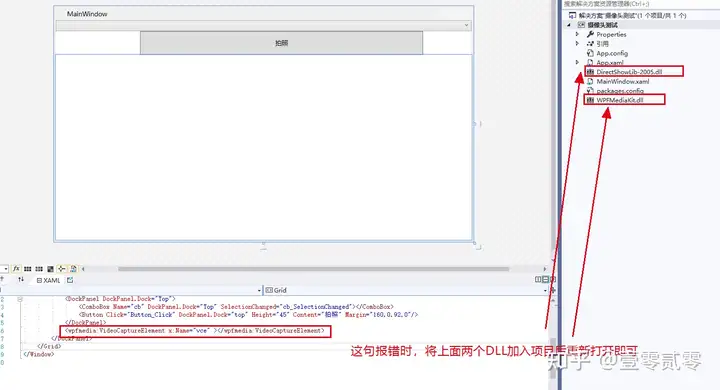
AForge
http://AForge.NET 是用C#写的一个关于计算机视觉和人工智能领域的框架,它包括图像处理、神经网络、遗传算法和机器学习等。
新建项目,添加Nuget,安装下列AForge包
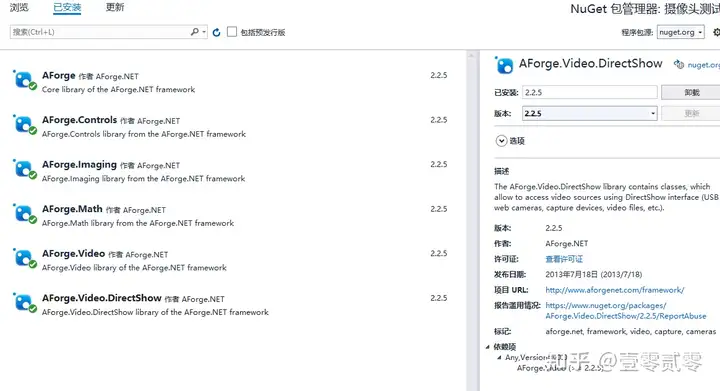
由于在WPF当中使用AForge,需要通过WindowsFormsHost嵌入在WPF当中使用, 所以需要给项目添加相关引用:
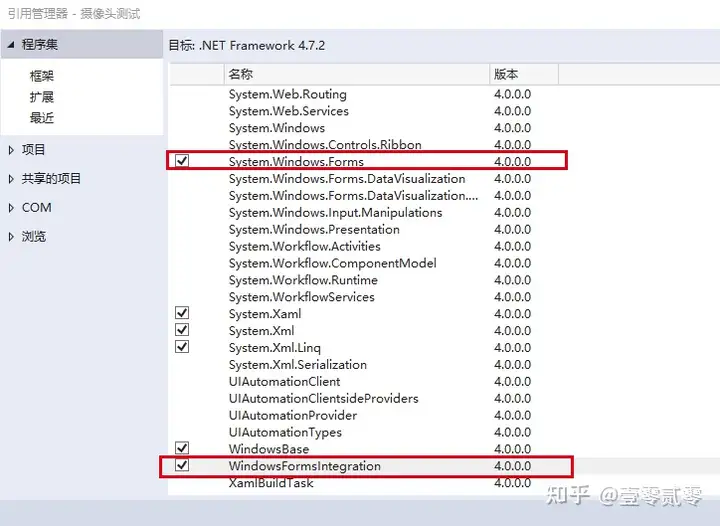
前台代码
<Window x:Class="摄像头测试.MainWindow"
xmlns="http://schemas.microsoft.com/winfx/2006/xaml/presentation"
xmlns:x="http://schemas.microsoft.com/winfx/2006/xaml"
xmlns:d="http://schemas.microsoft.com/expression/blend/2008"
xmlns:mc="http://schemas.openxmlformats.org/markup-compatibility/2006"
xmlns:wfi ="clr-namespace:System.Windows.Forms.Integration;assembly=WindowsFormsIntegration"
xmlns:aforge="clr-namespace:AForge.Controls;assembly=AForge.Controls"
xmlns:local="clr-namespace:摄像头测试"
mc:Ignorable="d"
Title="MainWindow" Height="450" Width="800" Loaded="Window_Loaded">
<Grid>
<wfi:WindowsFormsHost Margin="0,30,0,0">
<aforge:VideoSourcePlayer x:Name="player" Dock="Fill" />
</wfi:WindowsFormsHost>
<Image Margin="0,30,0,0" HorizontalAlignment="Stretch" Name="frameHolder" VerticalAlignment="Stretch" Stretch="Fill"/>
<StackPanel Height="30" Orientation="Horizontal" VerticalAlignment="Top" HorizontalAlignment="Center">
<Button Content="连接" Margin="20,0,0,0" Height="30" Width="100" x:Name="btnConn" Click="btnConn_Click" />
<Button Content="拍照" Margin="20,0,0,0" Height="30" Width="100" x:Name="btnCap" Click="btnCap_Click" />
<Button Content="断开" Margin="20,0,0,0" Height="30" Width="100" x:Name="btnClose" Click="btnClose_Click" />
</StackPanel>
<Image x:Name="img"/>
</Grid>
</Window>
后台代码
private FilterInfoCollection videoDevices;
VideoCaptureDevice videoSource;
private void Window_Loaded(object sender, RoutedEventArgs e)
{
videoDevices = new FilterInfoCollection(FilterCategory.VideoInputDevice);
}
private void btnConn_Click(object sender, RoutedEventArgs e)
{
if (videoDevices.Count <= 0)
{
MessageBox.Show("请插入视频设备");
return;
}
videoSource = new VideoCaptureDevice(videoDevices[0].MonikerString);//连接到第一个设备,可灵活改动
//videoSource.DesiredFrameSize = new System.Drawing.Size(240, 320);
//videoSource.DesiredFrameRate = 1;
player.VideoSource = videoSource;
videoSource.Start();
player.Start();
}
private void btnCap_Click(object sender, RoutedEventArgs e)
{
if (player.VideoSource == null)
{
return;
}
//判断是否有这个目录,如果没有则新创建这个目录
/*if (!Directory.Exists(filePath))
{
Directory.CreateDirectory(filePath);
}*/
try
{
System.Drawing.Bitmap bitmap = player.GetCurrentVideoFrame();
/*if (fileName == null)
{
fileName = DateTime.Now.ToString("yyyy-MM-dd-HH-mm-ss");
}*/
//string str = @"" + fileName + ".jpg";
string str = "asd.jpg";//使用InitImage可以重复读写一张图,不用的话,就只能一直保存新的图片了
bitmap.Save(str, ImageFormat.Jpeg); //想看预览就用,不想看就不需要了
bitmap.Dispose();
img.Source = InitImage(str);
}
catch (Exception ex)
{
Console.WriteLine(ex.Message.ToString());
}
}
//解决不同进程读取同一张图片的问题,使用流来读图片
public BitmapImage InitImage(string filePath)
{
BitmapImage bitmapImage;
using (BinaryReader reader = new BinaryReader(File.Open(filePath, FileMode.Open)))
{
FileInfo fi = new FileInfo(filePath);
byte[] bytes = reader.ReadBytes((int)fi.Length);
reader.Close();
//image = new Image();
bitmapImage = new BitmapImage();
bitmapImage.BeginInit();
bitmapImage.StreamSource = new MemoryStream(bytes);
bitmapImage.EndInit();
bitmapImage.CacheOption = BitmapCacheOption.OnLoad;
//image.Source = bitmapImage;
reader.Dispose();
}
return bitmapImage;
}
private void btnClose_Click(object sender, RoutedEventArgs e)
{
if (videoSource != null && videoSource.IsRunning)
{
player.Stop();
videoSource.SignalToStop();
videoSource = null;
videoDevices = null;
}
}