IT0009.Vue.js核心技术解析与uni-app跨平台实战开发
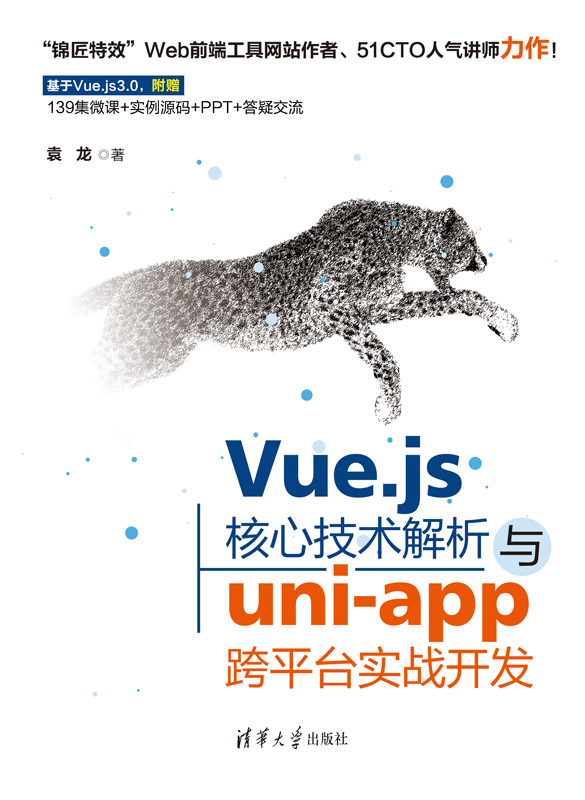

自己一面看一面跟着打的代码,蛮大,其实很多都是npm的modules
链接:https://caiyun.139.com/m/i?0V5Cg5LbWDJWD 提取码:P7nf
第1章 Vue.js基础入门
v-bind指令可以简写成:
<img v-bind:src="logo" /> <img :src="logo" /> <!--注:logo是vue代码中的data中的变量-->v-on指令可以简写成@
<button type="button" v-on:click='add'>click</button> <button type="button" @click='add'>click</button> <!--注:add是vue代码中的methods中定义的方法名-->hello world
<div id="app">
{{msg}}
<br />
{{obj.name}}
<br />
{{fl()}}
<br />
{{num>10?'数字num大于10':'数字num小于10'}}
</div>
<script src="https://cdn.jsdelivr.net/npm/vue/dist/vue.js"></script>
<script>
var vm = new Vue({
el:'#app',
data:{
msg:'hello niunan.',
obj:{
name:"牛腩"
},
fl(){
return 3+5;
},
num:3
}
})
</script>
计算器代码
<!DOCTYPE html>
<html lang="en">
<head>
<meta charset="UTF-8">
<meta http-equiv="X-UA-Compatible" content="IE=edge">
<meta name="viewport" content="width=device-width, initial-scale=1.0">
<title>计算器</title>
<style>
[v-cloak]{
display:none;
}
</style>
</head>
<body>
<div id="app" v-cloak>
<input type="text" v-model="num1" placeholder="请输入第1个数"/>
<select v-model="sel">
<option value="+">+</option>
<option value="-">-</option>
<option value="*">*</option>
<option value="/">/</option>
</select>
<input type="text" v-model="num2" placeholder="请输入第2个数"/>
<input type="button" value="=" @click="btn" />
<input type="text" v-model="res" />
</div>
<script src="https://cdn.jsdelivr.net/npm/vue/dist/vue.js"></script>
<script>
var vm=new Vue({
el:'#app',
data:{
num1:null,
num2:null,
sel:'+',
res:null
},
methods:{
btn(){
if(this.sel=="+"){
this.res = parseInt(this.num1)+parseInt(this.num2);
}else if(this.sel=='-'){
this.res = parseInt(this.num1)-parseInt(this.num2);
}else if(this.sel=='*'){
this.res = parseInt(this.num1)*parseInt(this.num2);
}else if(this.sel=='/'){
this.res = parseInt(this.num1)/parseInt(this.num2);
}
}
}
})
</script>
</body>
</html>
简易学生管理系统代码
<div id="main" v-cloak>
<table>
<tr>
<td>学号</td>
<td>姓名</td>
<td>新增时间</td>
<td>操作</td>
</tr>
<tr v-for="(item,i) in search(keywords)">
<td>{{item.id}}</td>
<td>{{item.name}}</td>
<td>{{item.time}}</td>
<td><a @click.prevent="del(i)">删除</a></td>
</tr>
<tr>
<td><input type="text" placeholder="请输入学号" v-model="id" /></td>
<td><input type="text" placeholder="请输入姓名" v-model="name" /></td>
<td><input type="text" placeholder="搜索学生姓名" v-model="keywords" /></td>
<td><input type="button" value="新增" @click="add" /></td>
</tr>
</table>
</div>
<script src="https://cdn.jsdelivr.net/npm/vue/dist/vue.js"></script>
<script>
var vm = new Vue({
el:'#main',
data:{
id:'',//用户输入的学号
name:'',//用户输入的姓名
keywords:'',//搜索关键字
list:[
{id:1,name:'小明',time:new Date()},
{id:2,name:'小红',time:new Date()},
{id:3,name:'小涛',time:new Date()},
]
},
methods:{
add(){
var stu={
id:this.id,name:this.name,time:new Date()
};
this.list.push(stu);
this.id=this.name='';
},
del(i){
console.log('del:'+i);
this.list.splice(i,1);
},
search(keywords){
var newList=[];
this.list.forEach(item => {
if(item.name.indexOf(keywords)!=-1){
newList.push(item);
}
});
return newList;
}
}
})
</script>
第2章 Vue.js绑定样式及案例
tab的简单实现
<style>
.redColor{
color:red;
background-color: antiquewhite;
padding:5px 10px;
}
</style>
<div id="app">
<div>
<span :class="{redColor:active==0}" @click="btn(0)">vue.js</span>
<span :class="{redColor:active==1}" @click="btn(1)">node.js</span>
</div>
<div v-if="active==0">vue.js的内容</div>
<div v-if="active==1">node.js的内容</div>
</div>
<script src="https://cdn.jsdelivr.net/npm/vue/dist/vue.js"></script>
<script>
var vm = new Vue({
el:'#app',
data:{
active:0
},
methods:{
btn(i){
this.active = i;
}
}
});
</script>
第3章 Vue.js生命周期函数
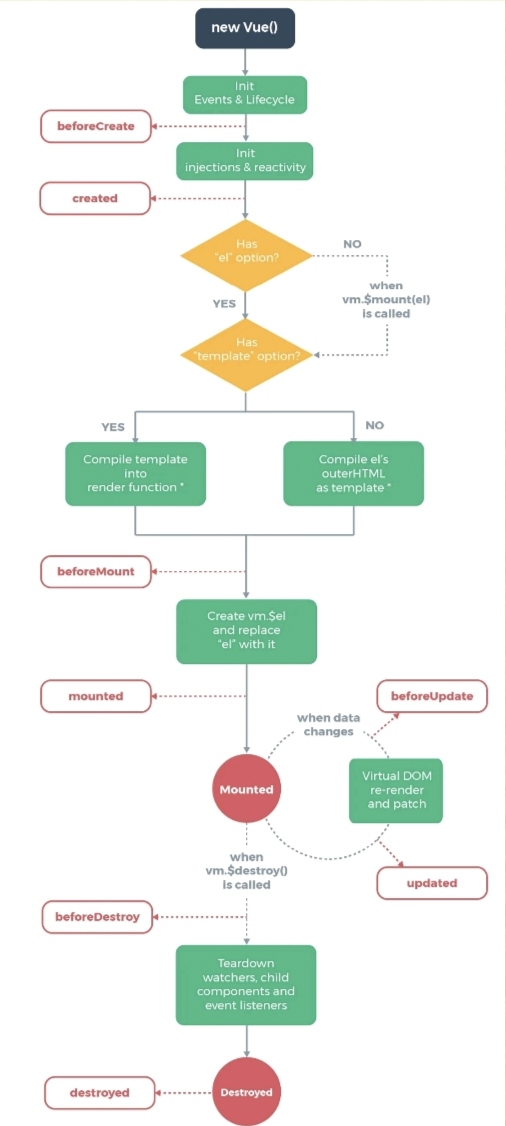

第4章 Vue.js动画

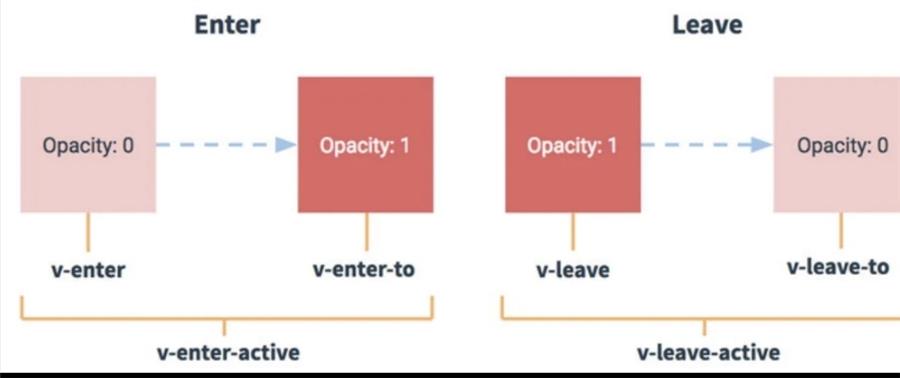
点击按钮显示隐藏区域
<!DOCTYPE html>
<html lang="en">
<head>
<meta charset="UTF-8">
<meta http-equiv="X-UA-Compatible" content="IE=edge">
<meta name="viewport" content="width=device-width, initial-scale=1.0">
<title>没用动画与用了动画</title>
<style>
.v-enter, .v-leave-to{
opacity:0;
transform: translateX(100px);
}
.v-enter-active, .v-leave-active{
transition: all 0.5s ease;
}
</style>
</head>
<body>
<div id="app">
<h3>没用动画</h3>
<input type="button" value="toggle" @click="toggleFn" />
<div v-if="flag"><strong>{{msg}}</strong></div>
<hr />
<h3>用了动画</h3>
<input type="button" value="toggle" @click="toggleFn2" />
<transition>
<div v-if="flag2"><strong>{{msg}}</strong></div>
</transition>
</div>
<script src="https://cdn.jsdelivr.net/npm/vue/dist/vue.js"></script>
<script>
var vm = new Vue({
el:'#app',
data:{
flag:true,
flag2:true,
msg:"Hello Niunan.",
},
methods:{
toggleFn(){
this.flag = !this.flag;
},
toggleFn2(){
this.flag2 = !this.flag2;
},
}
});
</script>
</body>
</html>
CSS3动画演示:http://www.mm2018.com/index.php/special/view_uprecord/uprecord_id/110.html
<!DOCTYPE html>
<html lang="en">
<head>
<meta charset="UTF-8">
<meta http-equiv="X-UA-Compatible" content="IE=edge">
<meta name="viewport" content="width=device-width, initial-scale=1.0">
<title>CSS3动画库</title>
<link rel="stylesheet" href="css/animate.min.css" />
</head>
<body>
<div id="app">
<h3>CSS3动画库</h3>
<input type="button" value="toggle" @click="toggleFn" />
<transition enter-active-class="animated flipInY" leave-active-class=" animated flipOutY">
<div v-if="flag"><strong>{{msg}}</strong></div>
</transition>
<hr />
</div>
<script src="https://cdn.jsdelivr.net/npm/vue/dist/vue.js"></script>
<script>
var vm = new Vue({
el:'#app',
data:{
flag:true,
msg:"Hello Niunan.",
},
methods:{
toggleFn(){
this.flag = !this.flag;
}
}
});
</script>
</body>
</html>
列表动画
<!DOCTYPE html>
<html lang="en">
<head>
<meta charset="UTF-8">
<meta http-equiv="X-UA-Compatible" content="IE=edge">
<meta name="viewport" content="width=device-width, initial-scale=1.0">
<title>列表动画</title>
<style>
.v-enter, .v-leave-to{
opacity:0;
transform: translateY(100px);
}
.v-enter-active, .v-leave-active{
transition: all 1s ease;
}
</style>
</head>
<body>
<div id="app">
<transition-group appear tag="ul">
<li v-for="item in list" :key="item.id">
{{item.id}} → {{item.name}}
</li>
</transition-group>
<input type="text" v-model="id" placeholder="输入ID" />
<input type="text" v-model="name" placeholder="输入name" />
<input type="button" value="add" @click="add" />
</div>
<script src="https://cdn.jsdelivr.net/npm/vue/dist/vue.js"></script>
<script>
var vm = new Vue({
el:'#app',
data:{
id:'',
name:'',
list:[
{id:1,name:"明明"},
{id:2,name:"空空"},
]
},
methods:{
add(){
var m = {id:this.id, name:this.name};
this.list.push(m);
this.id='';
this.name ='';
}
}
})
</script>
</body>
</html>
第5章 Vue.js组件
<!DOCTYPE html>
<html lang="en">
<head>
<meta charset="UTF-8">
<meta http-equiv="X-UA-Compatible" content="IE=edge">
<meta name="viewport" content="width=device-width, initial-scale=1.0">
<title>组件</title>
</head>
<body>
<div id="main">
<mycom1></mycom1>
<mycom3></mycom3>
{{msg}}
</div>
<template id="temp">
<div><h3>我是组件</h3></div>
</template>
<script src="https://cdn.jsdelivr.net/npm/vue/dist/vue.js"></script>
<script>
var com1 = Vue.extend({
template:'<h1>tttt</h1>'
})
Vue.component('mycom1',com1);
Vue.component('mycom3',{
template:'#temp'
})
var vm = new Vue({
el:'#main',
data:{
msg:"hello niunan."
}
})
</script>
</body>
</html>
第6章 Vue.js路由
<!DOCTYPE html>
<html lang="en">
<head>
<meta charset="UTF-8">
<meta http-equiv="X-UA-Compatible" content="IE=edge">
<meta name="viewport" content="width=device-width, initial-scale=1.0">
<title>路由</title>
<style>
.router-link-active{
color:white;
background-color: blue;
padding:5px 10px;
}
</style>
</head>
<body>
<div id="main">
<router-link to="/login?id=1">登录</router-link>
<router-link to="/register">注册</router-link>
<router-view></router-view>
</div>
<script src="https://cdn.jsdelivr.net/npm/vue/dist/vue.js"></script>
<script src="https://unpkg.com/vue-router@2.0.0/dist/vue-router.js"></script>
<script>
var login={
template:"<h1>登录,id:{{id}}</h1>",
data(){
return{
id:null
}
},
created(){
console.log(this.$route);
this.id=this.$route.query.id
}
};
var register = {
template:"<h1>注册</h1>"
};
var router = new VueRouter({
routes:[{
path:'/login',
component:login
},{
path:'/register',
component:register
}]
});
var vm = new Vue({
el:'#main',
router:router
})
</script>
</body>
</html>
第7章 Vue.js高级进阶
本章主要讲vue-cli的简单使用,先装node.js,再装vue-cli
npm install vue-cli -g//上面是书中的命令,在2023年03月04日用出错了,得用下面的命令,都得在CMD窗口下执行,如果在powershell里执行的话多少会出错的
npm install -g @vue/cli
//新建项目,除了vue-router那里输入y外,其他都默认按回车就好了,在我电脑上创建有点慢哦!!!电信20M
vue init webpack vuetestdemo
//运行, 记得是切换到vuetestdemo目录
npm run dev
vue-cli选项卡案例
- components下新新tab.vue文件,注:template下只能有一个根元素,所以得用一个div包起来
<template>
<div>
<a :class="{active:isactive==0}" @click="mytab(0)">娱乐新闻</a>
<a :class="{active:isactive==1}" @click="mytab(1)">体育新闻</a>
<a :class="{active:isactive==2}" @click="mytab(2)">热搜新闻</a>
<hr />
<ul>
<li v-for="item in newlist[isactive]">{{ item }}</li>
</ul>
</div>
</template>
<script>
export default {
data(){
return {
isactive:0,
newlist:[
["娱乐新闻1","娱乐新闻2","娱乐新闻3"],
["体育新闻1","体育新闻2","体育新闻3"],
["热搜新闻1","热搜新闻2","热搜新闻3"]
]
}
},
methods:{
mytab(i){
this.isactive = i;
}
}
}
</script>
<style scoped>
.active{color:red;}
</style>
2. router下的index.js文件加入tab路由规则,记得要先import
import Vue from 'vue'
import Router from 'vue-router'
import HelloWorld from '@/components/HelloWorld'
//需要先引入Tab组件
import tab from '@/components/tab'
Vue.use(Router)
export default new Router({
routes: [
{
path: '/',
name: 'HelloWorld',
component: HelloWorld
},
{
path: '/tab',
name: 'tab',
component: tab
}
]
})
3.运行测试,/tab 即可出来
第8章 element-ui/mint-ui组件库
书上写得太简单,看不懂,好像是以vue cli为基础安装的,我自己按官网的弄了,改了一下前面的计算器的界面,其他样式的可看官网文档
https://element.eleme.cn/#/zh-CN/component/installation
<!DOCTYPE html>
<html lang="en">
<head>
<meta charset="UTF-8">
<meta http-equiv="X-UA-Compatible" content="IE=edge">
<meta name="viewport" content="width=device-width, initial-scale=1.0">
<title>计算器</title>
<!-- 引入样式 -->
<link rel="stylesheet" href="https://unpkg.com/element-ui/lib/theme-chalk/index.css">
<style>
[v-cloak]{
display:none;
}
</style>
</head>
<body>
<div id="app" v-cloak>
<el-row :gutter="10">
<el-col :span="3"><el-input v-model="num1" placeholder="请输入第1个数"></el-input></el-col>
<el-col :span="2">
<el-select v-model="sel" placeholder="请选择">
<el-option
v-for="item in options"
:key="item.value"
:label="item.label"
:value="item.value">
</el-option>
</el-select>
</el-col>
<el-col :span="3">
<el-input v-model="num2" placeholder="请输入第2个数"> </el-input>
</el-col>
<el-col :span="1">
<el-button type="primary" @click="btn">=</el-button>
</el-col>
<el-col :span="2"><el-input v-model="res" /></el-col>
</el-row>
</div>
<script src="https://cdn.jsdelivr.net/npm/vue/dist/vue.js"></script>
<!-- 引入组件库 -->
<script src="https://unpkg.com/element-ui/lib/index.js"></script>
<script>
var vm=new Vue({
el:'#app',
data:{
num1:null,
num2:null,
sel:'+',
res:null,
options: [{
value: '+',
label: '加'
}, {
value: '-',
label: '减'
}, {
value: '*',
label: '乘'
}, {
value: '/',
label: '除'
}]
},
methods:{
btn(){
if(this.sel=="+"){
this.res = parseInt(this.num1)+parseInt(this.num2);
}else if(this.sel=='-'){
this.res = parseInt(this.num1)-parseInt(this.num2);
}else if(this.sel=='*'){
this.res = parseInt(this.num1)*parseInt(this.num2);
}else if(this.sel=='/'){
this.res = parseInt(this.num1)/parseInt(this.num2);
}
}
}
})
</script>
</body>
</html>


mint-ui的官网文档:https://mint-ui.github.io/docs/#/zh-cn2
第9章 axios发送HTTP请求
//用vue-cli命令创建项目
vue init webpack axiosdemo
//进入到项目目录安装axios
npm install axios -S
//项目中的main.js加入
import axios from 'axios'
Vue.prototype.$axios=axios
//项目中的Helloworld.vue就可以使用了
<script>
export default {
name: 'HelloWorld',
data () {
return {
msg: 'Welcome to Your Vue.js App'
}
},
created(){ //页面加载完成后
var url = "http://api.mm2018.com:8090/api/goods/home";
this.$axios.get(url)
.then(res=>{
console.log(res);
})
}
}
</script>
第10章 Vuex状态管理
看了下感觉好像没啥用,要用的时候再看官网吧
https://vuex.vuejs.org/zh/index.html
第11章 企业项目实战
主要也是一个列表页和详情页,具体可看代码,和第14章的差不多的,只是把uni的ajax方式 改为axios方式来取远程数据了
第12章 Vue 3.X新特性解析
官网文档:https://cn.vuejs.org/guide/introduction.html
第13章 uni-app核心基础
装HBuilderX,https://www.dcloud.io/hbuilderx.html
相关文档:https://uniapp.dcloud.net.cn/
第14章 uni-app企业项目实战
就主要是一个列表页及一个详情页,具体代码如下 :
<template>
<view class="content">
<image class="logo" src="/static/logo.png"></image>
<view class="text-area">
<text class="title">{{title}}</text>
</view>
<view v-for="item in productList" @click="detail(item.productId)">
<text>{{item.productName}} ¥{{item.salePrice}}</text>
</view>
</view>
</template>
<script>
export default {
data() {
return {
productList:[],
title:'新闻列表',
arr:[{productName:'aaa',salePrice:30},{productName:'bb',salePrice:20}]
}
},
onLoad() {
this.getData();
},
methods: {
getData(){
uni.request({
url:`http://api.mm2018.com:8095/api/goods/allgoods?page=1&size=8&sort=&pricegt=&pricelte=`,
method:'GET',
//success(res) { //这样是不行的,虽然console.log能出来东西,但赋值不上
success:res=>{
console.log(res.data.data);
this.productList = res.data.data;
}
})
},
detail(productId){
var url = "/pages/detail/detail?productId="+productId;
uni.navigateTo({
url:url
})
}
}
}
</script>
<template>
<view>
商品详情
<view>ID:{{productData.productId}}</view>
<view>商品名称:{{productData.productName}}</view>
<view>
价格:¥{{productData.salePrice}}
</view>
</view>
</template>
<script>
export default {
data() {
return {
productData:{
productId:0,
productName:'',
salePrice:0,
}
}
},
methods: {
},
onLoad(option){
var productId = option.productId;
this.productData.productId = productId;
var url = "http://api.mm2018.com:8095/api/goods/productdet?productid="+productId;
uni.request({
url:url,
method:'GET',
success: (res) => {
console.log(res);
if(res.data!=''){
console.log('赋值');
this.product = res.data;
}
}
})
}
}
</script>
标签:Vue,name,res,app,跨平台,var,data,id From: https://www.cnblogs.com/niunan/p/17180233.html