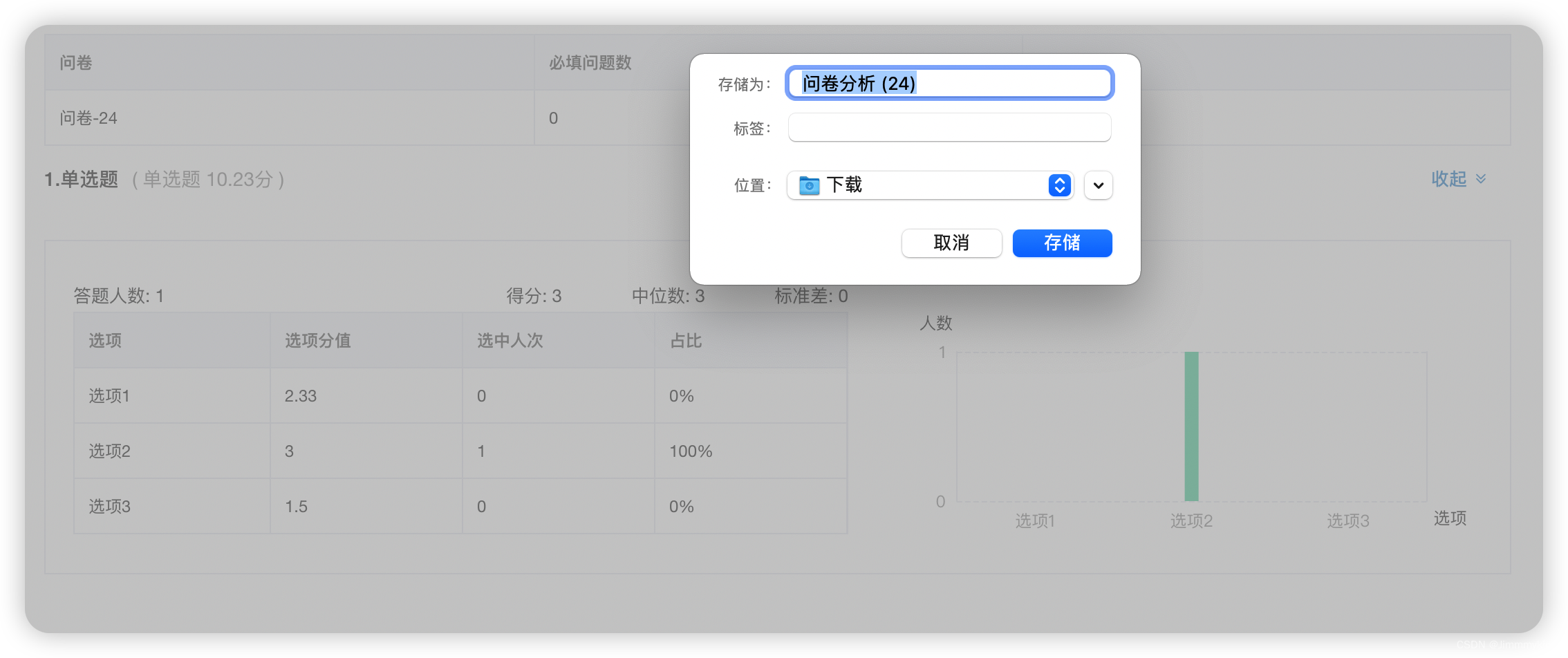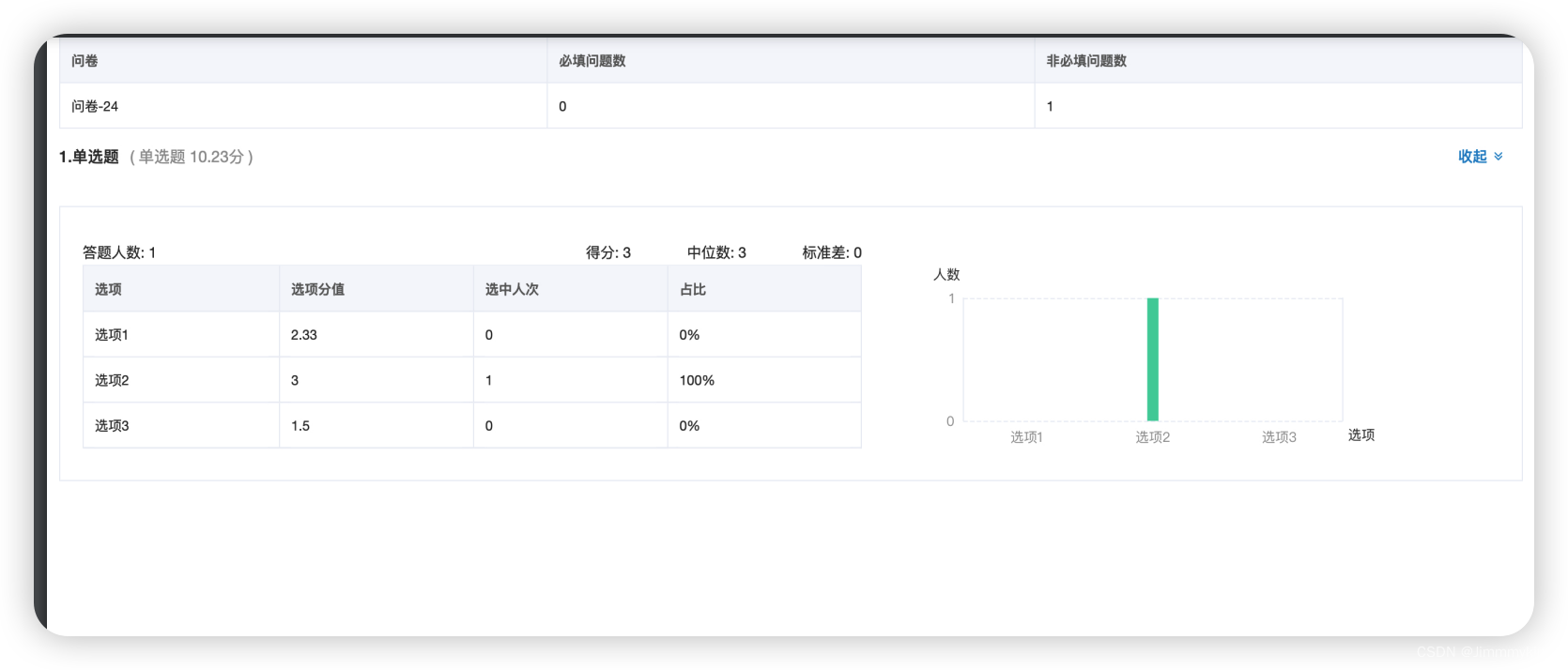纯前端导出 pdf 实现方法如下:
1. 安装 html2pdf、jspdf
npm install html2canvas jspdf --save
2. 项目 utils 文件夹中新建一个 html2pdf.js(文件名称自拟)文件,内容如下:
import jsPDF from 'jspdf'
import html2canvas from 'html2canvas'
/*
* 使用说明
* ele:需要导出pdf的容器元素(dom节点 不是id)
* pdfFileName: 导出文件的名字 通过调用outPutPdfFn方法也可传参数改变
* splitClassName: 避免分段截断的类名 当pdf有多页时需要传入此参数 , 避免pdf分页时截断元素 如表格<tr class="itemClass"></tr>
* 调用方式 先 let pdf = new PdfLoader(ele, 'pdf' ,'itemClass');
* 若想改变pdf名称 pdf.outPutPdfFn(fileName); outPutPdfFn方法返回一个promise 可以使用then方法处理pdf生成后的逻辑
* */
class PdfLoader {
constructor(ele, pdfFileName, splitClassName) {
this.ele = ele
this.pdfFileName = pdfFileName
this.splitClassName = splitClassName
this.A4_WIDTH = 595
this.A4_HEIGHT = 842
}
async getPDF(resolve) {
const ele = this.ele
const pdfFileName = this.pdfFileName
const eleW = ele.offsetWidth// 获得该容器的宽
const eleH = ele.scrollHeight// 获得该容器的高
const eleOffsetTop = ele.offsetTop// 获得该容器到文档顶部的距离
const eleOffsetLeft = ele.offsetLeft// 获得该容器到文档最左的距离
const canvas = document.createElement('canvas')
let abs = 0
const win_in = document.documentElement.clientWidth || document.body.clientWidth// 获得当前可视窗口的宽度(不包含滚动条)
const win_out = window.innerWidth// 获得当前窗口的宽度(包含滚动条)
if (win_out > win_in) {
abs = (win_out - win_in) / 2// 获得滚动条宽度的一半
}
canvas.width = eleW * 2// 将画布宽&&高放大两倍
canvas.height = eleH * 2
const context = canvas.getContext('2d')
context.scale(2, 2) // 增强图片清晰度
context.translate(-eleOffsetLeft - abs, -eleOffsetTop)
html2canvas(ele, {
useCORS: true// 允许canvas画布内可以跨域请求外部链接图片, 允许跨域请求。
}).then(async canvas => {
const contentWidth = canvas.width
const contentHeight = canvas.height
// 一页pdf显示html页面生成的canvas高度;
const pageHeight = (contentWidth / this.A4_WIDTH) * this.A4_HEIGHT // 这样写的目的在于保持宽高比例一致 pageHeight/canvas.width = a4纸高度/a4纸宽度// 宽度和canvas.width保持一致
// 未生成pdf的html页面高度
let leftHeight = contentHeight
// 页面偏移
let position = 0
// a4纸的尺寸[595,842],单位像素,html页面生成的canvas在pdf中图片的宽高
const imgWidth = this.A4_WIDTH - 10 // -10为了页面有右边距
const imgHeight = (this.A4_WIDTH / contentWidth) * contentHeight
const pageData = canvas.toDataURL('image/jpeg', 1.0)
const pdf = jsPDF('', 'pt', 'a4')
// 有两个高度需要区分,一个是html页面的实际高度,和生成pdf的页面高度(841.89)
// 当内容未超过pdf一页显示的范围,无需分页
if (leftHeight < pageHeight) {
// 在pdf.addImage(pageData, 'JPEG', 左,上,宽度,高度)设置在pdf中显示;
pdf.addImage(pageData, 'JPEG', 5, 0, imgWidth, imgHeight)
// pdf.addImage(pageData, 'JPEG', 20, 40, imgWidth, imgHeight);
} else {
// 分页
while (leftHeight > 0) {
pdf.addImage(pageData, 'JPEG', 5, position, imgWidth, imgHeight)
leftHeight -= pageHeight
position -= this.A4_HEIGHT
// 避免添加空白页
if (leftHeight > 0) {
pdf.addPage()
}
}
}
pdf.save(pdfFileName + '.pdf', { returnPromise: true }).then(() => {
// 去除添加的空div 防止页面混乱
const doms = document.querySelectorAll('.emptyDiv')
for (let i = 0; i < doms.length; i++) {
doms[i].remove()
}
})
this.ele.style.height = ''
resolve()
})
}
//此方法是防止(图表之类)内容因为A4纸张问题被截断
async outPutPdfFn(pdfFileName) {
return new Promise((resolve, reject) => {
this.ele.style.height = 'initial'
pdfFileName ? this.pdfFileName = pdfFileName : null
const target = this.ele
const pageHeight = target.scrollWidth / this.A4_WIDTH * this.A4_HEIGHT
// 获取分割dom,此处为class类名为item的dom
const domList = document.getElementsByClassName(this.splitClassName)
// 进行分割操作,当dom内容已超出a4的高度,则将该dom前插入一个空dom,把他挤下去,分割
let pageNum = 1 // pdf页数
const eleBounding = this.ele.getBoundingClientRect()
for (let i = 0; i < domList.length; i++) {
const node = domList[i]
const bound = node.getBoundingClientRect()
const offset2Ele = bound.top - eleBounding.top
const currentPage = Math.ceil((bound.bottom - eleBounding.top) / pageHeight) // 当前元素应该在哪一页
if (pageNum < currentPage) {
pageNum++
const divParent = domList[i].parentNode // 获取该div的父节点
const newNode = document.createElement('div')
newNode.className = 'emptyDiv'
newNode.style.background = 'white'
newNode.style.height = (pageHeight * (pageNum - 1) - offset2Ele + 30) + 'px' // +30为了在换下一页时有顶部的边距
newNode.style.width = '100%'
divParent.insertBefore(newNode, node) //在每一个节点前面插入一个空的新节点,防止内容被分割截断
}
}
// 异步函数,导出成功后处理交互
this.getPDF(resolve, reject)
})
}
}
export default PdfLoader
3. 在需要使用导出pdf 页面引入
import PdfLoader from '@/utils/html2pdf // 引入pdf插件
mounted() {
const xxx = document.getElementById('questionnaire') // 需要导出部分页面的id名
this.pdfDownLoader = new PdfLoader(xxx, 'fileName', 'question-table') // fileName -->导出文件名, question-table -->防止被截断的class名
},
methods: {
// 导出pdf
handleExport() {
this.pdfDownLoader.outPutPdfFn('问卷分析')
}
}
导出效果如下: