What Is Nexiq USB-Link 2
USB-Link 2 is a hardware device from Nexiq that has arrived. Compared to its predecessor, it is five times faster and has sixteen times more random access memory. Heavier bus loads on simultaneous channels are supported by Nexiq USB Link 2.
After interfacing the USB-Link 2 with your PC, you can use specific PC apps to retrieve vehicle information and perform vehicle diagnostics. This vehicle communication interface adapter offers two options for you to communicate with your PC, including a wireless connection using Bluetooth and a wired connection using a USB cable.
To use Nexiq USB-Link 2, it is necessary to install Nexiq USB-Link 2 drivers and Nexiq Device Tester on your PC or laptop. Well then, what should you do for the installation? Move to the next parts to know more information.
Nexiq USB-Link 2 Driver Installation
Step 1: Go to visit Nexiq’s official website and scroll down to click Download A Driver.
Step 2: Click Heavy Duty Scanner USB-Link 2 Drivers Version 2.8.0.4 based on a connection method to continue.
Step 3: Click the Download button to get this driver. It is compatible with Windows 7, 8, and 10 32-bit and 64-bit.
Step 4: After downloading, double-click on the .exe file and click Yes in the User Account Control window.
Step 5: Accept the license agreement by clicking I Agree.
Step 6: Select components to install and click Install. Then, follow the
on-screen wizards to finish installing USB-Link 2 drivers.

After installation, Device Tester is also installed on your PC. For me, it is the case. If it is not installed on your computer, you can manually install it. Then, you can use USB-Link 2. To know much information, refer to the installation setup manual.
What is Nexiq used for?
NEXIQ Blue-Link™ – NEXIQ.com. The NEXIQ Blue-Link is a mobile vehicle interface that enables you to use either your iOS or Android devices (e.g., smartphones or tablets) to communicate with heavy duty vehicles for quick access to basic diagnostic information.
What is a Nexiq USB link used for?
USB-Link™ – NEXIQ.com. PC-to-vehicle interface compatible with multiple software applications, minimizing your investment in multiple, brand-specific diagnostic interfaces.
How do I download drivers for my USB-link 2?
You can visit the Nexiq download page to download the latest version of the driver for your USB-Link 2. Once the download is complete, run the installer file and follow the onscreen instructions to install the driver. Note that depending on the edition of USB-Link 2 you’re using, you may have to manually install or update other drivers:
What are the different types of USB driver downloads?
Common USB Driver downloads include Samsung USB Drivers, USB Driver download for Windows 7, USB Driver download for Windows 8 and USB Driver download for Windows XP.
How to fix USB-link 2 Wi-Fi edition not working on Windows 10?
If you’re using USB-Link 2 Wi-Fi Edition, check if your PC has an up-to-date driver for its wireless network adapter. If you have the USB-Link 2 Bluetooth Edition, make sure to install or update the driver of your Bluetooth adapter. Fix 2: Automatically (Recommended!)
How do I install the display link driver?
Click START > Control Panel > Programs and Features. Restart the system. If these steps do not work, the user may have other USB Graphics software that leaves services in the system. These advanced steps allow the Display Link driver to install. Click the Windows icon in the bottom-left corner, and search for ” cmd .”
Update Nexiq USB-Link 2 Driver Automatically
It is complicated and time-consuming to download and install Nexiq USB-Link 2 drivers manually. Luckily, you can try an easy way for this work – asking a driver update tool for help. Driver Booster, AVG Driver Updater, DriverMax, Driver Easy, etc. are the best driver update software, download one and install it on your PC.
Then, launch this driver update program. It will start detecting your Windows and find proper drivers for USB-Link 2 and other devices. Update them by following the on-screen instructions.
In addition, you can update the driver via Device Manager. Just open this app, find the Nexiq device, right-click on it and choose Update driver. Click the first option and Windows will install a new version of the driver automatically.
Compared with the original nexiq, we have a nexiq 2 Which is very cheap,just need US$194. Here are her functions and features
Top 8 Reasons to Get NEXIQ-2 USB Link :
1. Support system: XP and windows 7 (Volvo Hino Perkins Cat Nissan
software must be used on xp system, other software can be used on win 7
32bit)
2. It Works As Great As Nexiq.
3. Compatible with applications that diagnose engines, transmissions, ABS, instrument panels and more.
4. Reduce reprogramming times with direct USB connection.
5. Mixed fleet capabilities with broad protocol support.
6. Quick access to vehicle data for maintenance or management reports.
7. Quickly attaches to vehicle’s diagnostic connector.
8. Easy portability increases flexibility, May be used with desktop PC or laptop.
Notice:
1. It Can Not Be Updated, Otherwise, The Multiplexer Will Be Damaged.
2. For Volvo, Hino, Cat and Nissan software, please install them on
Windows XP only, other vehicle software can be installed on Win 7.
3. When you change time of your laptop, Cummins Inline software will get
locked, please download the attached fileow-to-unlock-cummins-inline”
to solve it.
4.Before install the Nexiq software CD,pls reinstall your computer system first,otherwise the multiplexer will be damaged
NEXIQ-2 USB Link Packed Software and Application:
– Allison (Included!)
– Bendix 6.3.8.0 (Included!)
– Detroit Diesel DDDL 7.05 ((Included!)
– Detroit Diesel DDCT (Included!)
– Detroit Diesel Calibration Tool (Included!)
– Eaton Service Ranger 3.2 (Included!)
– International DLB (Included!)
– International ICAP, IPTS, NETS, IPC (Included!)
– International Master Diagnostic (Incluided!)
– Meritor and Wabco Diagnostics (Included!)
– Cummins Insite 7.5 (Included!)
– Hino 2.0.2. (Included!)
– Caterpillar 2.0.1.0 (Included!)
– Perkins EST 2010B (Included!)
– V Macks 2.6.12 (Included!)
– V Macks Dealer Pro (Included!)
– Volvo VCADS 2.35.10 (Included!)
– Toyota Techstream for car (Included!)
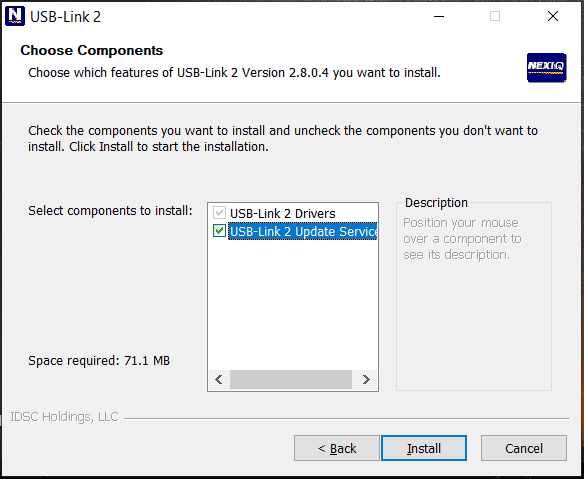
https://www.autonumen.com/blog/nexiq-usb-link-2-faq/
标签:USB,FAQ,driver,Link,Nexiq,Included,your From: https://www.cnblogs.com/alice88auto/p/17043260.html