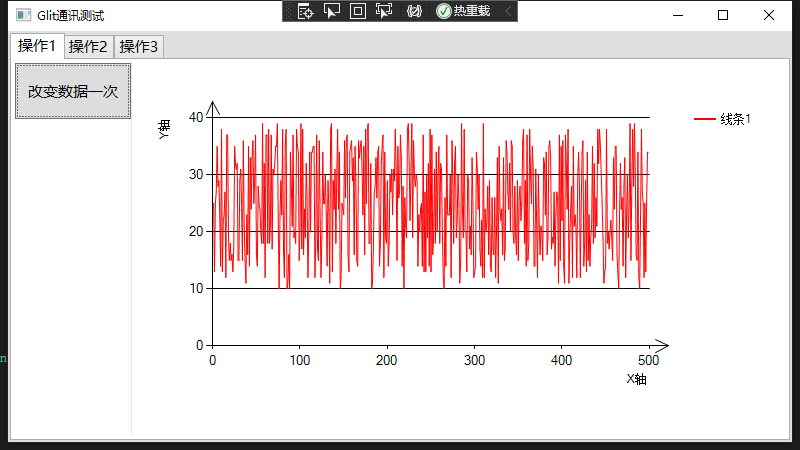LIBS-数据的展示
libs中需要将数据给展示出来,
一开始打算自己写一个数据绘制的控件,参考了b站的视频WPF 图表控件库 WindChart 3_哔哩哔哩_bilibili
但在此遇到一个问题,在计算像素比的时候RenderSize这个属性在一些情况下为0,也始终找不到方法规避,于是换了微软的chart框架。同时找了篇文章做参考
Chart 类 (System.Windows.Forms.DataVisualization.Charting) | Microsoft Learn
WPF调用Winform Chart控件绘图 - StackMiao - 博客园 (cnblogs.com)
通过以上这两个资料,我们可以得出,在WPF中使用此框架绘制,需要在容器绘制,而绘制需要注意3个类,
- Series:控制绘图的类型和数据的注入
- ChartAreas :控制XY轴的样式
- Legends :图表图像的图例
将这三个类初始画赋值,添加到容器中就可以完成图标的绘制。
1.框架的引入
在程序集中添加
- System.Windows.Forms;
- System.Windows,Forms.DataVisualization;
- WindowsFormsIntefration;
2.容器的添加
在XMAL中添加命名空间
xmlns:Wchart="clr-namespace:System.Windows.Forms.DataVisualization.Charting;assembly=System.Windows.Forms.DataVisualization"
引入容器,给容器一个名字
<WindowsFormsHost>
<Wchart:Chart x:Name="ChartPlot"/>
</WindowsFormsHost>
3.3种类的初始化和赋值
- 初始化三个类ChartArea,Series,Legend,我是为了方便调用,设置为了类的属性
- 对其的属性根据需要赋值。具体属性所代表的意义可以看微软官方文档
- 在容器中注入值,一个容器中可以注入多个Series类,所以在一个容器中可以显示多张图表。
public class OneChart
{
public OneChart()
{
chartAreaLine = new ChartArea();
series = new Series();
legend = new Legend();
xYpointList = new List<XYpoint>();
Init();
}
public ChartArea chartAreaLine { get; set; }
public Series series { get; set; }
public Legend legend { get; set; }
private List<XYpoint> xYpointList;
public List<XYpoint> XYpointList
{
get { return xYpointList; }
set { xYpointList = value; DataChanged(); }
}
public string xTitle { get; set; } = "X轴";
public string yTitle { get; set; } = "Y轴";
public string LineTitle { get; set; } = "线条1";
private void Init()
{
chartAreaLine.AxisX.Title = xTitle;
chartAreaLine.AxisX.TitleAlignment = System.Drawing.StringAlignment.Far; // 标题对其方式
chartAreaLine.AxisX.IntervalAutoMode = IntervalAutoMode.FixedCount; // 间隔的模式
//chartAreaLine.AxisX.Interval = 2; // 轴的间隔
chartAreaLine.AxisX.IntervalType = DateTimeIntervalType.Auto; // 轴的间隔单位类型,默认为auto
chartAreaLine.AxisX.Minimum = 0; // 轴的起始点,最小值
chartAreaLine.AxisX.ArrowStyle = AxisArrowStyle.Lines; // 箭头
chartAreaLine.AxisX.MajorGrid.Enabled = false; // 是否启用网格线
chartAreaLine.AxisY.Title = yTitle;
chartAreaLine.AxisY.IntervalType = DateTimeIntervalType.Auto;
chartAreaLine.AxisY.ArrowStyle = AxisArrowStyle.Lines; // 箭头
chartAreaLine.AxisY.TitleAlignment = System.Drawing.StringAlignment.Far;
series.ChartType = SeriesChartType.Line; // 绘图类型
series.Color = System.Drawing.Color.Red;
series.Name = LineTitle;
legend.Alignment = System.Drawing.StringAlignment.Near;
legend.Docking = Docking.Right;
legend.IsDockedInsideChartArea = true;
legend.BackColor = System.Drawing.Color.Transparent;
}
public void DataChanged()
{
series.Points.Clear();
foreach (var item in xYpointList)
{
series.Points.AddXY(item.X, item.Y);
}
}
}
public class XYpoint
{
public XYpoint(double x, double y)
{
X = x;
Y = y;
}
public double X { get; set; }
public double Y { get; set; }
}
public partial class MainWindow : Window
{
public MainWindow()
{
InitializeComponent();
// 1.通过引用dll文件编写方法获取机器数据
// GetData();
// 2.处理数据
// DealData();
// 3.展示数据
DisPlayData();
}
#region 成员变量
// 初始化图标
OneChart oneChart = new OneChart();
#endregion
#region 方法
/// <summary>
/// 展示数据
/// </summary>
public void DisPlayData()
{
// 给数据
Random random = new Random();
List<XYpoint> xYpoints = new List<XYpoint>();
for (int i = 0; i < 500; i++)
{
xYpoints.Add(new XYpoint(i, random.Next(10, 40)));
}
oneChart.XYpointList = xYpoints;
// 关联
ChartPlot.Series.Add(oneChart.series);
ChartPlot.ChartAreas.Add(oneChart.chartAreaLine);
ChartPlot.Legends.Add(oneChart.legend);
}
#endregion
public void ChangeDateRandom()
{
this.Dispatcher.Invoke(() =>
{
Random random = new Random();
List<XYpoint> xYpoints = new List<XYpoint>();
for (int i = 0; i < 500; i++)
{
xYpoints.Add(new XYpoint(i, random.Next(10, 40)));
}
oneChart.XYpointList = xYpoints;
});
}
}
最后做出来的效果如图