今天我们来分享web前端CSS定位中的position:absolute绝对定位的应用场景案例的相关场景!

绝对定位是CSS中非常中啊哟的知识点,接下来我我们会通过7个不同的层面结合7个不同的案例来展开讲解!
绝对定位元素的特性
- 使元素完全脱离文档流,将释放自己的位置
- 元素的层级提升,会覆盖在其它元素上
- 离自己最近的定位父元素进行位置调整,如果没有定位的父元素,则相对body进行位置调整
- 元素支持宽高设置
- margin:auto;水平居中失效。可以通过left与margin-left控制元素水平居中
- 定位元素未设置宽高情况下,同时设置top和bottom会改变元素高,同时设置left和right会改变元素宽
绝对定位元素常见用法合集
- top、bottom以及left、right 优先级(案例1)
- 相对于直接父元素定位(案例2)
- 相对父元素的父元素定位(案例3)
- 相对于body定位(案例4)
- 子元素自适应父元素宽高(案例5)
- 设置元素水平垂直居中(案例6)
- 改变元素的层级关系(案例7)
1、top、bottom以及left、right 优先级
如果元素添加宽高,同时设置top与bottom属性,会以top值为主。
如果同时设置left和right属性,以left为主。
<style type="text/css">
html,body{margin:0;}
.box{
width:100px;
height:100px;
margin: 50px auto;
background-color: pink;
position: relative;/*相对定位*/
}
.box .item{
width:50px;
height: 50px;
position: absolute;/*绝对定位*/
left:-20px;/*与相对定位元素左边距离*/
top:-20px;/*与相对定位元素顶部距离*/
bottom:0px;/*不生效*/
right:0px;/*不生效*/
background-color:skyblue;
}
</style>
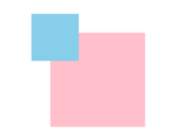
2、相对于直接父元素定位
相对于直接父元素定位案例是太多太多,下图列举了几个
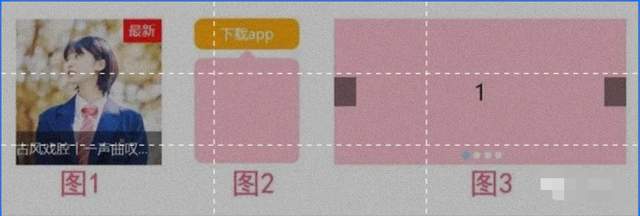
其中图1鼠标滑动悬浮效果 源码
<style>
body,h3{
margin:0;
padding:0;
}
.music{
width: 150px;
height: 150px;
margin:100px auto;
position: relative;
}
.music h3{
height: 35px;
line-height: 35px;
width: 100%;
background-color: rgba(0,0,0,0.5);
color:#fff;
position: absolute;
left:0px;
bottom:0px;
font-size: 14px;
font-weight: 100;
white-space: nowrap;
overflow: hidden;
text-overflow: ellipsis;
}
.music span.icon-hot{
padding:2px 6px 4px 5px;
background-color: red;
color:#fff;
font-size: 14px;
position: absolute;
right:0px;
top:0px;
}
</style>
<body>
<div class="music">
<img src="images/music.jpg" alt="" height="150">
<div class="video-mask"></div>
<span class="icon-hot">最新</span>
<h3 class="video-title">古风戏腔丨一声曲叹,惊艳了芳华</h3>
</div>
</body>3、相对父元素的父元素定位-二级右测悬浮菜单
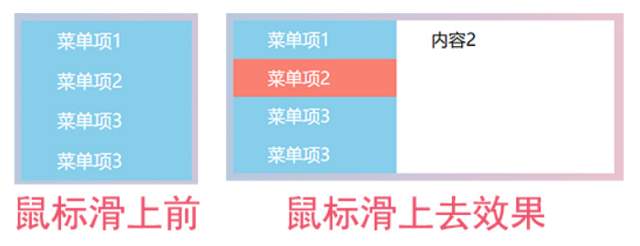
<style>
body,ul,li{
margin:0;
padding:0;
}
body{
background-image: linear-gradient(to right,skyblue,pink);
}
ul{
list-style: none;
width: 150px;
margin: 100px auto;
position: relative;/*相对定位,.menu-item就是相对于ul来绝对定位的*/
}
ul li{
height: 35px;
line-height: 35px;
text-indent: 2em;
background-color:skyblue;
}
ul li a{
text-decoration: none;
color:#fff;
}
ul li:hover{
background-color: salmon;
}
ul li .menu-item{
width: 200px;
height: 100%;
background-color: #fff;
position: absolute;/*绝对定位*/
left:150px;
top:0px;
display: none;
}
ul li:hover .menu-item{
display: block;
}
</style>
<body>
<ul class="menu">
<li>
<a href="#">菜单项1</a>
<div class="menu-item">内容1</div>
</li>
<li>
<a href="#">菜单项2</a>
<div class="menu-item">内容2</div>
</li>
<li>
<a href="#">菜单项3</a>
<div class="menu-item">内容3</div>
</li>
<li>
<a href="#">菜单项3</a>
<div class="menu-item">内容4</div>
</li>
</ul>
</body>4、相对于body定位-右击显示桌面菜单
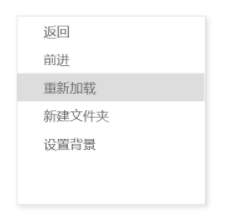
当鼠标在浏览器窗口右击时,会在右击的位置显示对应的桌面菜单。这里的菜单就是相对于body来绝对定位的。
<style>
body,ul,li{
margin: 0;
padding: 0;
}
ul{
list-style: none;
}
.menu{
width:200px;
height: 200px;
background-color: #fff;
border:1px solid #ddd;
box-shadow: 2px 2px 5px #ddd;
position: absolute;
display: none;
}
.menu li{
text-indent: 2em;
font-size: 14px;
color:#666;
line-height: 30px;
}
.menu li:hover{
background-color: #ddd;
}
</style>
<body>
<ul class="menu" id="menu">
<li>返回</li>
<li>前进</li>
<li>重新加载</li>
<li>新建文件夹</li>
<li>设置背景</li>
</ul>
<script>
var tag=document.getElementById('menu');
var li=document.querySelectorAll('.menu li');
//取消系统默认的右键弹窗
document.oncontextmenu=function(){
return false;
}
//按下右键,并抬起时
document.onmouseup=function(e){
if(e.button==2){//判断鼠标按下的时右键
//获取鼠标按下时的坐标
var x=e.pageX;
var y=e.pageY;
//把鼠标按下时的坐标,分别赋值给tag元素的left和top
tag.style.left=x+'px';
tag.style.top=y+'px';
/*右键后,显示右侧桌面菜单*/
tag.style.display='block';
}
}
document.onclick=function(){
/*在窗口任意位置点击,隐藏桌面菜单*/
tag.style.display='none';
}
</script>
</body>5、子元素自适应父元素宽高-黑色半透明遮罩层
黑色半透明遮罩层不用设置宽高。我们通过position的left,right、top、bottom来控制黑色半透明遮罩层宽度和高度。
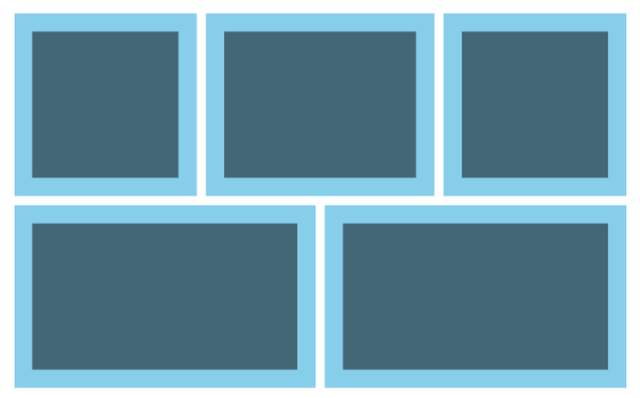
<style>
body,ul,li{
margin:0;
padding: 0;
}
ul{
list-style: none;
width:690px ;
}
ul li{
margin:5px;
float: left;
background-color: skyblue;
position: relative;/*相对定位*/
}
ul li:nth-child(1),ul li:nth-child(3){
width: 200px;
height: 200px;
}
ul li:nth-child(2){
width: 250px;
height: 200px;
}
ul li:nth-child(4),ul li:nth-child(5){
width: 330px;
height: 200px;
}
ul li::before{
display: block;
content: "";
/*通过定位,来控制元素的宽高,可以自适应父元素*/
position: absolute;
left:20px;
right:20px;
top:20px;
bottom:20px;
background-color: rgba(0,0,0,0.5);/*黑色半透明遮罩层*/
}
</style>
<body>
<ul>
<li></li>
<li></li>
<li></li>
<li></li>
<li></li>
</ul>
</body>6、绝对定位设置元素水平垂直居中
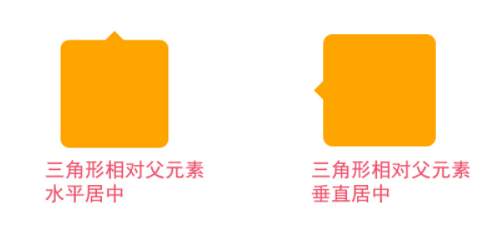
三角形相对父元素水平居中源码
<style>
html,body{
margin:0;
width: 100%;
height: 100%;
}
.tag{
width:100px;
height:100px;
padding: 10px;
margin: 100px auto;
background-color:orange;
border-radius: 10px;
position: relative;/*绝对定位*/
}
.tag::after{
display:block;
content: "";
/*以下三行代码,绘制三角形*/
width:0;
border:10px solid transparent;
border-bottom-color:orange;
position: absolute; /*利用绝对定位设置三角形的位置*/
/*以下两行代码,设置三角形相对父元素水平居中*/
left:50%;
margin-left:-10px;
top:-20px;
}
</style>
<body>
<div class="tag"></div>
</body>7、改变元素的层级关系-3D图片展示效果
当鼠标滑动到元素上面,通过改变z-index的值,来提升元素层级,让其在最上方展示。
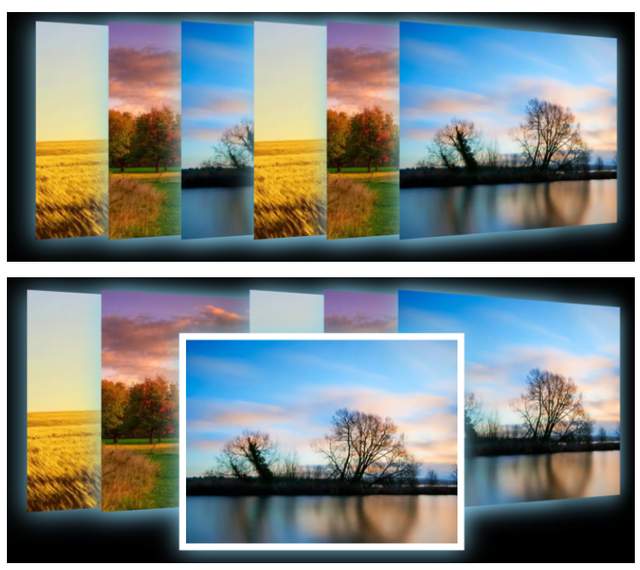
<style>
body,ul,li{
margin:0;
padding: 0;
}
body{
background-color:#000;
}
ul{
list-style: none;
width: 800px;
height: 300px;
margin: 50px auto;
position: relative;/*相对定位*/
perspective:800px ;/*3D场景-景深(视距)*/
}
ul li{
width:400px;
height:300px;
position: absolute;/*绝对定位*/
left:calc(var(--i)*100px);/*通过自定义属性动态计算元素left值*/
transform: rotateY(20deg);/*Y轴旋转20deg*/
box-shadow: 0px 2px 35px skyblue;
transition: all .5s;/*过渡动画*/
}
ul li img{
width: 100%;
height: 100%;
object-fit: cover;
}
ul li:hover{
border:10px solid #fff;
transform: rotateY(0deg);/*元素Y轴旋转到0deg*/
z-index:2;/*改变元素层级,让元素在最上面显示*/
top:50px;
}
</style>
<body>
<ul>
<li style="--i:0"><img src="images/rotate1.webp" alt=""></li>
<li style="--i:1"><img src="images/rotate2.webp" alt=""></li>
<li style="--i:2"><img src="images/rotate3.webp" alt=""></li>
<li style="--i:3"><img src="images/rotate1.webp" alt=""></li>
<li style="--i:4"><img src="images/rotate2.webp" alt=""></li>
<li style="--i:5"><img src="images/rotate3.webp" alt=""></li>
</ul>
</body>
为帮助到一部分同学不走弯路,真正达到一线互联网大厂前端项目研发要求,首次实力宠粉,打造了《30天挑战学习计划》,内容如下:
HTML/HTML5,CSS/CSS3,JavaScript,真实企业项目开发,云服务器部署上线,从入门到精通
- PC端项目开发(1个)
- 移动WebApp开发(2个)
- 多端响应式开发(1个)
共4大完整的项目开发 !一行一行代码带领实践开发,实际企业开发怎么做我们就是怎么做。从学习一开始就进入工作状态,省得浪费时间。
从学习一开始就同步使用 Git 进行项目代码的版本的管理,Markdown 记录学习笔记,包括真实大厂项目的开发标准和设计规范,命名规范,项目代码规范,SEO优化规范
从蓝湖UI设计稿 到 PC端,移动端,多端响应式开发项目开发
- 真机调试,云服务部署上线;
- Linux环境下 的 Nginx 部署,Nginx 性能优化;
- Gzip 压缩,HTTPS 加密协议,域名服务器备案,解析;
- 企业项目域名跳转的终极解决方案,多网站、多系统部署;
- 使用 使用 Git 在线项目部署;
这些内容在《30天挑战学习计划》中每一个细节都有讲到,包含视频+图文教程+项目资料素材等。只为实力宠粉,真正一次掌握企业项目开发必备技能,不走弯路 !
过程中【不涉及】任何费用和利益,非诚勿扰 。
如果你没有添加助理老师微信,可以添加下方微信,说明要参加30天挑战学习计划,来自公众号!老师会邀请你进入学习,并给你发放相关资料
30 天挑战学习计划 Web 前端从入门到实战 | arry老师的博客-艾编程
标签:实战,定位,场景,元素,li,ul,height,CSS,left From: https://www.cnblogs.com/icodingedu/p/16969454.html