地址:https://www.codewithharry.com/blogpost/flask-app-deploy-using-gunicorn-nginx/
How to deploy flask app on Ubuntu VPS using Nginx and gunicorn
In this post, we will see how to deploy flask applications using gunicorn WSGI server and nginx as a reverse proxy and static files server.
Follow the steps below:
Step 1 - Install required packages
sudo apt updateNow let's install python3, python3-pip, and Nginx using the commands below:
sudo apt install python3-pip python3-dev nginx
Step 2 - Creating a directory (for our flask app) and virtual environment
Let's install virtualenv
sudo pip3 install virtualenvLets now create a directory to host our flask application
mkdir myFlaskApp && cd myFlaskApprun the following command to create a virtual environment named env
virtualenv envFinally activate the virtual environment
source env/bin/activateLets now install flask and gunicorn using pip
pip3 install flask gunicornStep 3 - Creating a sample project and wsgi entry point
Let us now create a sample project by entering the command below:
vim app.pyPaste the contents below to app.py file
from flask import Flask
app = Flask(__name__)
@app.route('/')
def hello_world():
return "Hello World!"
if __name__ == '__main__':
app.run(debug=True,host='0.0.0.0')Next, we’ll create a file that will serve as the entry point for our application. This will tell our Gunicorn server how to interact with the application.
vim wsgi.pycopy the contents below to wsgi.py
from app import app
if __name__ == "__main__":
app.run()We can test gunicorn's ability to serve our project by running the command below:
gunicorn --bind 0.0.0.0:5000 wsgi:app
Folder structure so far:
myFlaskApp
|____ app.py
|____ wsgi.py
|____ envLets deactivate our virtual environment now:
deactivateStep 4 - Creating a systemd service
Lets now create a systemd service using the following commands:
vim /etc/systemd/system/app.serviceNow paste the contents below to this file:
[Unit]
# specifies metadata and dependencies
Description=Gunicorn instance to serve myproject
After=network.target
# tells the init system to only start this after the networking target has been reached
# We will give our regular user account ownership of the process since it owns all of the relevant files
[Service]
# Service specify the user and group under which our process will run.
User=harry
# give group ownership to the www-data group so that Nginx can communicate easily with the Gunicorn processes.
Group=www-data
# We'll then map out the working directory and set the PATH environmental variable so that the init system knows where our the executables for the process are located (within our virtual environment).
WorkingDirectory=/home/harry/myFlaskApp/
Environment="PATH=/home/harry/myFlaskApp/env/bin"
# We'll then specify the commanded to start the service
ExecStart=/home/harry/myFlaskApp/env/bin/gunicorn --workers 3 --bind unix:app.sock -m 007 wsgi:app
# This will tell systemd what to link this service to if we enable it to start at boot. We want this service to start when the regular multi-user system is up and running:
[Install]
WantedBy=multi-user.targetActivate this service by typing:
sudo systemctl start app
sudo systemctl enable appA file named app.sock will be automatically created. Folder structure so far:
myFlaskApp
|____ app.py
|____ wsgi.py
|____ env
|____ app.sock
Step 5 - Configuring Nginx
Create a file named app inside /etc/nginx/sites-available
vim /etc/nginx/sites-available/appNow copy the below contents to this file:
server {
listen 80;
server_name 165.232.177.116;
location / {
include proxy_params;
proxy_pass http://unix:/home/harry/myFlaskApp/app.sock;
}
} Important: I have used my server IP, you should use yours!
Activate this configuration by executing this:
sudo ln -s /etc/nginx/sites-available/app /etc/nginx/sites-enabledRestart nginx and your website should work fine!
sudo systemctl restart nginxVisiting http://165.232.177.116/ on browser shows a page like this
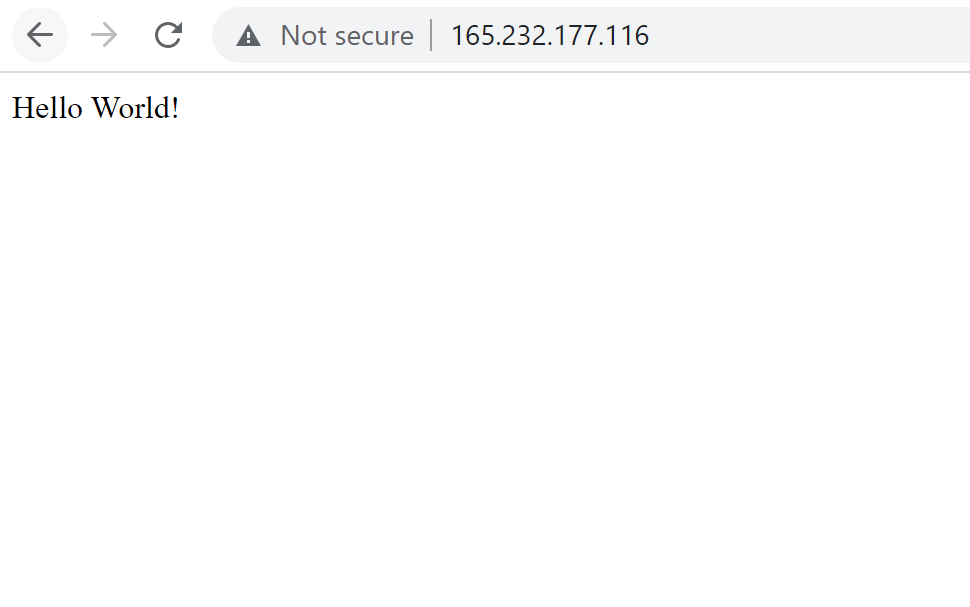
If you are using a firewall (for eg. ufw), don't forget to allow nginx to receive incoming traffic on port 80
sudo ufw allow 'Nginx Full'Happy coding!
标签:__,12,gunicorn,VPS,app,nginx,our,Copy From: https://www.cnblogs.com/hechunfeng/p/17464739.html